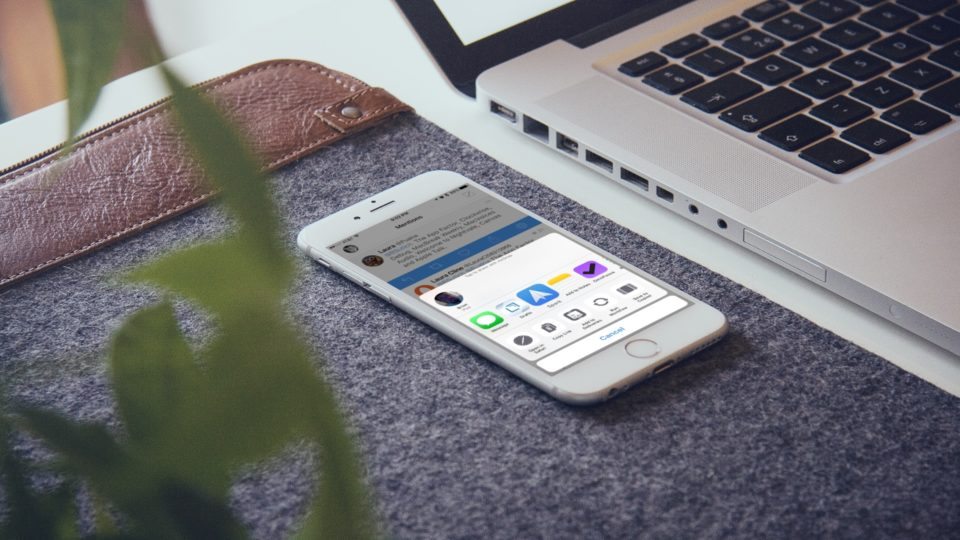
While I’ve been raving about all the wonderful time saving, productivity features in iOS 10 on the podcast and elsewhere, there may have been a feature at the end of iOS 9’s life cycle that you might have missed.
Share and action extensions have been one of the most powerful ways to make things happen between apps in iOS. I’ve been using extensions to edit photos, copy text to different devices, save articles to read-it-later services, and a number of other helpful ways.
Previously, you had to go into the share menu, scroll all the way to the right, tap the More button, and then rearrange your share and action extensions from there. In a newly introduced feature, you can now tap and hold on app or action icons and drag them to rearrange them, just like you would do with apps.
Here’s a step by step tutorial of the old way and the new way to rearrange extensions.
Rearrange extensions by using the More menu
- Open the share sheet by tapping the share button in any app (it looks like a square with an up arrow)
- Scroll to the right on either row, and tap on More
- Once you’re in the screen to rearrange, simply tap and hold on the three lines next to any app to move it earlier or later in your list. (You can also turn on different extensions from this screen)
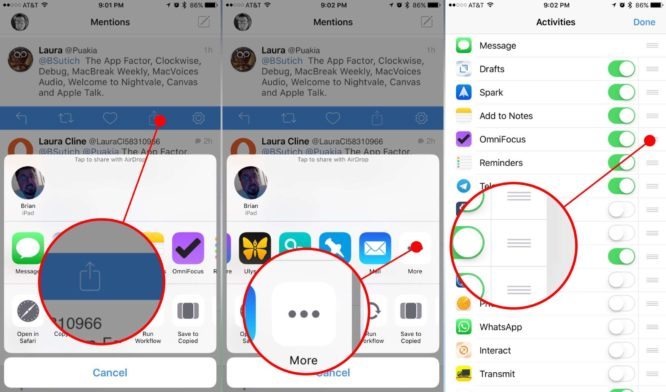
Rearrange extensions by tapping and holding
- The newer way to rearrange icons will have you tap and hold on an icon until it gets bigger (like you were moving an app)
- Next, drag and drop the icon where you want it in the list
- For items that can be turned on and off, if you tap and hold an icon, you’ll be able to hide it right from the share sheet
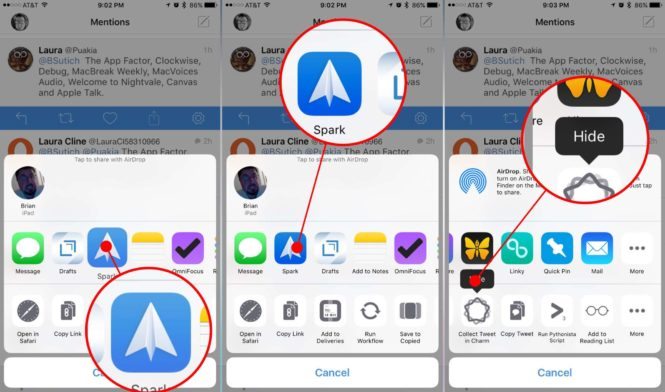
What share extensions do you use?
I use a number of share extensions on my iPhone and iPad to make my daily workflow a lot easier. What extensions do you love to use on iOS? Let me know in the comments section below!

