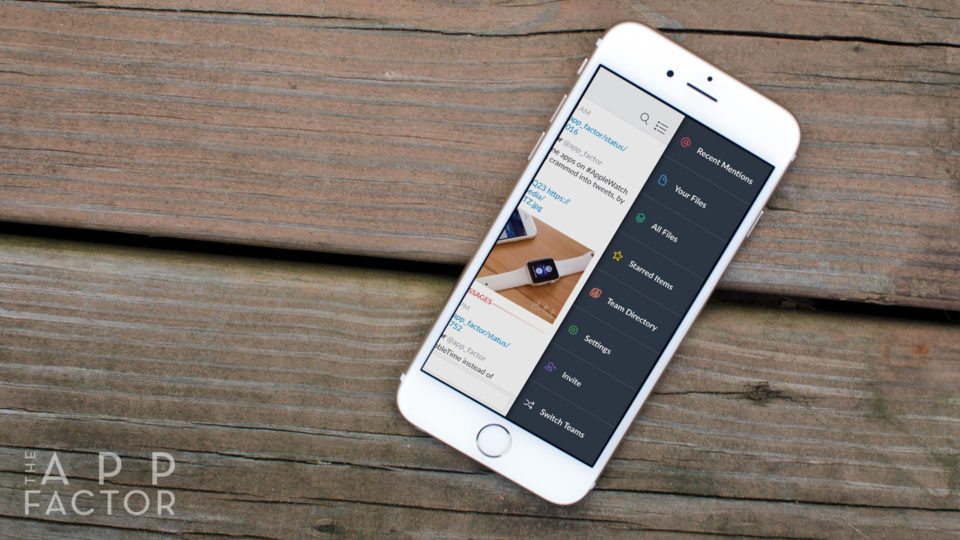
If you’re working in a creative environment of any kind, the importance of being able to collaborate effectively with your team is vital. This is especially true if you’re a freelancer working on multiple teams and projects. From content planning to design iteration to status updates, there are tons of iPhone, iPad, and Mac apps that make working in a team environment easier for everyone.
These are the best collaboration apps I’ve found for Mac, iPhone, and iPad over the years and how I use them on a daily basis.
Trello
Content planning, SCRUM, SWOT analysis
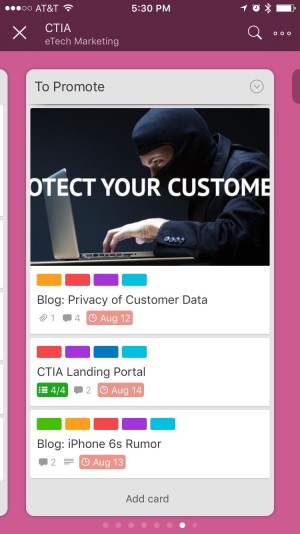
I’ve used Trello in more ways than I could have ever dreamed of a few years ago when I first discovered it. From planning vacations to content strategy and planning, Trello is such a versatile platform, you’d be hard pressed not to find a purpose for it.
We use it here at The App Factor for content planning and organization. I’ve also used it with contract clients to plan events, manage print publication deadlines, and more.
Trello works as a series of boards and lists. A board encompasses as many lists as you’d like. You can title and manipulate lists, or buckets if you will, however you’d like. You then add cards to those columns as you see fit. Including colored labels, due dates, members, and other elements lets you customize Trello to your own liking. This makes it great for long term projects with lots of moving parts. It also makes for easy SWOT analysis within groups. Setting up a SCRUM board with Trello only takes a matter of seconds.
My favorite feature of Trello is that is can grow with you and your team. If your needs change over time, Trello can change with you. The only thing I’d really like to see improve over time with Trello is notifications. They aren’t great, so I wouldn’t recommend relying on them.
Trello is avialable for both iPhone and iPad. To access Trello on your Mac, just go to Trello.com in your browser. I’m hoping a native Mac app will eventually surface as well.
- Trello for iOS – Free – Download
Slack
Team communication, on steroids
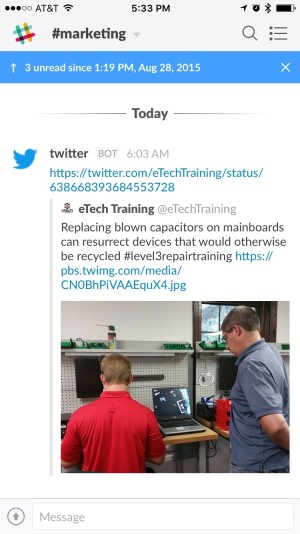
Communication is essential for most teams. If most of your team works remote, or you’re scattered throughout an office, Slack is the only app you need.
Just start a Slack channel and start adding memebers. You can chat privately, within open rooms, or in private groups that are only visible to invited members. Private rooms are great for different divisions of your business. For example, you can create groups for marketing teams, development teams, social teams, or anything else you see fit.
Slack supports file attachments and has many integrations built right in (you can also make your own if you need to). For example, if you want to monitor your company’s Twitter feed, just activate the Twitter integration and choose what tweets you want send to your Slack room.
Members can also listen for keywords and only be notified if they’re mentioned, which makes Slack less distracting than many other group chat platforms. For example, I choose to only receive notifications if my name or projects that have to do with me are mentioned. This way I don’t get caught up in conversations I don’t need to while working.
Slack also has an integrated feature called Slackbot that allows you to program custom responses given certain queries. I’ve used it for things like addresses, phone numbers, and snippets of code that members of a team need to access regularly. Just type in something like “header code” and Slackbot will spit out whatever you’ve programmed to be the response. Slackbot can also be used for evil biddings, but I’ll leave that up to you to figure out on your own.
For those concerned with security, Slack offers 2 factor authentication options as well. Slack can be accessed both online and via native apps for iPhone, iPad, and Mac. It’s free to use but some features, such as restricting member activities and access, will cost a monthly fee.
Sprout Social
Great social media management and analytics
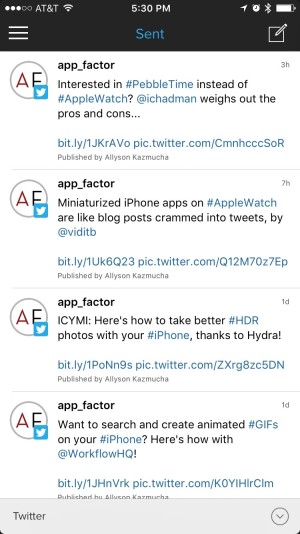
Typically I wouldn’t include a social media management service in a team collaboration app post, but that’s basically what Sprout does so incredibly well. If you’re familiar with apps like Buffer or HootSuite, you already know what Sprout does at its core.
However, Sprout takes managing social media to a different level through teamwork and collaboration. Link up your social media accounts and add Sprout users. You can assign social media posts from your followers to members of your team, delegate tasks, and so much more.
Sprout also has reporting like you’ve never seen before. In terms of teams, you can break out your analytics by who posted what on social media and how much engagement it generated. For anyone managing social media and trying to grow networks, it’s vital to know who’s helping grow it, and who’s not. For that, there’s Sprout.
Sprout is available for iPhone and iPad and can be accessed via the Sprout Social website on your Mac.
- Sprout for iOS – Free – Download
Podio
Project management, deliverables, and more

Podio is a group collaboration app that lets you create workspaces and then delegate tasks within projects inside those work spaces. For example, you can set up projects for design, development, marketing, or whatever else you’d like. You can then add people to those teams, assign tasks, leave notes, and more.
I’ve used Podio many times for web design. It’s a great way to communicate with developers, find bugs, and fix issues in real time. Need a feature added? Leave a note for your developer and get a notification once they’re finished with it.
However you decide to use Podio, it’s incredibly versatile and does for project management what Trello does for content planning and analysis.
You can access Podio on the web or via their free iPhone and iPad apps. While most features of Podio are free, there are paid options to add even more.
- Podio for iOS – Free – Download
Google Drive
Document sharing and collaboration
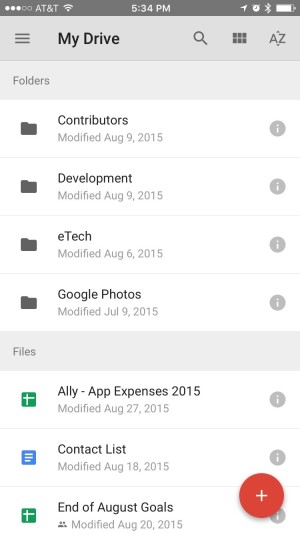
Every time someone sends me an Excel or Word file in an email attachment, I cringe. Google Docs has made it incredibly easy to share data between teams. Change revisions are saved live and multiple people can edit documents at the same time.
We use Google Docs for everything here at The App Factor. From contributor invoices to style guides and expense reporting with our accountants, everything gets handled in Google Docs. If you have a paid Google Apps account for your organization, control over documents is even better.
You can access Google Drive online and from your iPhone or iPad.
- Google Drive for iOS – Free – Download
Todoist
Task collaboration for small groups
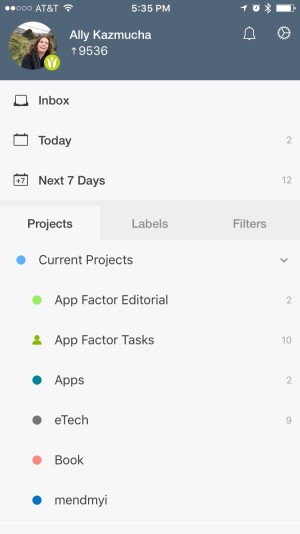
Todoist is one of my most used apps on both my iPhone and iPad. I use it to manage almost every aspect of my work life, which I discussed in an earlier article on how I use task and todo apps.
Not only do I use Todoist for personal task management, I also use it with certain colleagues that I need to share responsibility with. For example, myself and Thierry are both responsible for running The App Factor. I handle the editorial and content side of things while he handles the development and a few other back-end type projects. Instead of endless emails between the two of us on status updates, we choose to use Todoist.
I can add a task for Thierry and he instantly sees it in our shared list. I can also add notes and comments, and so can he. We both get notified of any changes so we always know where we’re at with any project timeline. It cuts down immensely on unnecessary emails and phone calls, which lets both of us stay focused on our individual tasks at hand.
Todoist is available for iPhone, iPad, and Mac for free. Certain features, such as notifications, will require a subscription via in-app purchase.
What team collaboration apps do you depend on?
If you work on a small team, or many teams for that matter, what apps are indispensable in your workflow and why?


Nozbe is missing from this list! http://www.nozbe.com.
Seems weird that Evernote didn’t make the cut. ¯\_(ツ)_/¯
I use Evernote regularly too. I just didn’t think it qualifies as a team collaboration app. It’s a note app. Sure you can collaborate on notes but that’s not its main offering. It’s a side benefit. If that makes sense?
We use Slack & Google Drive the most for team collaboration. In meetings we use Minute to collaborate on notes, agenda etc. Not very known app btw, but love the UX ( http://getminute.com )
Have you tried asana?
I haven’t! But I’ve heard good things. I’ve used Campfire before which I believe is the same company that makes Asana?