
If you’re using Apple Music in conjunction with iTunes Match, you may be confused about what tracks in your library are actually yours and which ones are only yours as long as you carry an Apple Music subscription. While you could always right-click and get info on individual tracks, that’s messy and there’s a much easier way.
Understanding iTunes file types
There are currently five different file types that you need to understand in order to decipher your iTunes library. Here is a rundown of how iTunes classifies them and what it means for you.
– Purchased – These are files you’ve purchased from iTunes on one of your devices, whether that was your Mac, iPhone, iPad, or iPod touch. They are available for you to download, re-download, and play across any devices associated to your iTunes account at a bit rate of 256 kbps.
– Uploaded – iTunes Match couldn’t find the track you were attempting to match so it uploaded the file to iCloud. If you ever delete it and re-download it, you get the exact same file you downloaded previously, at the exact same bit rate.
– Matched – These files are 256 kbps AAC matched versions of an original file you had in your iTunes library. You can stream and download matched files on any device authorized on your iTunes account, as long as you have an iTunes Match subscription. If you cancel your iTunes Match subscription, any files you downloaded on authorized devices are yours to keep.
– Apple Music – These are music files you’ve added to your library through the Apple Music service, either for offline playback or for on-demand streaming. Apple Music files are DRM protected and only available as long as you have an active Apple Music subscription. If you cancel your subscription, Apple Music file types will be removed from your library.
– Ineligible – These are either file types iTunes doesn’t support, or extras such as iTunes LP info. They may rely on a supporting file or can’t be played back in iTunes.
How to view whether your iTunes files are purchased, uploaded, matched, or protected by Apple Music DRM
iTunes offers an easy way to view the status of all your files. All you have to do in enable it in the view options. Here’s how:
- Launch iTunes on your Mac.
- Navigate to the Music section if you aren’t there already.
- Click on My Music in the top navigation.
- Choose Songs as your sort option.
- Right-click or command click anywhere in the header bar as shown in the photos below.
- Click on iCloud Status to enable it.

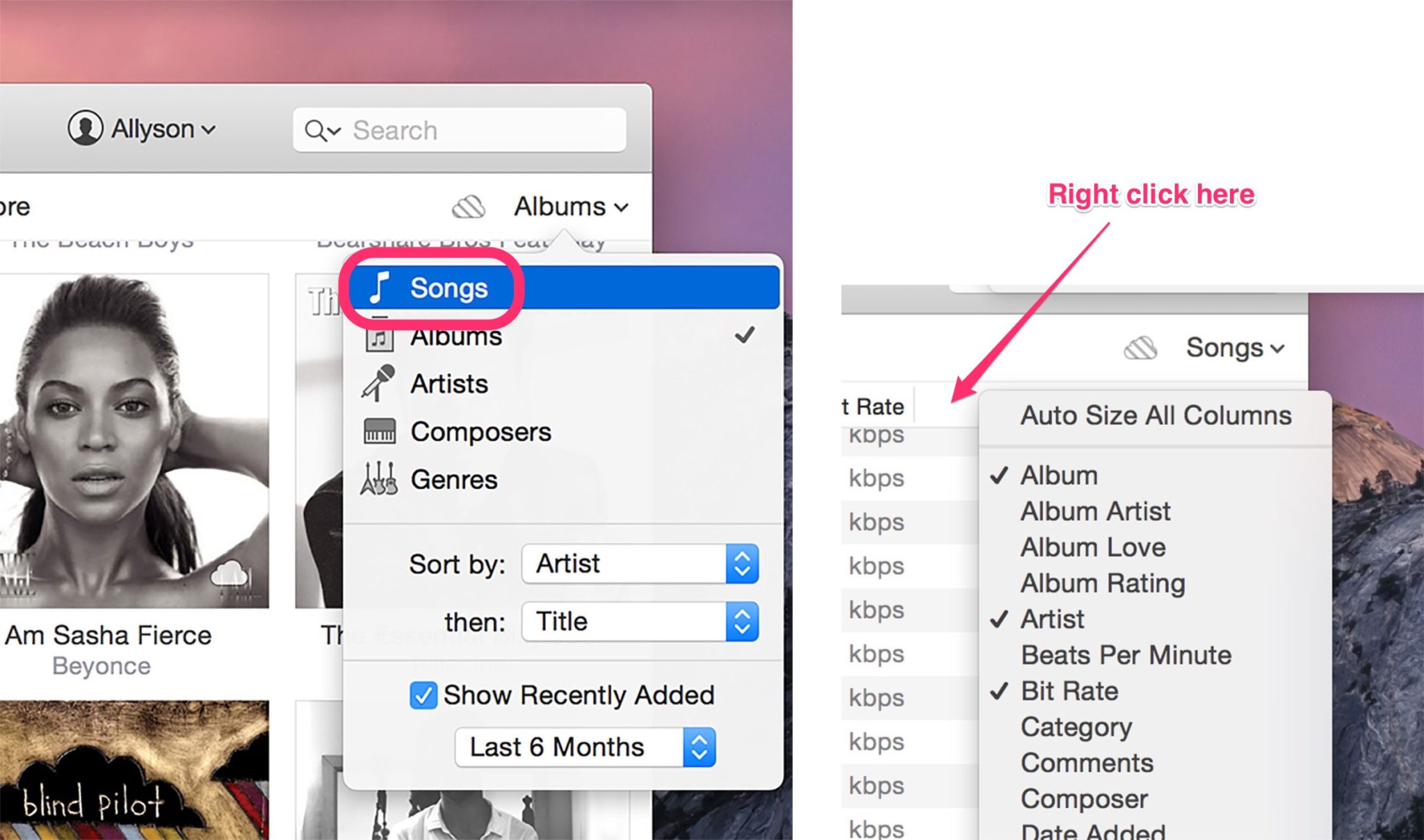
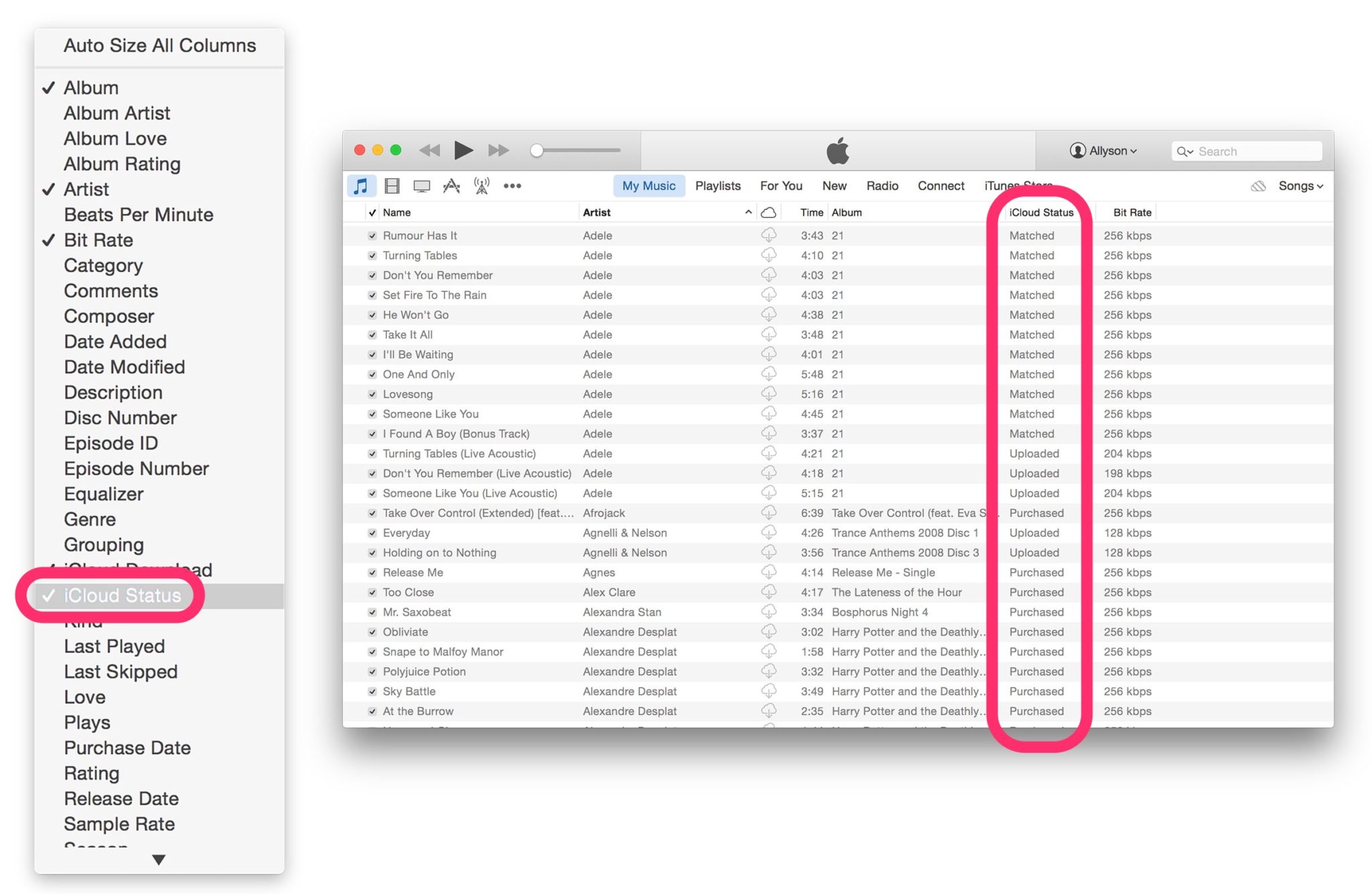
The column you just added shows the status of every single file type in your iTunes library. To sort your music library by file type, just click on the iCloud Status header and all your tracks will be sorted by file type.
Have other questions or need additional help with iTunes Match or Apple Music? Send us an email or a tweet and we’ll see what we can do to help!


Leave a Reply