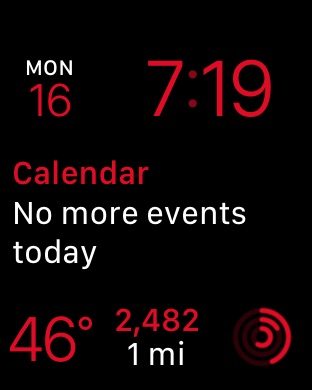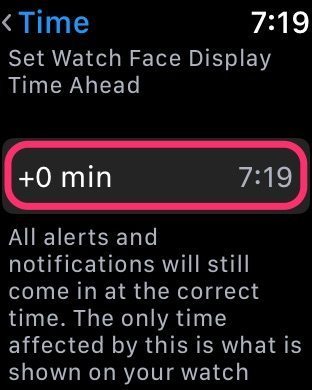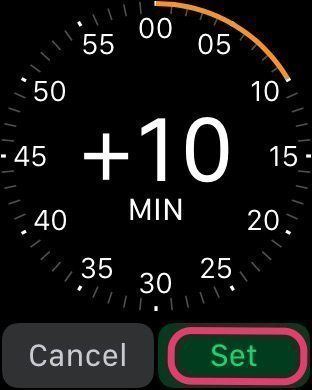“A man with one watch always knows what time it is. A man with two watches is never sure.”
Rumor has it this saying originated in a newspaper story pushing back against the jewelry industry which urged every man to carry two watches.
To me it sounds more like Groucho Marx. But I digress.
Anyone with an Apple Watch also, by necessity, has an iPhone–and thus two timepieces. But because the Watch gets its time from the iPhone, the clocks on the two devices are always in sync–and an Apple Watch wearer always knows what time it is.
Couple this time accuracy with the plethora of alarms, notifications, timers, and haptic feedback that can either be set on or funneled to an Apple Watch and there are more ways than ever to stay on time.
But there are some folks who like to set all the clocks in their house just a few minutes ahead, just to make sure they are not late for things.
(I went looking for a definition of the fear of being late. Apparently there is no official term for this, though some have jokingly called is allegrophobia. The internet is wonderful thing sometimes….)
In any event, if you are one of these people, Apple Watch has you covered, too. If you want to set the time on your Watch ahead a few minutes, do this:
- Press the Digital Crown to reveal the apps on your Watch.

Here’s our starting point. It’s really 7:19. Really. - Tap Settings.

- Tap Time.

- Tap +0 min.

- Turn the Digital Crown to add up to 59 minutes to the actual time and tap set.

The Digital Crown won’t let you subtract minutes and set your watch for a time in the past.

Here’s what you see after tapping Set. - Press the Digital Crown twice to go back to your watch face. It should now display the actual time plus the number of minutes you manually added.

Mission accomplished. And you have 10 more minutes until it’s really 7:29. Really.
Two things to keep in mind:
- Manually changing the time on the watchface won’t impact when alarms and notifications and the like will occur. Let’s suppose you set an alarm on your watch for 7:00 a.m. and you’ve manually added 10 minutes to your watchface. The alarm on your watch will sound at 7:00 a.m., and when it does, your watchface will show 7:10.
- Changing the time on the watchface doesn’t impact the time on the iPhone. The iPhone has a similar feature (Settings > General > Date & Time > Turn off Set Automatically) which also operates independently of the Watch setting.
Tempus fugit quasi sagittam fugit velud fixa fructum
If you’ve used this feature, when did it help you not be late for an important appointment? Tell me in the comments below (and bonus points for translating the Latin phrase above – no it’s not lorem ipsum text).