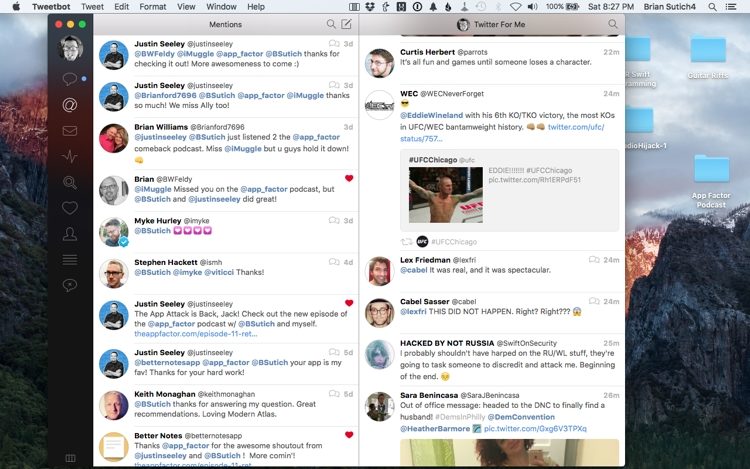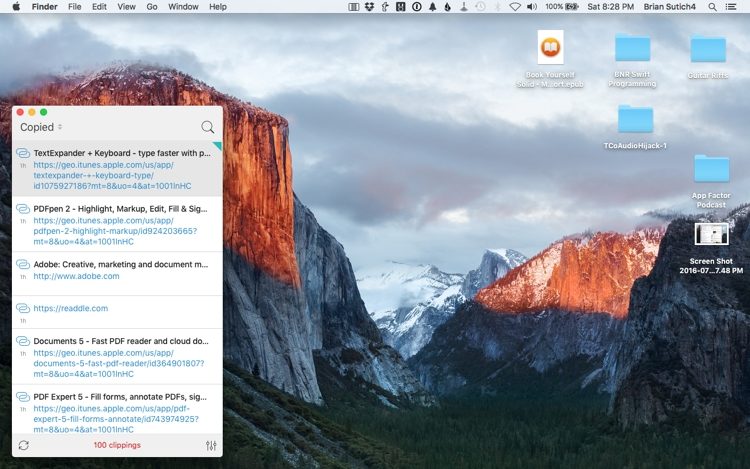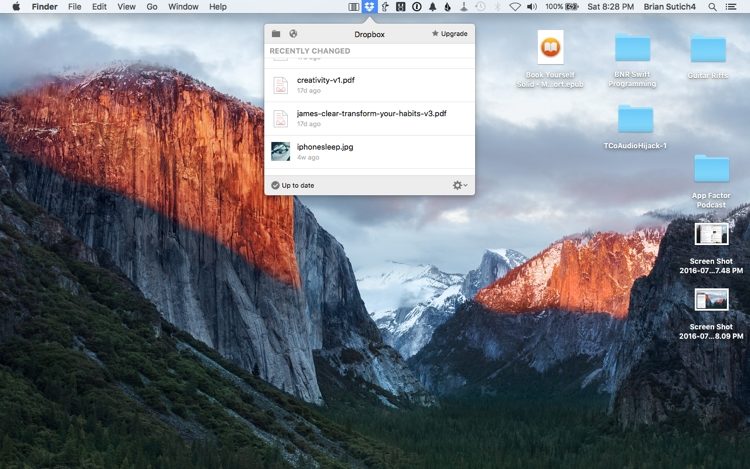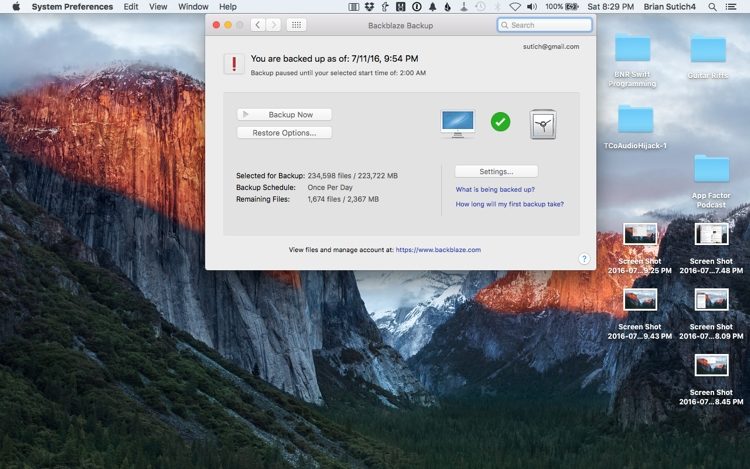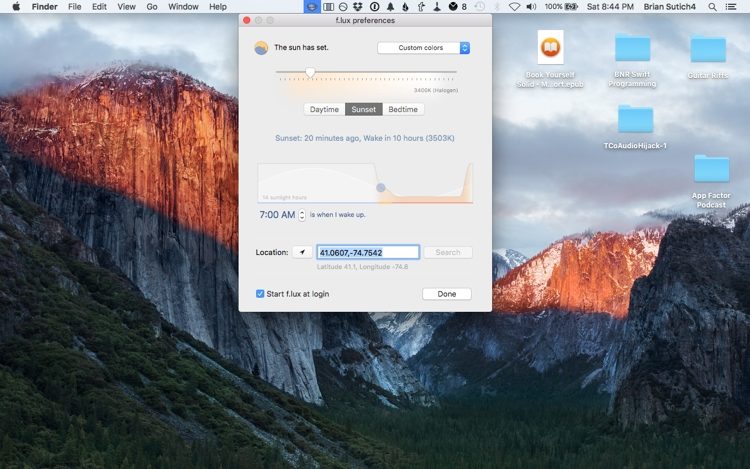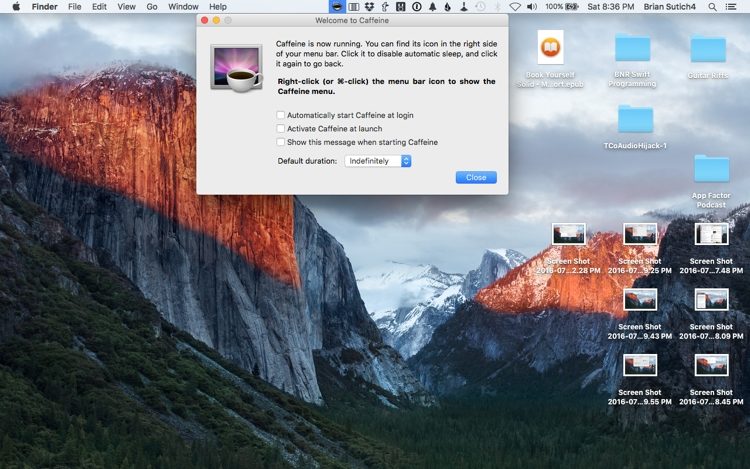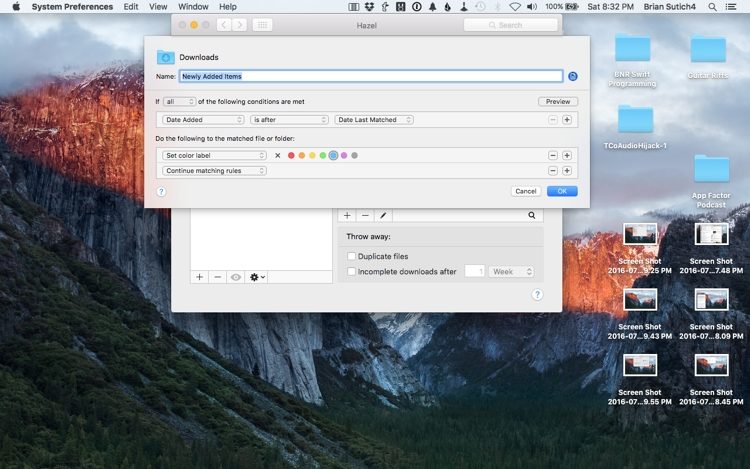I still get a lot of real work done on my Mac. I’ll do everything from podcasting and mixing songs, to writing, photo editing and more. One of the things that makes my life simple on the Mac, is the flexibility of the menu bar.
Being able to control so many facets of my Mac from the menu bar makes working on the computer a real joy. Some of the apps I use on a day to day basis are simple utilities or social tools, while others are power user apps with endless amounts of features and capabilities.
These are the menu bar apps I install as soon as I get a new Mac. They’ll turn your ordinary Mac into a productivity machine!
Tweetbot
This app may make you the least productive of the bunch, but I still use it on a daily basis to keep up with friends, see what’s going on in the Apple community, get news and plenty more.
Tweetbot has long been my Twitter client of choice on the Mac, iPhone and iPad. Whether it’s syncing my place across devices, enabling smart mutes and filters, to easily being able to switch between multiple Timeline views, Tweetbot is a powerhouse.
With the menu bar app, you’re able to see if you have new Tweets, Mentions and Direct Messages from all of your accounts, and it even has a nice quick compose button if you want to fire off a tweet right from the menu bar itself. 3rd and 1st party Twitter client development is in a sad state on the Mac, and that leaves Tweetbot as the best game in town.
- $9.99 – Download
See also:
Tweetbot for iOS – $9.99 – Download
Copied
Copied is an amazing clipboard manager that syncs between all of your devices. I’ve tried a wide variety of clipboard managers, and Copied has been my favorite of the bunch. This is one of the fastest apps I have ever seen in terms of sync! As soon as I copy a bit of text, a photo or more on my iOS device it shows up right away on my Mac.
The menu bar app brings up Copied’s clipboard, and allows you to use everything you’ve copied right on your Mac. I use this constantly to take affiliate links from the iOS app Blink, and save them to Copied right from the action extension. If I’m writing on my Mac, this quickly lets me use those copied links I made on my iPhone.
- $7.99 – Download
See also:
Copied for iOS – Free – Download
Dropbox
I use Dropbox almost every single day. Aside from the occasional use of iCloud Drive, Dropbox is my file system. I store files I might need for later while I’m traveling, or use its great collaborative features to share audio files back and forth between podcast co-hosts.
With the menu bar app, you’re able to see files that were recently changed or uploaded, what your sync status is, copy shareable links to your files, and much more.
Dropbox is one of the most essential apps, and can be used right from within the Finder. This makes finding files quick and easy while using Spotlight.
- Free – Download
Also see:
Dropbox for iOS – Free – Download
TextExpander
I’ve written about TextExpander and talked about it on the App Factor Podcast at length. TextExpander by Smile Software is an incredible utility that takes snippets of text and expands them into full on paragraphs, fill-in forms and a lot more.
I use it for commonly used phrases, misspellings of words, emoji, and lots of other text based operations. When I have to type something more than once, I’ll make a snippet for it. This way, the next time that scenario comes up, whether it be responding to a common issue, or something I know I’ve written about before, I can just type a few letters, and have saved lots of time!
The menu bar app gives you quick access to search snippets, or see snippets within different categories you’ve made. TextExpander just keeps getting better and better each release. In the current version they’ve even started a beta for Windows users. With their subscription service, you can sync your snippets across all of your different devices.
- Free – Download
Also see:
TextExpander for iOS – Free – Download
1Password
1Password has changed my life on both the Mac and within iOS. This app is incredibly helpful for remembering logins and passwords for all of your websites and accounts. It features a built in password generator, Watchtower feature (which is a helpful security audit), and most importantly fills in your credentials for you when you visit a site. (The first time you see this, it looks like magic. This becomes even more powerful when you can use TouchID on your iPhone to enter credentials this way.)
I’ve recently gotten into the habit of using secure notes, which lets you write down important information, without having to physically write it down on a piece of paper. This way, your notes are as secure as your credentials behind your master password.
The menu bar app, 1Password Mini shows your logins at a glance (if you’ve already signed in with your master password), allows creation of passwords with the generator, and even gives you your 2-factor authentication numbers without having to open up a separate app.
We’ve joked in the past on the podcast about those physical password books that you’d keep with all of your credentials. 1Password is the replacement for that type of system, can potentially be a lot more secure, and gives you lots of other helpful features.
- $64.99 – Download
Also see:
1Password for iOS – Free – Download
Backblaze
Backing up your Mac is one of the most important things you can do, especially if you have anything you simply can’t lose living on your hard drive. Physical backups are fantastic, but using Backblaze is a big help for a number of reasons.
Firstly, your backup is off site just in case anything happens to the location where your computer resides. Secondly, Backblaze has a helpful app that lets you access your files from anywhere. This has saved me in many situations where I forgot to copy a file to Dropbox ahead of time. Finally, at about the price of a fancy coffee per month, you can put your mind at ease, that your data is safe.
With the menu bar app you can start or stop your backup, see how many files are left until your’e fully backed up, enter the Backblaze preferences, and much more.
- $5/month – Download
Also see:
Backblaze for iOS – Free – Download
f.lux
Before there was anything like the Night Shift feature for iOS, there was f.lux on the Mac. What f.lux does is adjust the temperature of your screen dependent upon where you live and what time of day it is.
This’ll turn your Mac’s screen an orange-ish hue, and make it easier on your eyes if you’re working late at night. As a test to see how much of an impact f.lux is making on the screen, use the menu bar to disable the app for an hour. As soon as you turn it off, you’ll notice how blue and icy your screen looks. Your eyes will thank you later!
From the menu bar app, you can set different options, disable the app for a certain length of time, and also try different Color Effects like Darkroom and Movie Mode.
- Free – Download
Caffeine
Caffeine has been around for nearly a decade. What this little cup of coffee does is keep your Mac from going to sleep. If the cup is empty and there is no steam rising from it, the app is turned off. If the cup has steam coming off of it, you can rest assured that your Mac won’t go to sleep, start your screen saver, or dim the screen.
A left click on the menu bar app will turn the app on or off. A right click will allow you to activate it for a certain length of time, and open the preferences. This is helpful if you need to make sure your Mac stays awake, and is oftentimes easier than going into the Mac’s power settings.
- Free – Download
Hazel
To round these apps out, I had to include Hazel. Hazel is an amazing utility that runs in the background of your Mac, and applies different rules that you set up. One that I set for this post was to take all of the screenshots that ended up on my desktop and move them to a folder named Screenshots within the Pictures folder. This helps keep my desktop tidy.
But moving files isn’t the only thing that Hazel can do. You can write a wide variety of rules like tagging files, emptying your Mac’s Trash, running AppleScripts and lots more. If you’re looking for a fantastic tutorial, check out David Sparks’ Field Guide for Hazel.
- $32.00 – Download
What do you have in your menu bar?
Like home screens on iOS, the menu bar is always a fun place to compare what apps folks are using. I love seeing what apps are helping people get things done. What apps do you use in your menu bar?