
Over the past year, I’ve started depending on my iPhone more often for my photography needs. Not only has the camera gotten better, but the apps that take advantage of it have too. This has made me comfortable enough to leave my DSLR at home in many situations. I’m even debating leaving my Nikon at home next time we travel, which would be a huge step for me.
A decision like that would never have been possible without loading up on some amazing photography apps first. Here are the iPhone apps I depend on when shooting and editing photos on the go:
iPhone photography tips: Best apps for shooting
Shoot by ProCam
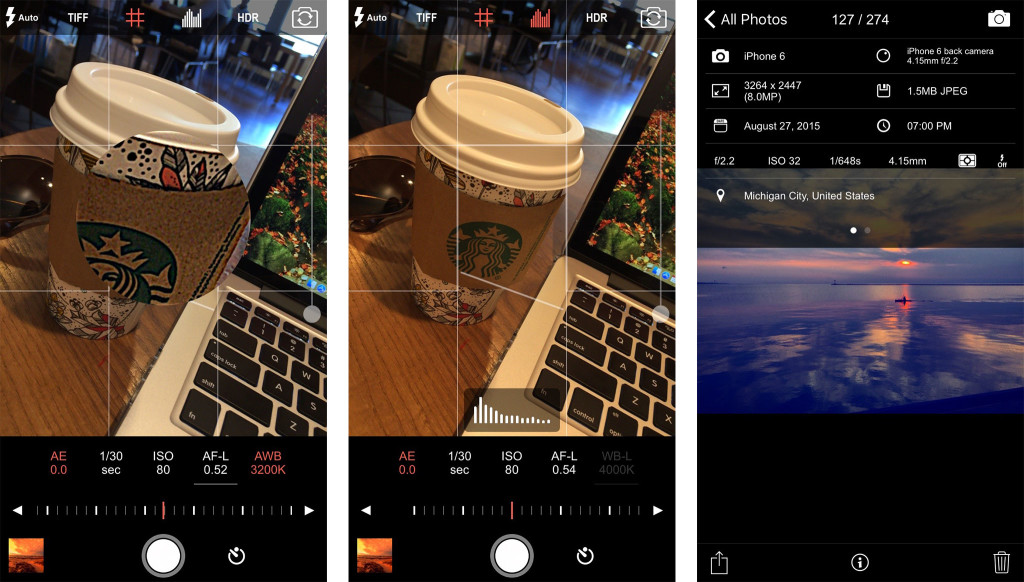
Shoot is one of my favorite manual shooting apps because of its ease of use. I also love the level feature, which allows me to line up my shots before I even take them. Sure I can crop after, but why lose bits and pieces of a great photo if you don’t have to?
Shoot gives you complete control over exposure, shutter speed, ISO, focus, and white balance. All of which are quickly accessible directly from the viewfinder, no tapping into menus or additional settings required.
You also get the best image quality possible with losless TIFF file support. A nice added bonus is that Shoot also functions as an EXIF and metadata viewer.
- $1.99 – Download
ProCam 3

ProCam 3 is by the same creator as Shoot. For the most part, Shoot is a scaled down version of ProCam 3 but still shares the same clean and easy to use interface.
If you want manual control of photo and video, I’d recommend opting for ProCam 3 over Shoot. ProCam also offers filters and many other add-ons you don’t get in Shoot.
When I want to be certain I’m getting the best quality photo or video I can, ProCam is my typical go-to. I seem to get much better zoom and focus control with ProCam 3 than I do any other shooting app, which has kept me coming back to it time and again.
If you’re concerned about embedding copyright information into your photos, you can do this easily with ProCam 3.
- $3.99 – Download
Hydra

Hydra is a wonderful little photo app I stumbled upon last year. It tackles a problem we’ve all had with under or overexposed photos. This happens when the sky is too bright or there’s lots of light coming in from a window. Your camera tries its best to balance but either the foreground ends up way too dark or windows look blown out.
The solution is to use an app like Hydra that takes several photos and automatically layers them, only taking the best parts of each. The result is a stunningly well-balanced photo.
If you want to see more of what Hydra can do, check out my guide on taking better HDR photos with Hydra.
- $4.99 – Download
Slow Shutter Cam
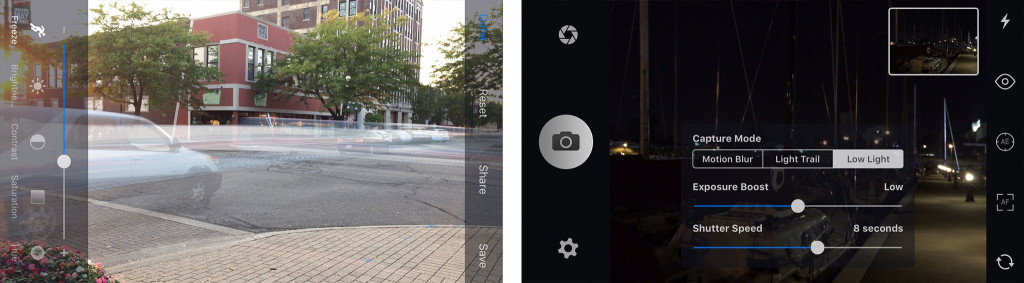
As the image signal processors in iPhones get better and better (and the hardware improves), the possibilities of what we can capture with them also gets better. That includes capturing light trails, motion blur, and better low light photos.
I’ve been using Slow Shutter Cam for a long time, but just recently with the iPhone 6 and 6 Plus do I really feel like the results are comparable to that of what I’ve captured on my Nikon.
The best part? Slow Shutter Cam can let you capture, pause, capture, and even rewind in certain modes so you get the best shot possible. These are things not possible with a traditional DSLR (without lots of post-editing).
I can’t wait to test out Slow Shutter Cam with the iPhone 6s’ new camera. If you’re interested in learning more about how to use Slow Shutter Cam, be sure to check out my guide on how to take great long exposures with Slow Shutter Cam.
- $0.99 – Download
Lumy
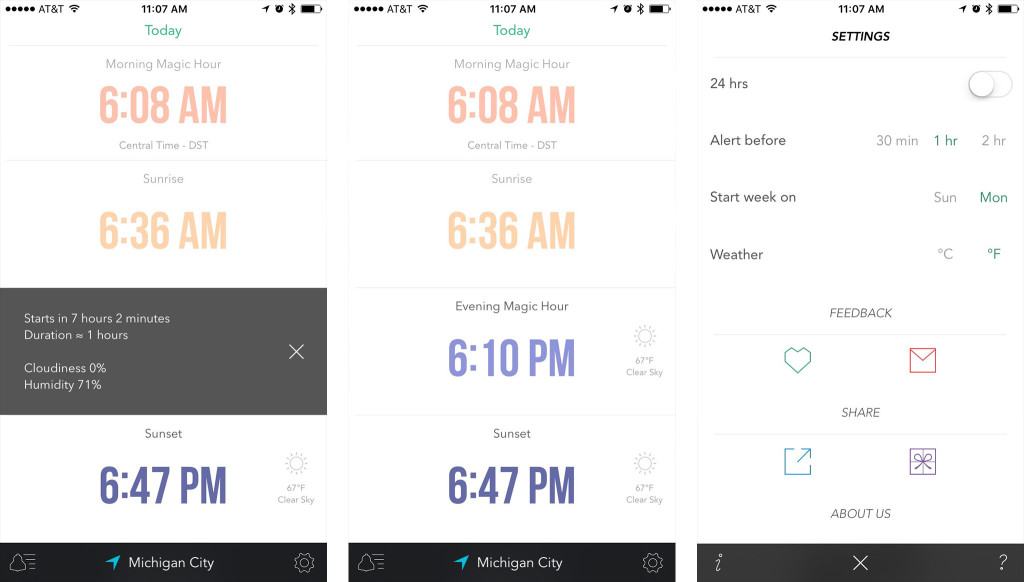
One of the most valuable things you can know is when to take photos. Lumy can help with that by providing sunset and sunrise information as well as “magic hour” advice, or “golden hour” as others may know it. For those not familiar, this is the brief period either immediately after sunrise or before sunset that’s ideal for photos. You can catch shimmers on water, burnt orange tones in the sky, and many other things you won’t typically see throughout the day.
Lumy can also send you a reminder before these times are reached so you have time to get where you need to be. If you have an Apple Watch, Lumy can put times and conditions right on your wrist too.
- $2.99 – Download
iPhone photography tips: Best apps for editing
Snapseed
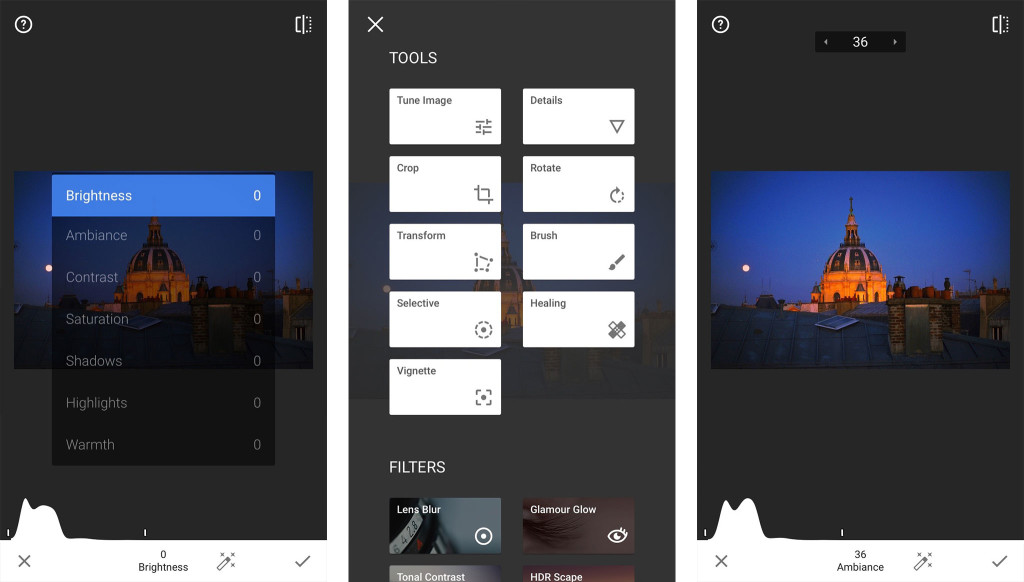
I’ve been using Snapseed for years and it’s still one of my favorite editing apps available on the App Store. It’s simple, has tons of options, and is free to use.
I’m not a huge fan of most of the filters in Snapseed (I just find them to be too cartoony), but their editing tools are great. Choose the setting you want to adjust by moving your finger up or down on the screen. Move left or right to adjust that setting. The bottom bar lets you jump from section to section.
Once you’re done, you can export back to your Camera Roll or share it elsewhere. I also like the fact that Snapseed has the ability to modify my original photo in my Camera Roll instead of duplicating it, the way many other photo editing apps operate. Since it uses non-destructive edits, you can still recover the original version if you want to.
- Free – Download
Enlight

When Snapseed doesn’t do exactly what I need, I turn to Enlight. I can typically get slightly more control with their editing tools, or even tweak what I’ve already edited in Snapseed.
If you like heavy filters but want ones that are more tasteful than those in Snapseed, I love Enlight’s artistic tools that allow you to quickly turn photos into paintings, street art, and sketches.
Enlight also makes it easy to overlay two photos and adjust them until you get the perfect blend. My favorite feature of Enlight is its versatility — whether you’re editing a family photo or a landscape, you’ll find the tools you’re looking for every single time.
- $3.99 – Download
Facetune
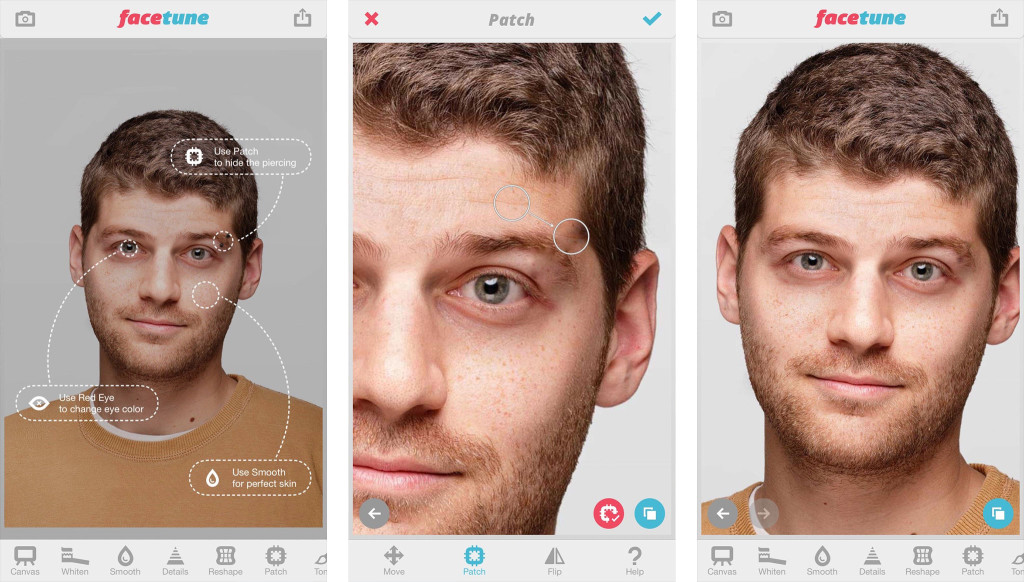
Facetune, by the same developers of Enlight, is a must-have for anyone taking selfies or photos of other people. It allows you to quickly remove blemishes, hairs, and even whiten teeth.
Every time I need to use Facetune, I’m amazed by the consistent results it produces. Seriously, if you take selfies, you should always have Facetune on hand.
- $3.99 – Download
Pixelmator
![]()
When I want to do more serious editing (typically on photos I’ve taken on my pro camera), I always turn to Pixelmator. While I do most of my editing on iPad or Mac, I love that I can have access to all my files right on my iPhone.
Pixelmator features excellent support for iCloud syncing and Handoff between all your devices. That means I can start editing a photo on my iPad or iPhone and pick up right where I left off on my iMac or MacBook.
Pixelmator supports almost any image format you could throw at it and for the most part, you can expect the same performance you’ve come to expect from pro desktop tools like Photoshop. While I have Adobe tools for iOS, I actually prefer Pixelmator.
If you don’t already have the complete workflow for Pixelmator, I seriously can’t recommend their entire suite of products enough. They really are amazing.

I’d be cheating you if I left off Instagram. Of all the photo editing apps I use, I still find Instagram’s selection of filters to be some of the best. For random photos I take of my pets, family, or friends, I almost never need to open anything but Instagram to edit and share.
For more serious photography, I do a lot of post-editing in the apps mentioned above. Once I’m done, I almost always end up sharing through Instagram. Before I do that, I play around with filters and adjustments to see if I can make my images even better. 9 times out of 10, I find something I like.
Now that Instagram supports uploading non-square photos, I’m enjoying their editing and filter selections even more. For those wondering, my favorite and most used Instagram filters are Lark and Juno.
- Free – Download
Your favorite iPhone photography apps?
These are the apps I always find myself depending on when shooting and editing photos. There are others I use occasionally but these are the ones that get the most action.
If you shoot and edit on your iPhone regularly, I’d love to hear what apps you love and why. Let me know in the comments!


For shooting, I tend to go with ProCamera and Camera+ as I try to use the manual settings as much as possible.
I really love LetterGlow for adding text/overlays.
Mextures for filtering/effects.
Waterlogue is a great app for creating watercolor type images.
So many great apps to choose from!
Noel
A favorite is also Camera+ and I’m loving Hipstamatic 300, both of which offer seemingly limitless possibilities for shooting and post processing.
My favourite picks for taking photos:
-The stock Camera app.
-Manual.
My favourite picks for editing photos:
-VSCOcam
-Snapseed
-Instagram (only to touch up brightness & sharpness once I’ve already edited my photo).
-Pixelmator (flare removal tool is insane).
I used standard built in iPhone 6 Plus camera to shoot. For editing I use mostly Snapseed & occasionally Instagram.
One of my favorite apps for editing architecture is SKRWT. I also like Facetune for portraits. Camera+ both as a camera replacement app and their Lightbox editing tools are good too. Lenslight for lighting and special effects rocks it!
I use Polarr, VSCO, PS Express for my post edits. I use the stock camera app and the Moment Lens app for shooting.
My favorite app for editing is Afterlight, while I use the native camera for shooting with my iPhone 6