
As the default browser on iPhone, iPad and Mac, Safari makes switching between devices seamless. There are so many features Apple has built in to Safari to make it a powerhouse browser. On iOS, Safari has a lot of hidden features to make browsing a lot more enjoyable. I’d like to share 3 of my most used Safari features.
How to open a new tab in the background
By default, Safari will bring you to a newly opened tab, but you can change this behavior in the Settings app. You can change the preference to have new tabs open in the background, rather than taking over your screen. For me, it’s been more convenient to open many links at once so I can keep reading on the current page and switch to the tabs I opened in the background once I’m done. Here’s how to do it:
- Open the Settings app.
- Tap on Safari.
- Tap Open Links, and then choose In Background.
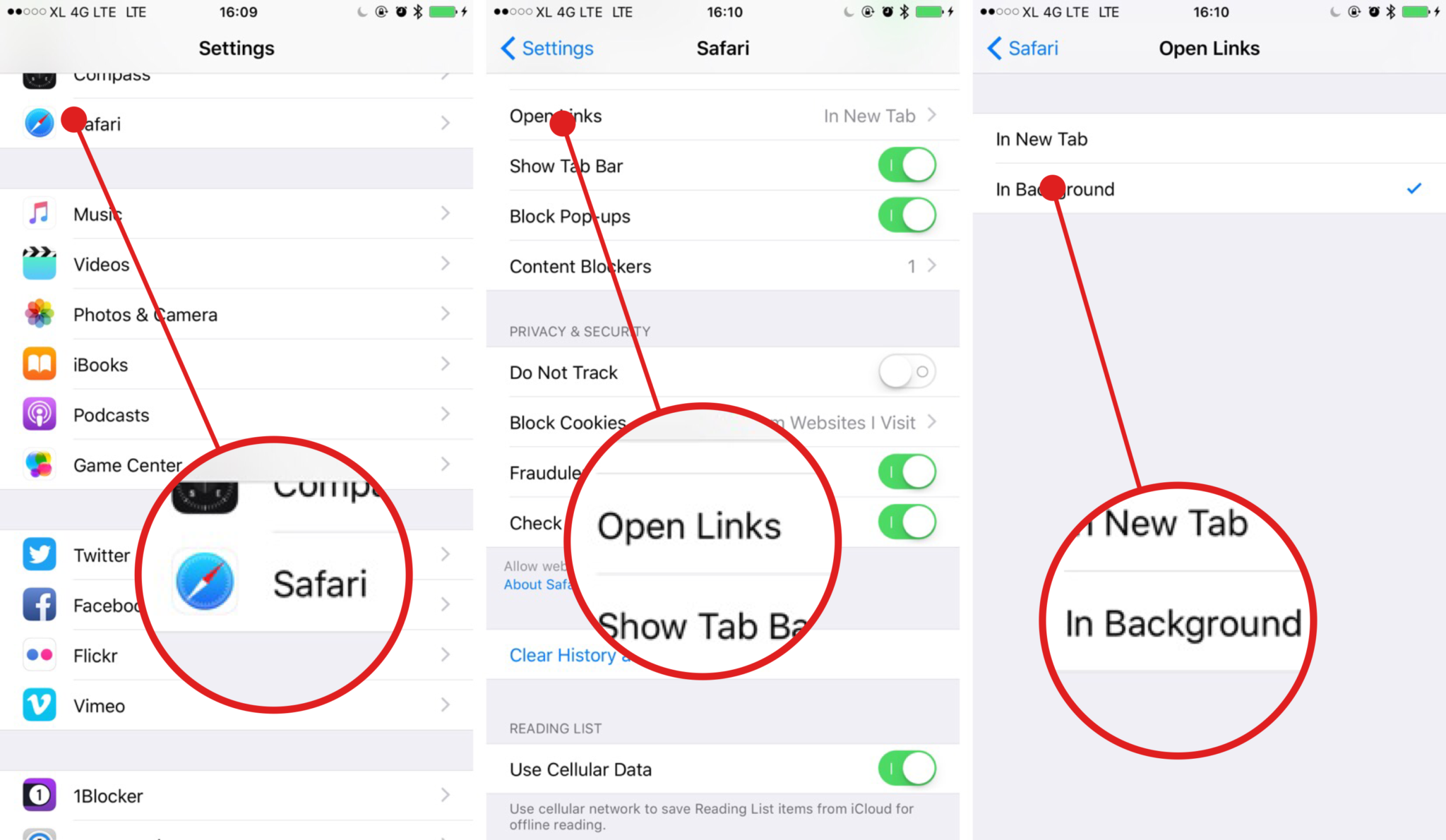
How to quickly access browsing history
Having access to your browsing history doesn’t have to take a lot of steps. Here’s a quick way you can access your most recent pages.
- Tap and hold on the Back button in Safari.
- Your browsing History will show up and you can revisit your recently visited sites.
This isn’t your whole browsing history, but it will show the history of the current tab you’ve been on. Useful if you don’t want to repeatedly tap the back button to get back to the previous web pages.
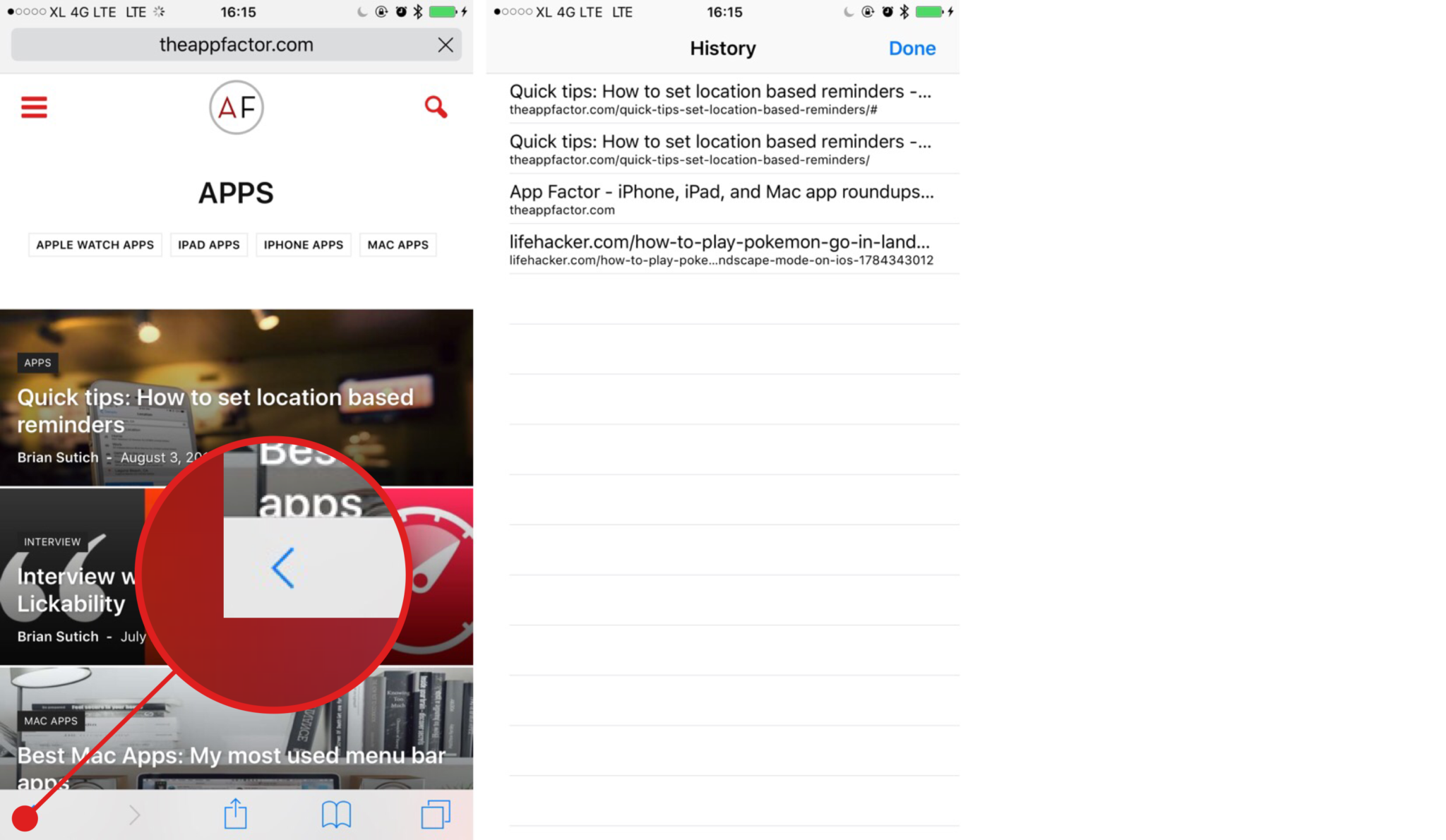
How to search for words and phrases on a page
While Safari doesn’t have a dedicated search button, you can still search for words or sentences on opened web pages. This is equivalent to the CMD+F shotcut on iOS’ Mac counterpart. Here’s how:
- On opened web pages, tap on the address bar.
- Type the words or sentences you’d like to find on the page.
- Tap Find “your search term” from the “On This Page” section below the address bar.
- Safari will highlight the words it’s found. If there’s more than 1 match, you can tap Up and Down arrow to jump the next instance of your search term.

What’re your most used Safari tips?
While browsing on Safari, these have been my most used shortcuts and tricks to be more productive and make browsing more enjoyable. What’s your favorite Safari tip? Let me know in the comments below!

