
During Apple’s World Wide Developer Conference last June, not a whole lot was said about their stock browser, Safari. I thought Apple may have not added any new features since the app looks the same between iOS 9 and 10, but during the beta leading up to iOS 10, I found some great new tips and tricks for the browser.
These hidden features are quite useful, especially when you want to save time while browsing, or if you make a mistake closing out a web page you were just reading. Here’s 3 Safari tips I’ve found useful in iOS 10.
How to quickly open a new tab
Usually when you first open Safari you’ll be greeted with your last opened tab. If you want to quickly open a new tab and start browsing, there’s a simple way to make this happen.
1. Open Safari
2. Tap and hold on the tab Button in the lower right of your screen. (It looks like two squares overlapping)
3. Tap New Tab on the pop-up that appears
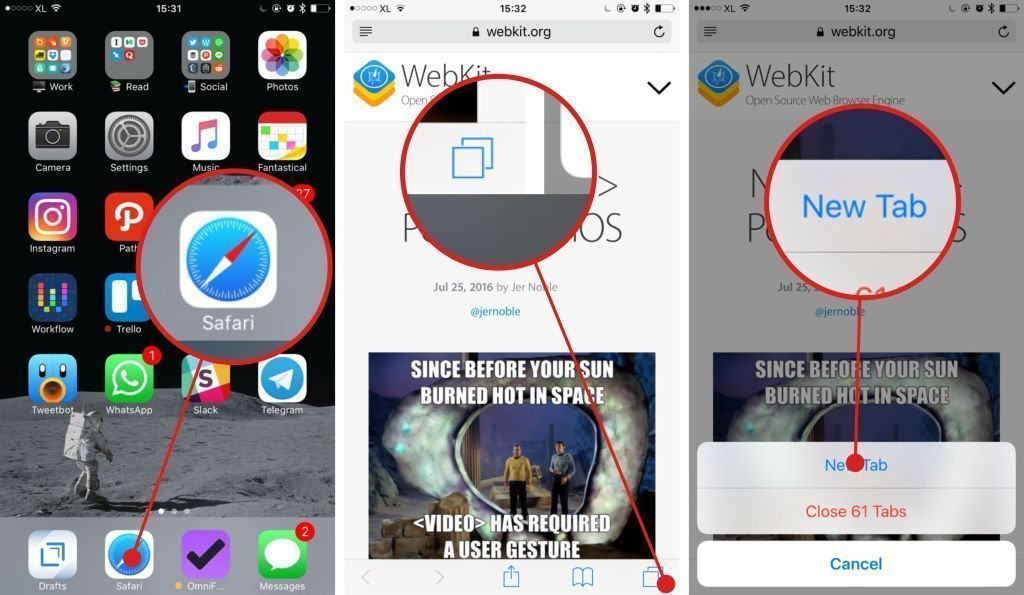
How to close all opened tabs
As time goes by, Safari might get cluttered with opened tabs. While it’s fine to leave them opened, if you’d like to clean up your Safari screen, there’s an easy way to accomplish this. Here’s how:
1. Open Safari.
2. Tap and hold on the Tab button. There will be a pop up with the count of your opened tabs
3. Tap Close xx Tabs, where xx is the amount of your opened tabs

How to open recently closed tabs
If you accidentally close one tab or close all of them, there’s an easy way to bring back what you were just looking at with this tip.
1. In Safari, tap on the Tab button
2. Tap and hold on the “+” button
3. Now you can choose which tab you want to open from the Recently Closed Tabs menu

What’s your favorite Safari tip for iOS 10?
While there are some third party browser alternative apps you can download and use from App Store, I found Safari was capable enough for everyday browsing activity. Have you found any hidden tips in Safari for iOS 10? What’s your favorite? Let me know in the comments below!


Open recently closed tab is also available in iOS 9