
I’ve recently made the switch from Apple’s stock Reminders app to Todoist, and while I’ve had some difficulties, I’ve picked up some helpful tips along the way. Working my way through the app showed me some of its most productive features. Here are 5 great tips that’ll help you get the most out of Todoist, and boost your productivity.
Making use of Sub-projects
I have a lot going on in my life, and being able to split projects down by type has been a great way to see what I needed to focus on. For example I would create a main project called Home with sub-projects such as DIY and Admin underneath so that I could break down my list a little further.
Here’s an easy way to make a sub project:
- Tap Add Project under the Projects tab.
- Type in the project name.
- Tap Parent.
- Select the project that is going to be the parent.

Use 3D Touch and the Todoist Widget for quick entry/marking tasks done
Along with lots of other improvements in iOS 10, 3D Touch has been improved throughout and additional widgets give us quick glance information from wherever we are.
- 3D Touch the Todoist app icon to bring up the 3D touch menu for the app. This’ll give you options to add a new task, see today’s tasks, or the next seven days. You’ll also have the ability to mark a task as done.
- Tap Add Widget in the Today View to add Todoist’s tasks to your widget screen, enabling you to quickly check off completed tasks and add new ones.
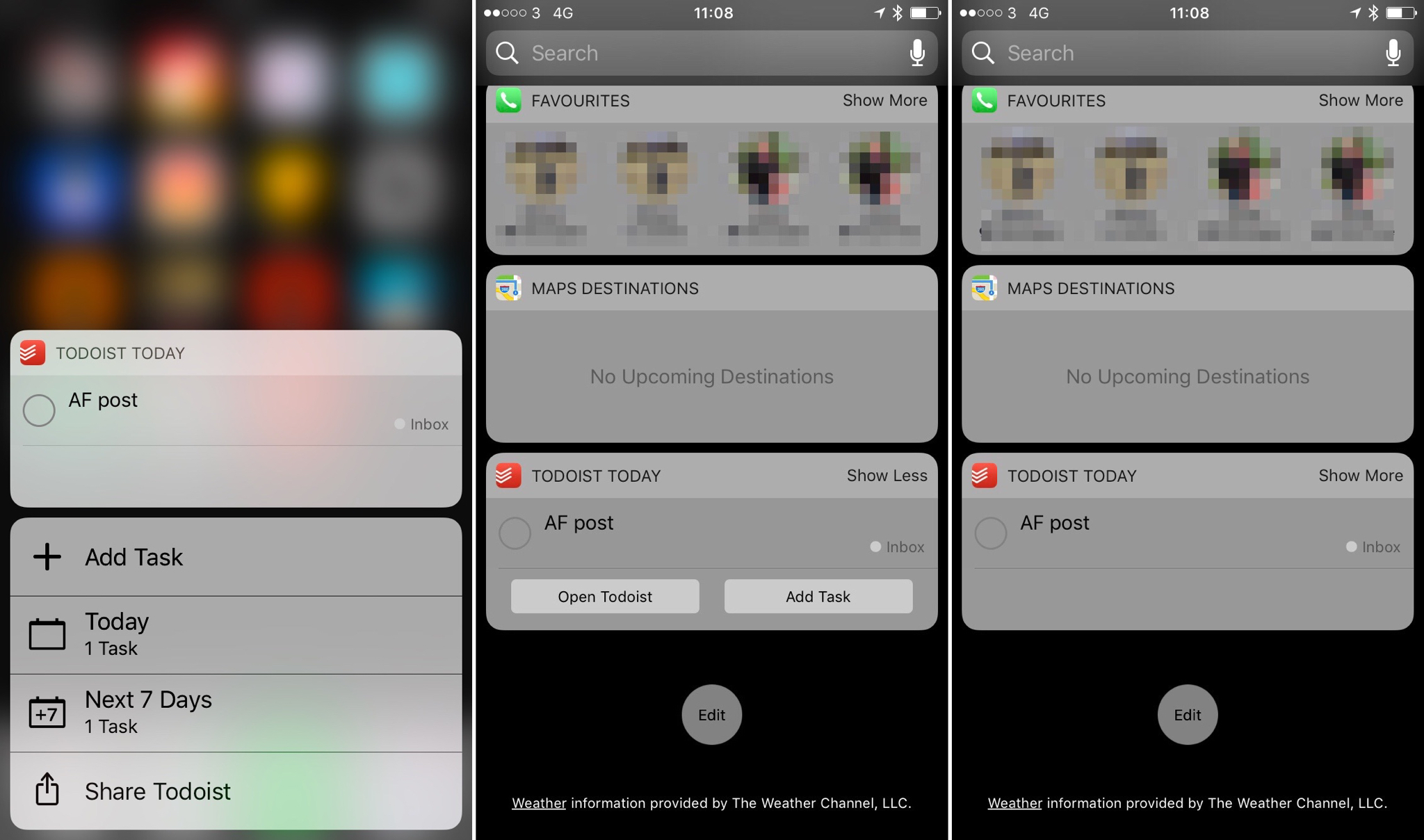
Change the color of your projects
If you have a lot of projects going on, it’s nice to be able to quickly differentiate between them. I do this by adding some color.
- Swipe left on a project and tap the pencil icon to be able to edit the project.
- Tap on Color
- You can now chose the color that you want to identify that particular project.

Quickly add labels to tasks & tasks to Projects
Adding labels is a great way to filter your tasks. Todoist makes use of special characters to minimize you having to leave the keyboard while entering tasks in quickly.
- When you type in your task in, use an @ symbol and type or pick your label name to add a label to a task.
- You can also use the # symbol to quickly add your task to a Project. (i.e. #App Factor would add the task to the App Factor Project)

Make the most of natural language support
Todoist comes into its own when you start to enter tasks using their natural language processing.
I use it mostly for tasks that I want to do every day. (i.e. recurring tasks such as Take the bins out every Friday or Check site stats every two days). It can get much more complex than this example — Do a review every month starting next month.

What are some of your favorite Todoist tips?
I’m still getting to grips with everything Todoist has to offer (and that’s a lot!) and I still have a lot learn. What are some of your favorite Todoist tips?

