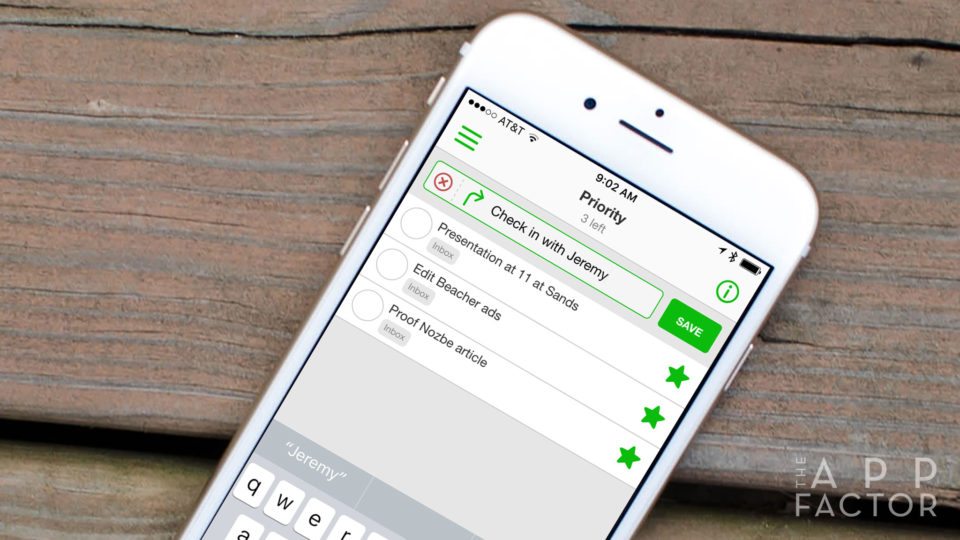
Getting Things Done (GTD) is a productivity methodology developed by author and speaker David Allen. Nozbe is a software application founded by Micheal Sliwinski to harness the power of GTD. Not sure what GTD and Nozbe are? We can help!
GTD is a productivity methodology where you put all of your “stuff” in a system to keep you on track and honest with yourself without worrying when items are due or what follow-ups that need made. This methodology helps immensely when it comes to stressing out about what’s on your plate.
Nozbe’s structure is based around three concepts:
- Inbox– put anything here. It’s like a paper inbox on your desk, only virtual. Just like your paper desk, items here can be addressed immediately or can be filed away for further actions
- Projects– projects are anything that requires more than two tasks to complete. For example, painting your house requires many steps to complete. Determine color, paint volume, supplies, etc.
- Categories (also known as contexts)- these are persons, places, things, and energy levels to get things done. Could be a colleague to do a follow-up with, or could be errands; to group everything you need to do when you are out.
How I use Nozbe
I have been using Nozbe for a few years; it has been a great tool for me. I use Nozbe to manage my personal and professional life. While organizing Nozbe is up to you, here’s the structure I use:
- I put many tasks in my Inbox daily, but I quickly process them. By processing, I mean finding a project to put them in or just complete them right away
- I created a “Single Actions” project. This is used for ALL tasks that need to be done if they are not part of a larger project. Some examples include: mow the lawn, groceries, Call Ally back, email my director the most recent PowerPoint, etc.
- For tasks that are part of a larger project or are the start of a new project, I file them away in their appropriate place. For example, I have an App Factor project to group all tasks related to App Factor. I have a Moving folder as my family and I ponder a potential move, I have tasks related to this here. For work I have many projects including lessons to be written and training tasks.
An example of adding a task in my daily workflow
- Ally and I decide on a topic for me to write about with App Factor.
- I enter this topic (task) in my Nozbe Inbox.
- I determine if there are multiple tasks to complete it.
- I move the task to the App Factor project
- I assign a duration (5 min, 1 hour, etc)
- I pick a category (Home, Work, Someday)
- I pick a due date.
- I add any relevant comments or links to my task(s)
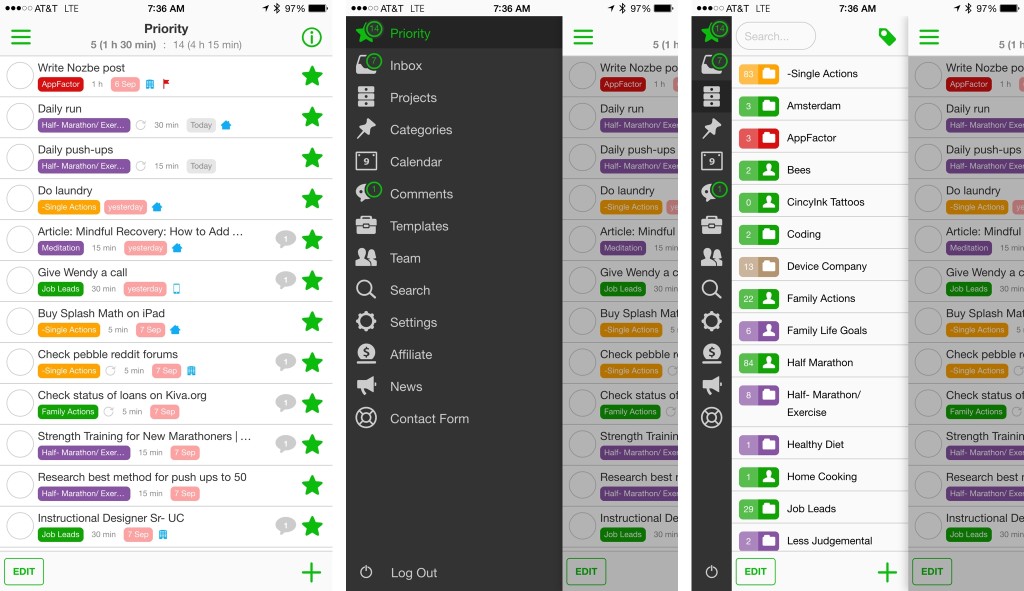
The Priority List
If I assigned a task to be due on a Wednesday, I won’t see the task until Wednesday. The task will automatically appear in what is called my “Priority” list. The priority list displays any task that has a due date or any task that you have assigned to the priority list via clicking on the star icon next to any task. This helps to prioritize your day.
You can sort and filter this list as needed. You can filter to see just the tasks that will take 5 min. This is really helpful when you only have a little bit of time between meetings. You can filter to just see the “Calls” category. This is great when you are on the phone and want to make calls- you can see every call you have scheduled for the day. You can even filter to see past due tasks- tasks that you should have done yesterday and didn’t.
Projects
I alluded to projects earlier, but let’s talk about these in a little bit more detail. I tend to think of projects as buckets. If you had to organize a company picnic, you could create a project called “Company Picnic”. You then proceed to list all of the tasks necessary to complete it. Once you have entered all of the tasks you are free to rearrange them in any order that makes sense. You can then add more details such as due dates (so they appear on your daily priority list), categories so you have a person, place, thing or mood (high energy or low energy) to complete them, and duration. Duration is one of my favorite things to add. Nozbe automatically tallies duration on all projects and the priority list- this is key as you plan out your day. Perhaps you over extended yourself a bit. You will know when you look at the task duration on your priority list and it reads 10 hours! At this point you can easily move tasks around, change due dates etc.
Categories
One of my favorite aspects of getting things done with Nozbe is categories; they help in so many ways. For example, a colleague may be involved on many tasks with you that span multiple projects. If you give the tasks your colleague is associated with a category of their name (say, John Smith), you can look at this category at any time and if you have a meeting with them, bring up all of the relevant AND future tasks with this person to discuss. This works great when you have a meeting with your boss too. I also use a Someday category. For example, I referenced earlier that I have a single actions project where I place tasks that are not part of a large project, but I need a place to put them. I can organize this single action project by categories. I can assign Home and work tags to determine which tasks are relevant. I also put tasks in here that I am filing away- they have no date, but I want to address them later. In this instance I use a “Someday” category.

I really recommend spending about 15-30 min each week with yourself to plan your week out with Nozbe so there are no surprise gotchas and you can properly ensure you are allowing yourself time to get things done. This allows you to focus on tidying up projects, and reviewing tasks with no due date- maybe tasks in the Someday category for example.
This is just the tip of the iceberg with Nozbe and GTD- but this is a good starting point! Nozbe has many other functions including shared projects with your team. Shared projects allow you to:
- Commenting system
- Project Templates
- Calendar
- Search
- Nozbe News
- Affiliate Link
Other things about Nozbe to keep in mind:
- It works on all platforms via the web browser
- Native clients for most platforms
- Integrations with leading tools such as Evernote, Dropbox, Google and more
- Affiliate program
It’s free to get started with Nozbe so check it out via the link below. If you have questions about any specific features or want to know how to set up something more specific, let us know in the comments and we’ll be glad to help!
- Free with subscription options – Download

