
If you’ve updated to iOS 9 already, you now have the option to use content blockers in mobile Safari. That means you can block unwanted trackers and ads from loading on your favorite web pages. That means faster browsing and far less data usage. First, you’ll need to choose a content blocker, install it, and enable it. Here’s how!
My personal thoughts on content blockers
If you don’t care about my thoughts on iOS 9 content blockers, you can jump down to the next section to get started with using them. But in case your wondering and want the TL;DR version, I’m totally on board with them.
If you take a look around The App Factor, you’ll never see more than two ads on a single page. Most of the time, you only actually see one – and that’s our header ad. The other ad is shown only in category pages underneath the most popular articles off to the right. That means it requires some scrolling before you even notice it. Eventually we hope to replace these ads with customized original ads and/or sponsorships, instead of Google based ads. Our ads will never interrupt content and we will never try and trick you into clicking on underlined text that’s really disguised as an ad. To me, that creates a strong distrust between us and our readers, and that’s the opposite of what we want to do.
When Thierry and myself decided to start The App Factor, we vowed that we would aways put the reader experience first. That meant not plastering our pages with ads. Instead, we choose to rely on affiliate sources of income from iTunes, Amazon, and other sites. Eventually, we may look at doing sponsorships or additional paid features similar to what MacStories is offering with Club MacStories. (Frederico and his team put out amazing content and if you can support them by purchasing a membership, I strongly encourage you to do so.)
For now, our site is too young and we are only focused on one thing – creating phenomenal content you enjoy reading. All we ask in return is that if you love an app or a product we recommend, please purchase them using the links on our site. And if you don’t mind sharing great articles on your social networks, we’d greatly appreciate that too.
In regards to using content blockers on iOS, I’m using them. The web has become polluted and it’s time for a change. If you’re interested in reading more about content blockers and the mobile web, there’s a great article by Ben Thompson on Stratechery that covers the disparity between publishers and advertisers on the web. This is the problem we need to fix.
iOS 9 content blockers should be considered as the first wave of a long needed change, not the death of online publishing. If your site is thinking that way, you’re surely going to fail. Readers have to learn to trust publishers again. For that to happen, advertisers and publishers need to re-learn how to respect each other’s needs.
I’m not quite sure how we get there as an industry, but change has to come.
Returning back to the subject at hand, I’ll be back with more in-depth thoughts on different content blockers as I try different ones out. Until then, I’d love to hear your thoughts in the comments about content blocking in general. If you have any questions, leave those and I’ll be glad to try and answer them.
How to download iOS 9 content blockers
iOS 9 content blockers are available through the App Store just like any other iOS app. You’ll just have to choose one and download it. Some are free and some are paid. If you’re looking for a recommendation, I’ve been using Crystal, Freedom, and Silentium rather regularly during the beta periods and all seem to work as advertised. I’m going to need some time with them before drawing any conclusions about each or giving a particular recommendation, so I’ll save that for a different article.
For now, here is a list of iOS 9 content blockers I’m aware of. Some of them don’t seem to be available quite yet. The ones with prices are and can already be downloaded. As more come online, I’ll update pricing. If you see one I missed, let me know in the comments and I’ll add it in.
- Silentium – $1.99 – [Download](https://geo.itunes.apple.com/us/app/silentium/id1037709802?at=1001lnHC
- Crystal – $0.99 – Download
- Freedom – Free – Download
- Adamant – $1.99 – Download
- Purify – $3.99 – Download
- Blockr – $1.29 – Download
- 1Blocker – Free – Download
How to enable iOS 9 content blockers in mobile Safari
Once you’ve installed a content blocker, you’ll just need to enable it by following these steps:
- Launch the Settings app on your iPhone or iPad running iOS 9.
- Tap on Safari.
- Choose Content Blockers.
- Turn ON the content blocker you’d like to use.
- Browse Safari like you normally would.
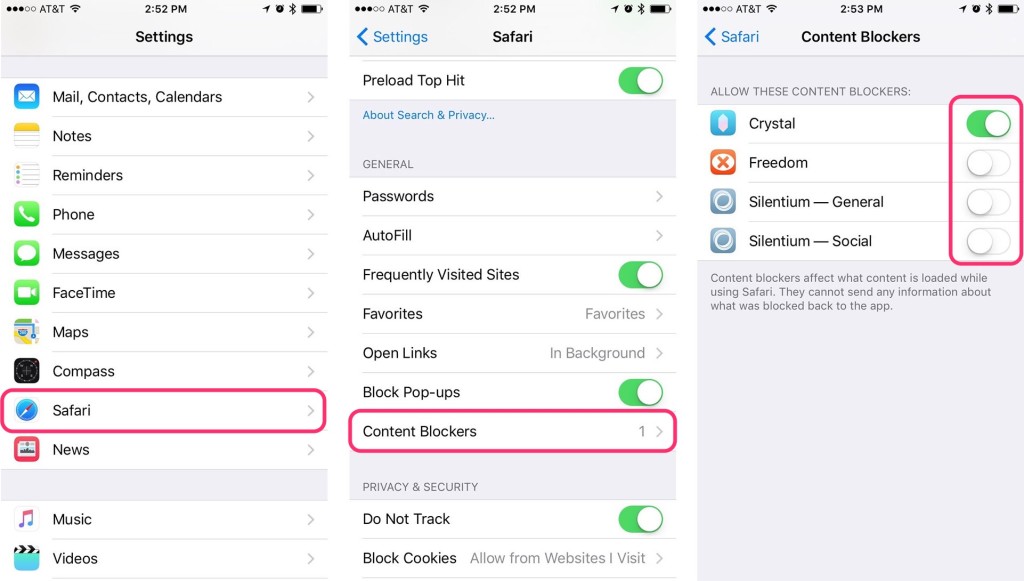
Keep in mind, you won’t see a Content Blockers section in Settings if you don’t have at least one content blocker installed on your iPhone or iPad. Also, I’m not sure whether or not it’s a good idea to load more than one content blocker at once. It’s possible they could fight each other and not function properly. I’m not sure yet. If anyone else has any idea about this, let me know. Otherwise, I’ll do some testing and report back in a later article.
How to manage iOS 9 content blockers
Some content blockers for iOS 9 give you granular control over what they block. For example, ad blockers such as Silentium will let you add certain sites to your Whitelist so content such as ads or images aren’t blocked. Others don’t offer these customizations.
If a content blocker does offer more granular control, you’ll most likely access it through the app itself. For example, below are screenshots of the options I have using Silentium on iOS 9. Peace offers whitelisting and so do some of the others.

How to manually reload a web page without content blockers
You may come across a situation where a content blocker disables something you don’t want it to. Perhaps it’s images on a site or other types of enhanced content. Instead of having to hop into settings and temporarily disabling your content blocker, just follow these steps:
- Long press on the refresh page button.
- A popup menu will appear. Tap on Reload Without Content Blockers.
- The page will reload one time without content blockers. If you browse away from that page or normally reload it, content blockers will automatically activate again.
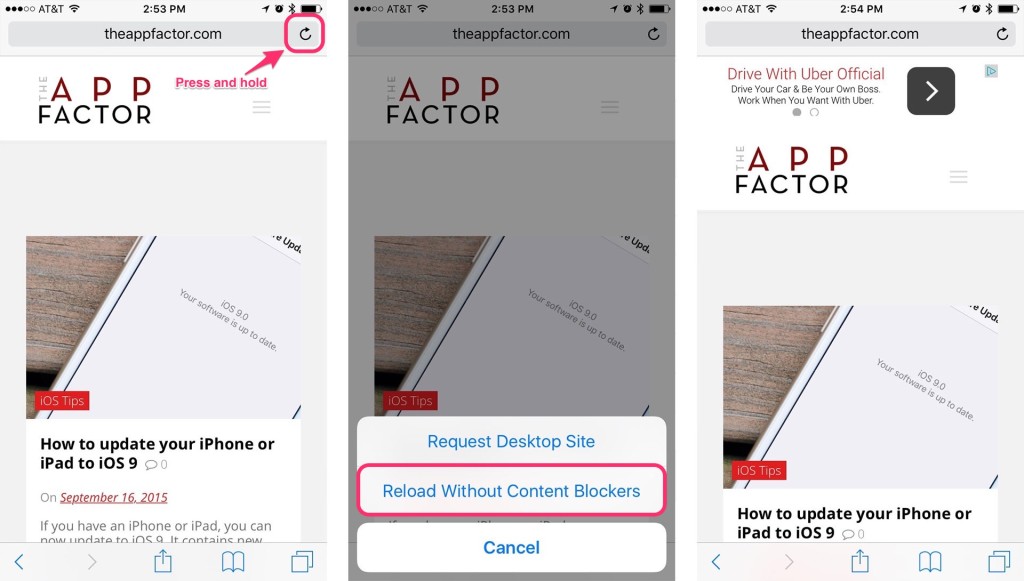
Thanks to Dave Chartier of Finer Tech for pointing this out a few weeks ago!
Report problems to the developer
Most importantly, if you run into issues using a content blocker in iOS 9, let the developer know. By issue, I mean if you see a popup ad or a behavior that shouldn’t be there. Most of these content blocker apps have options to report issues either through an action extension or via the app itself. Doing this makes the web a better place for everyone, so if you come across a stubborn ad that isn’t getting blocked, be sure you report it to the developer of whatever content blocker you’re using.


What are your feelings regarding installing more than one ad blocker?
I covered that a little in the article. That’s pretty much all I know at this point until I test more.
Crystal and Adamant are not free.
They were when I wrote it. Will update.
Thank you for the superb reporting, appreciate the usefulness of it!
you might want to mention that these only work on certain Iphones 5 & 5s but not 5c none of the 4’s or earlier, and only certain ipads and ipods
Crystal and Adamant are no longer free. Also, it appears to be spelled 1Blocker (with the e) in the App Store. Great article!
Fixed, thanks!
Focus by Firefox