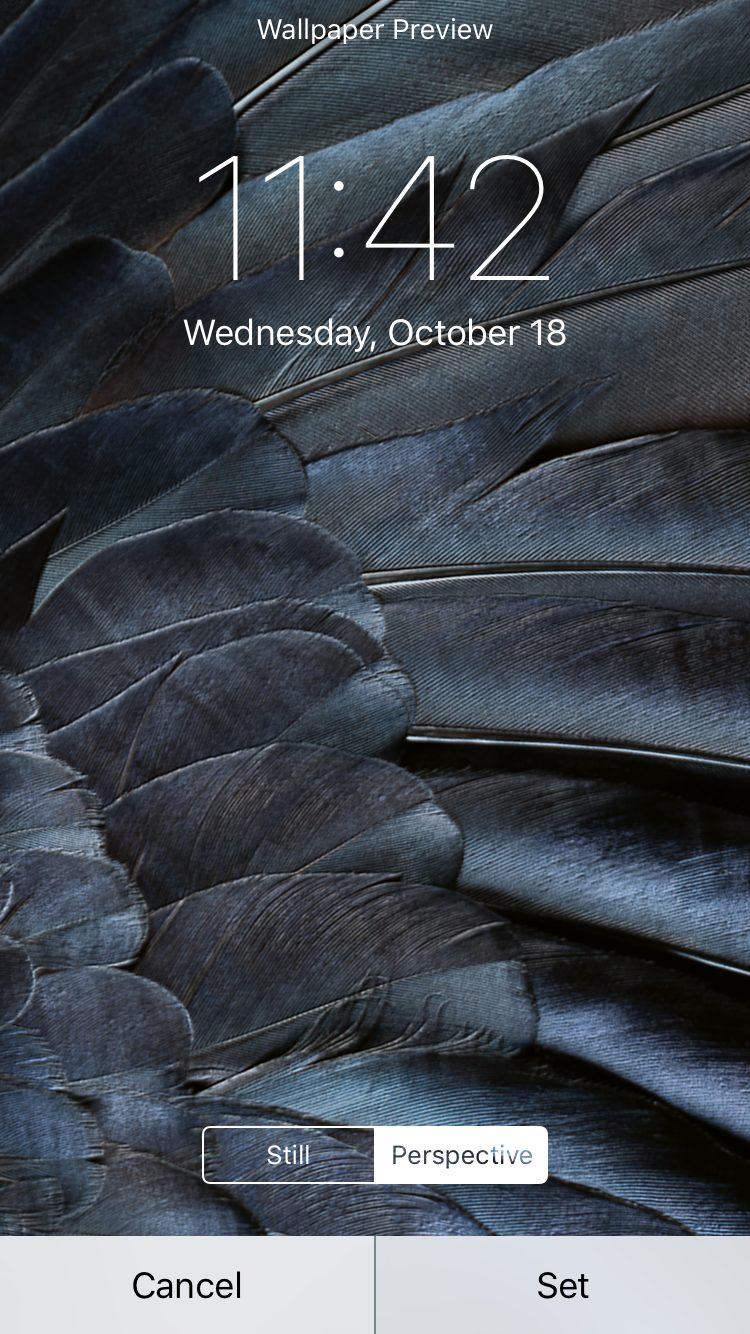How often do you change your iPhone Wallpaper? Once a month? Every couple of months? When the mood strikes?
We look at our wallpapers every day, but not every user thinks about how it contributes to their design of their iPhone. It’s just a way to display a favorite personal photo or some other favorite image.
Much like how the right piece of furniture ties an entire room together, the right iPhone wallpaper completes an iPhone. It fits with the sleek hardware design and streamlined user interface. That doesn’t mean your wallpaper can’t be personal; it just means it can be more exciting.
Next time you decide to change your iPhone wallpaper, consider going with something a little better than ordinary. Consider one of these ways to set a better iPhone wallpaper.
How To Change Your Wallpaper Image
Let’s start simple. Here’s how you change your iPhone wallpaper in case you haven’t done so in a while.
- Open settings and select Wallpaper. From there, tap on “Choose a New Wallpaper.”

- You’ll now need to choose a new image. You should be presented with options such as “Dynamic,” “Stills,” “Live,” or “Photo.” Many of these are pre-set images, while “Photo” is simply a collection of your personal photos. Note that live photos will only work on iPhone 6s models and up.

- You should now be presented with options that may change depending on your model of iPhone. For instance, you will be able to choose whether or not you want a still image or one that changes based on your perspective. If you’ve chosen a live photo, you should see the option that will allow you to animate it.

- Finally, you will be asked to set the image as your home screen photo, lock screen photo, or both. Select your preference.

This is the simplest way to set a still image as your wallpaper, but there are a few more things to consider.
What Size Should My iPhone Wallpaper Image Be?

First off, you’ll want to think about image resolution.
If you think that different iPhone models and different version of iOS change your wallpaper, that’s because they do. Every Apple device is a little different in that regard.
You’ll want to make sure that your iPhone wallpaper matches the iPhone’s resolution whenever possible. Here’s a quick rundown of the resolution of various iPhone models.
- iPhone 4/4s: 960 x 640
- iPhone 5/5s: 1136 x 640
- iPhone 6/6s: 1334 x 750
- iPhone 6 Plus/6s Plus: 1920 x 1080
- iPhone 7: 1334 x 750
- iPhone 7 Plus: 1920 x 1080
- iPhone 8: 1334 x 750
- iPhone 8 Plus: 1920 x 1080
- iPhone X: 2436 x 1125
- iPhone XS: 2436 x 1125
It’s possible to get a good iPhone wallpaper that doesn’t match those dimensions, but you’re always better sticking to them whenever possible
How Do I Change An Image’s Size?

You can change an image’s dimensions with just about any photo editing app. That includes everything from premium services like Photoshop to free alternatives like Pixlr.
You may also want to consider downloading a more advanced photo editor app specifically designed for iPhone. A program like Pixelmator, for instance, is specifically designed to be interacted with via the iPhone’s touchscreen.
Just know that you’ll only want to consider a premium photo editor if you’re planning on doing more than resizing images. There are many great free programs that will let you do just that.
As for actually resizing them, that process depends on the program. Generally speaking, though, you’ll want to look for the program’s “Crop” or “Dimensions” options and then manually input your preferred photo size.
How Else Should I Edit My Wallpaper Photos?

If you’re looking to perform simple wallpaper edits, we highly recommend an app called Gradify.
Gradify is a free app specifically designed for customizing wallpapers. It allows you to import your photos and perform basic edits on them to make them better looking wallpaper images. That means you’ll be able to implement edits like blurs, saturation changes, and opacity alterations.
It’s far from the deepest photo editor out there, but it’s one of the best if you’re just looking to modify your photo wallpapers a bit. Best of all, it allows you to preview what your image will look like as either a home screen or lock screen wallpaper.
You can even share your images on social media directly from the app when you’re done.
How Do I Take a Live Photo To Use As A Wallpaper?

If you own an iPhone 6S or newer model, you do have the option to set a live photo as your wallpaper.
To take a live photo, you simply need to open your camera app, tap the “Live Photo” icon, and take a picture as normal. A live photo lasts for 1.5 seconds after you’ve pressed the shutter button.
Once you have a live photo, you can set it using the method described at the top of this page.
Please note that it is technically possible to change an image from static to live using an app like LivePapers. Unfortunately, they offer limited options. It’s usually best to take a live photo yourself.
Can I Set a GIF as My Wallpaper?

Until recently, the answer to that question would have been “no.” Now, however, we have Giphy.
Giphy has always been a great source for animated GIFs, but a recent update has made it possible to set an animated GIF from the Giphy library as your wallpaper.
To do so, you’ll simply need to download the Giphy app. Once you have it, find the animated GIF you’d like to have as your wallpaper. From there, you just download it through the app as a live photo and set it as normal.
This is honestly the best way to get a unique and entertaining animated GIF wallpaper without jailbreaking your phone. The only downside is that the image quality isn’t always the best.
Where Can I Download Wallpapers?
There are plenty of great wallpaper apps out there. Here are just a few options:

This app is fantastic for simple professional photographs. It’s a tremendous source for minimalistic images that compliment your iPhone’s design well. It even lets you preview and edit the stock photos.

Everpix is similar to Vellum in many respects, but it features a wider array of image options. It’s a great alternative if you’re looking for something a bit livelier.

WLPPR is a versatile wallpaper app that focuses on high definition photos of remarkable places. Even if you’re not into geography, you’ll find a brilliant collection of wallpapers and lock screen images to choose from.

If you’re just not happy with any of the wallpaper apps out there and want to make your own, you should look at Magic Screen. This custom wallpaper app allows you to create a large number of colorful creations.

The name leaves a little to be desired, but if it’s a generally good collection of colorful wallpapers you’re looking for, you could certainly do a lot worse. This is a great starting point for your next wallpaper hunt.

Looking for a wallpaper app that has some style but doesn’t look like it was thrown together in Microsoft Paint? Walli compiles a nice collection of professionally done art that is sure to look great on your phone.

This free app contains a variety of animated wallpapers that never fail to impress. It’s well worth a download just to see what options are available.
Live Wallpapers for iPhone 6s, 6s plus & iLive Pro

The name isn’t catchy, but the animated wallpapers are pretty great. We’d sooner recommend Live Wallpapers for Me, but this is a good secondary app if you need more options.
Your iPhone wallpaper can be so much more than just a sunrise or selfie. With a little experimentation, you can turn your home screen into a work of art. Just don’t be afraid to play around with various images until you find the perfect one.