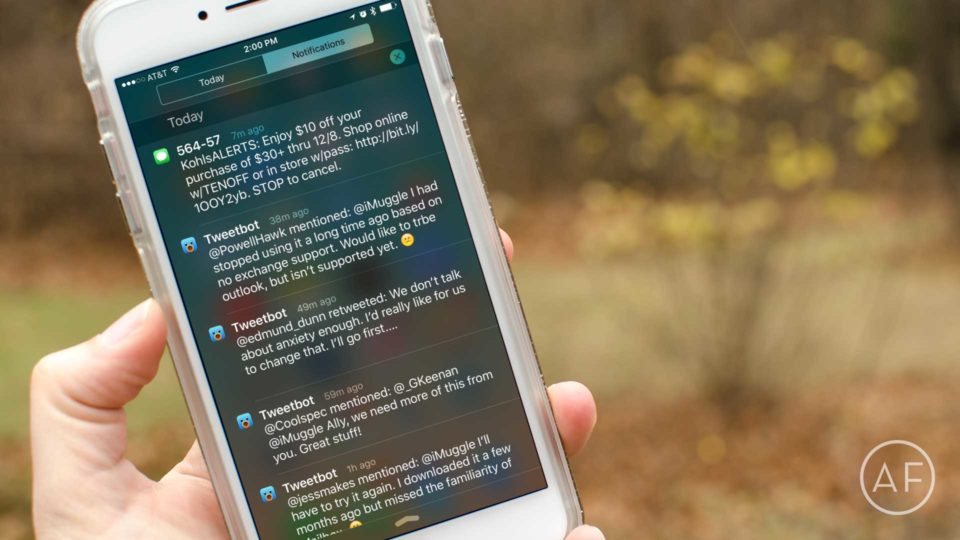
Prior to iOS 9, notifications could be a little unwieldily. Thankfully in Apple’s latest release, we now have more control of how our notifications are displayed. You essentially have two choices for your notifications to appear — recent (with an option for app grouping) or manual. Here’s what you need to know:
Notification center tips: Sort orders explained
- Recent: Recent displays your notifications as they arrive chronologically, regardless of app. This option truly is a time-based option.
- Group By App: If you chose the Recent option, you’ll see a toggle appear that allows you to group notifications by app. This option will show notifications chronologically on a per-app basis. Each sub-section will then be ordered newest to oldest.
- Manual: This is the classic sort order iOS has always allowed and you’ll want this if you care about notifications from some apps more than others. For example, maybe you always want missed phone calls to appear first, regardless of when you received them. If that’s the case, continue using manual sort.
To sort notifications based on date and time
- Launch Settings on your iPhone or iPad.
- Tap on Notifications.
- Tap Sort Order.
- Choose Recent.

To sort notifications by time AND app groupings
Note: You’ll only see this option if you’ve chosen the recent sort option as well.
- Launch Settings on your iPhone.
- Tap on Notifications.
- Switch on Group By App.

To sort notifications based on app priority
- Launch Settings on your iPhone.
- Tap on Notifications.
- Tap Sort Order.
- Choose Manual.

Give this a try and let me know in the comments how it works for you. Are there other sort options you’d like to see Apple add in future versions of iOS? Let me know that too!
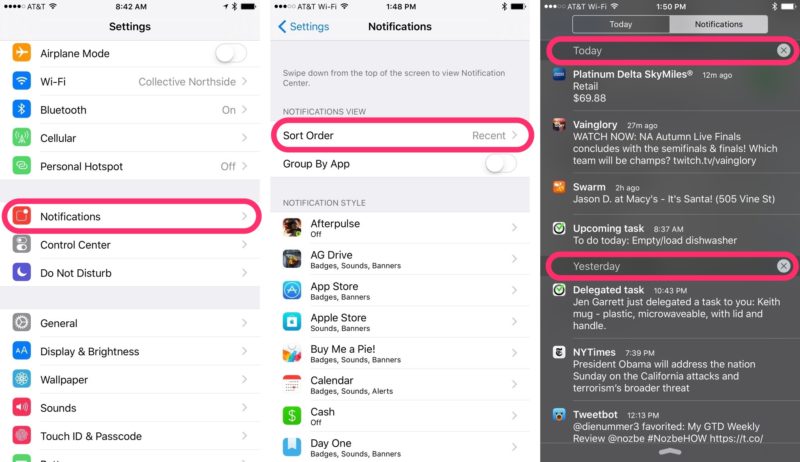
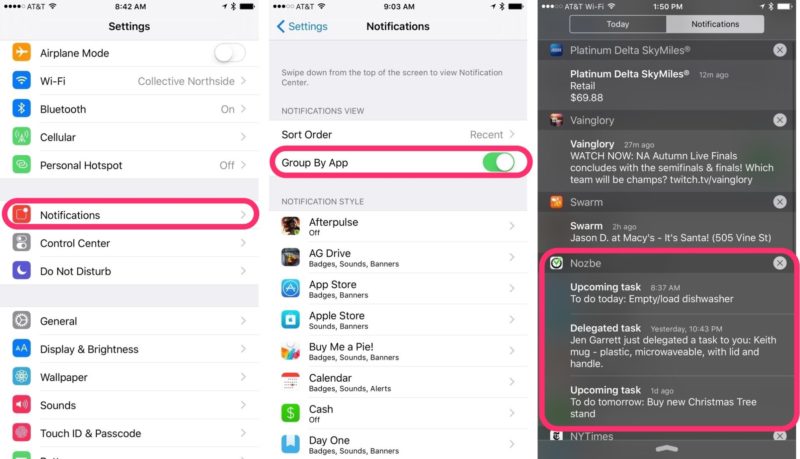



Leave a Reply