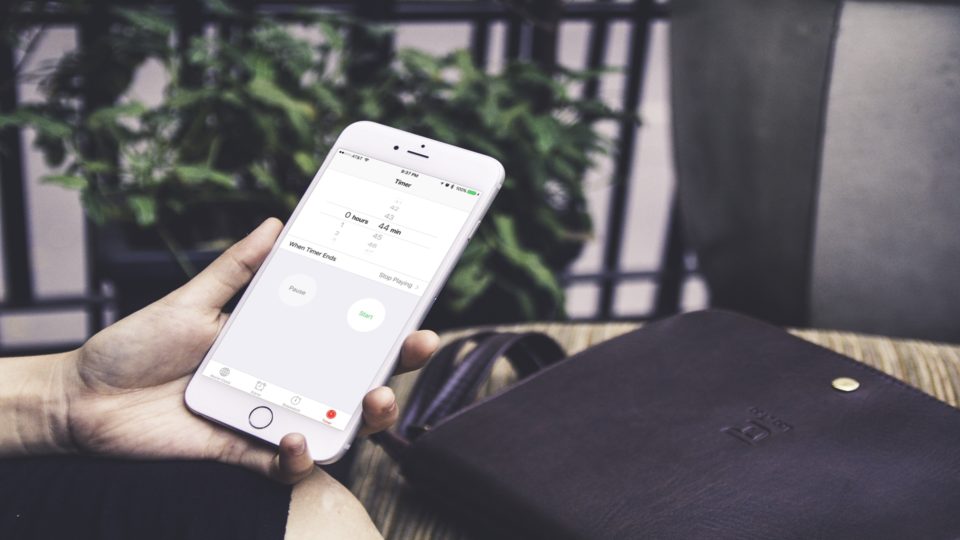
As an Apple Music subscriber it’s easy to find a playlist that suits your taste. Thanks to human curation over algorithmic curation, Apple has done a fantastic job in picking great songs for whatever mood or situation you’re in.
Whether I’m at the office when working on a project, listening to music on my commute home or right before going to bed, I always like to have music playing. But the latter always ends up with my iPhone playing songs all night.
It’s not just a bad habit, but also bad for my iPhone since it’s plugged in and active for hours. Moreover, if I forget to download the songs or make them playable offline, playing all night will take up a ton of bandwith on my mobile plan.
Luckily there’s a little trick to set a timer for played songs on iPhone. You don’t need an additional app because the Clock app will do the trick for you. Here’s how:
How to set a sleep timer for your media
- Open the Clock app, and tap on the Timer tab
- Next, set how long before the timer goes off
- After you’ve set your time, tap on When Timer Ends. Scroll all the way down and tap Stop Playing, and then tap Set
- Tap Start to start the timer
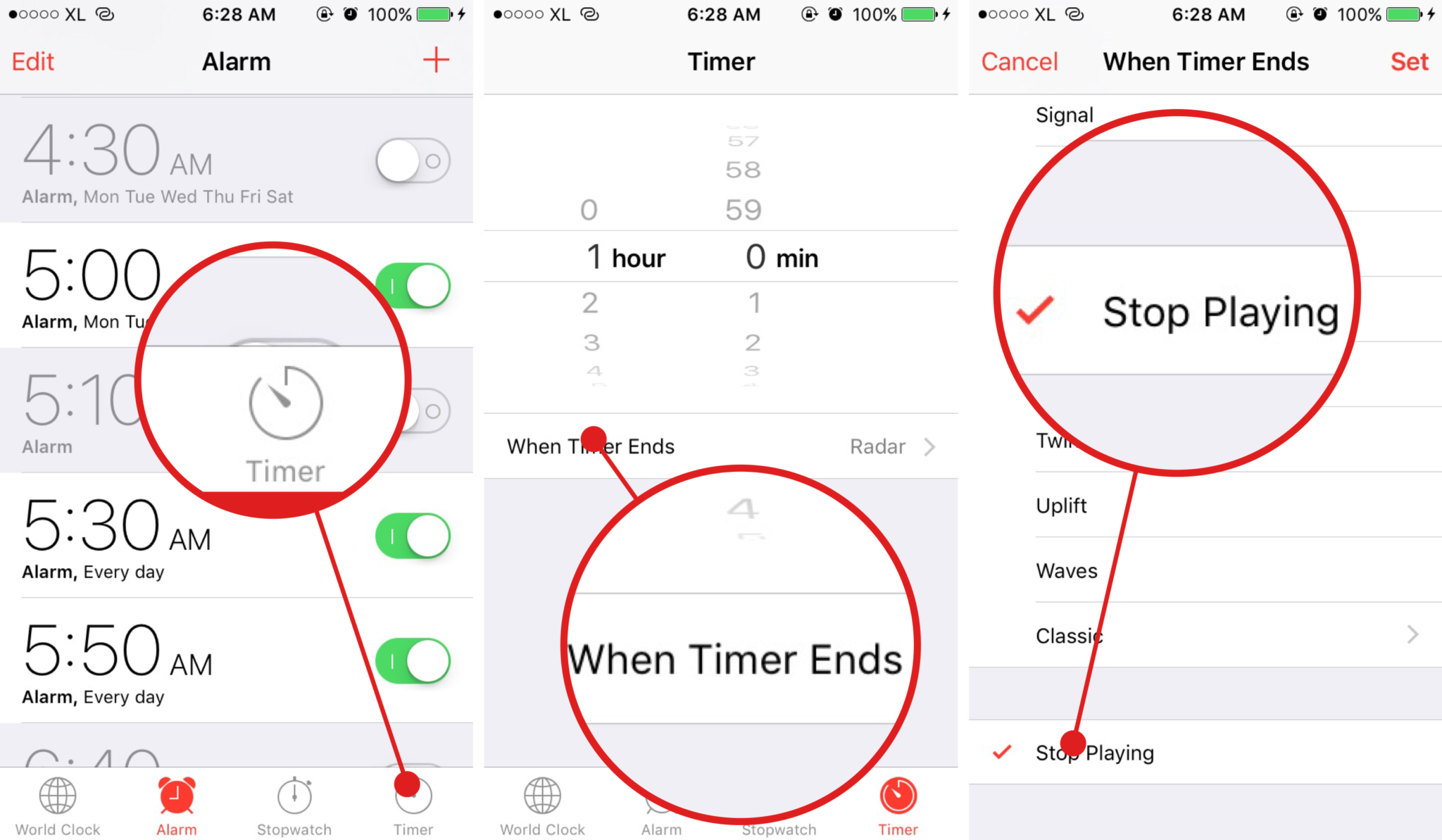
Now when you’re playing music no matter what the situation (bedtime, i.e) you won’t have to worry, because it will stop playing after the timer ends.
Not an Apple Music subscriber? No problem! This tip works if you’re using another streaming service such as Spotify, Deezer, Netflix, and more. The iPhone will stop all played media with this simple setting within the Clock app.
What’s your favorite app trick?
There’s a lot of hidden tricks on the iPhone and iPad that are useful. If you have any other useful iOS tips and tricks, don’t hesitate to share them in the comments section below!

