
Some Mac apps let you choose whether you want a dock icon or menu bar icon. I prefer menu bar icons so my dock contains only my most important apps. Unfortunately, this can make the Mac menu bar appear cluttered. Luckily, Bartender helps solve that problem.
Bartender helps you declutter your menu bar by putting an extra bar below it. Bartender is hidden automatically when you’re not using it. You can make it visible again by clicking on the Bartender menu bar icon, or with a hot key you’ve set up.
How to hide menu bar icons using Bartender
- After installing Bartender, click on the Bartender menu bar icon and choose the Settings icon.
- Choose the Preferences menu.
- From Bartender Preferences window, you can select any apps listed that have menu bar icons and choose Show in Bartender Bar instead of the actual menu bar.
- Tick Item Updates if you want an app to be displayed in the menu bar when there’s any changes or updates. (For example, Dropbox’s menu bar icon will show up in the menu bar when it’s syncing.)
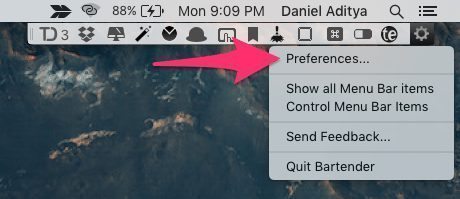
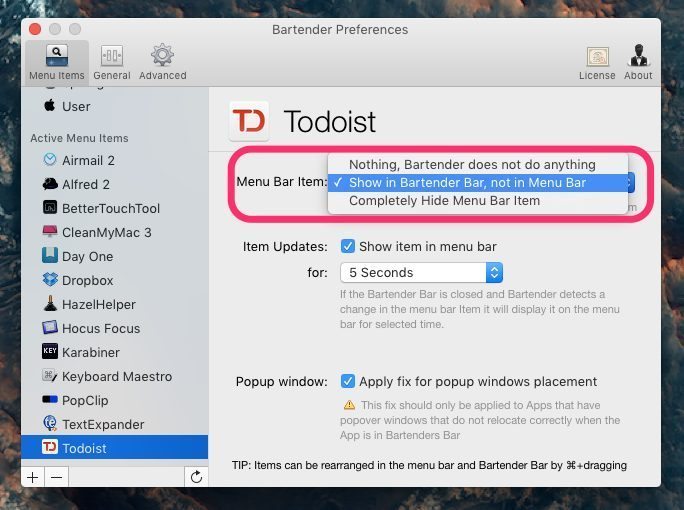
You can also change the order of icons in the menu bar or Bartender’s secondary bar. Just drag and drop an icon while holding the Command button. The order persists even if you restart your Mac.
You can hide almost all information from the menu bar if you want including username, Notification Center, Spotlight, WiFi, and Bluetooth.
If you have been needing to declutter your Mac menu bar, give Bartender a try and let me know what you think!
- $15 – Download

