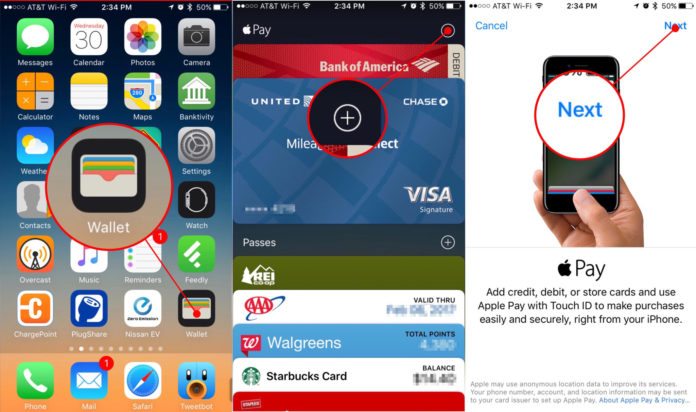Ever been skimmed? I have, and it’s no fun.
A skimmer is a device that n’er-do-wells attach to credit card readers and ATM machines. The skimmer reads information from the magnetic stripe on your card and, combined with your PIN obtained via a hidden camera or fake keypad, can allow a thief access to your bank account.
It happened to me as a result of my ATM card being skimmed. Two charges suddenly showed up on my account. Fortunately, we caught the problem early and the bank rectified the issue. It was an annoyance to have to get a new ATM card. But more than that, it was disconcerting that identity theft had occurred so surreptitiously.
In 2014, world-wide credit card fraud amounted to over $16 billion (that’s billion, with a B), so it’s no wonder that reducing fraud is a top priority for both consumers and banks.
To reduce the impact of skimmers, banks have begun to introduce contactless ATMs using near field communication (NFC) that don’t require you to use your card.

Now you can use ATM debit card information stored in the Wallet app on your iPhone to begin your ATM transactions. You add your debit card to the Wallet app by setting up Apple Pay.
As with any Apple Pay transaction, your card number is not transmitted to complete the transaction. Instead, the device provides a one-time token. Your card number is never stored on your device or Apple’s servers. Security is increased, fraud is reduced.
And, you can also do all of this on your Apple Watch, too.
Here’s how.
Setting up Apple Pay on iPhone
Have your debit card handy.
-
Open the Wallet app.
-
Tap the + button in the upper right corner for Apple Pay.
-
Tap Next.

-
If you already have a card associated with your iTunes or App Store account, you can add it to Apple Pay by entering the three-digit security code on the card and tapping Next.
-
Otherwise, position your debit card in the frame. The iPhone’s camera will automatically recognize the number on the card. If this auto-recognition fails, tap Enter Card Details Manually and fill out the information about your card.

Using your camera to allow Wallet to recognize your credit card is about as easy as it gets. Plus, it reduces the chance of typos. But if you have to enter data manually, you can. -
Some banks may require you to verify your card by entering a code sent to you via a text message, email, or phone call. When you receive the code, tap Verify, then enter it to activate your card for Apple Pay.
-
You’ll need to agree to the obligatory terms and conditions. Tap Agree.
Setting up Apple Pay on Apple Watch
Because information about your credit and ATM cards never leaves your device and is not shared with Apple or your iCloud account, you’ll need to set up Apple Pay on your Apple Watch, too. Again, have your debit card handy. Do the following steps on your iPhone.
-
Open the Watch app on your iPhone.
-
Tap Wallet & Apple Pay.
-
Tap Add Credit or Debit Card.

-
In the upper right hand corner, Tap Next.
-
If you already have a card associated with your iTunes or App Store account, you can add it to Apple Pay by entering the three-digit security code on the card and tapping Next.
-
Otherwise, position your debit card in the frame. The iPhone’s camera will automatically recognize the number on the card. If this auto-recognition fails, tap Enter Card Details Manually and fill out the information about your card.

-
Some banks may require you to verify your card by entering a code sent to you via a text message, email, or phone call. When you receive the code, tap Verify, then enter it to activate your card for Apple Pay.
-
You’ll need to agree to the obligatory terms and conditions. Tap Agree.
Using Apple Pay at an ATM
With your iPhone
-
If your iPhone is locked, double-click the home button to open Apple Pay. Otherwise, tap Wallet and tap your debit card.
-
Hold your iPhone near the contactless reader symbol on the ATM and keep your finger on the home button to activate Touch ID.

What you’ll see when you activate ApplePay on your iPhone. -
Enter your PIN on the ATM’s keypad.
With your Apple Watch
-
Double-click the side button to open Apple Pay. An image for your default card will appear. If this is not your debit card, swipe to display it.
-
Hold Apple Watch near the contactless reader symbol. A gentle tap on your wrist and a beep will confirm a successful transmission.

What you’ll see when you activate Apple Pay on AppleWatch. -
Enter your PIN on the ATM’s keypad.
Be safer out there
While not all transactions are available at every bank’s ATM, the security benefits from using Apple Pay rather than a debit card are significant.
What’s been your experience using Apple Pay with ATMs? Let me know in the comments below.