
If you’ve recently switched from Windows to Mac, you may have noticed that keyboard shortcuts aren’t exactly the same. The Ctrl key on Windows is now Command on Mac, and so forth. Even though things may look slightly different, you can still perform a lot of the same keyboard shortcuts, and more.
Here are some Mac keyboard shortcuts we think every new Mac owner should know about!
The basics
Cut, copy, paste, hide/close windows, etc
In OS X, the Command key will, in many instances, take the place of the Ctrl key in Windows. Anything you knew how to do in Windows, you can most likely do on your Mac by supplementing Ctrl with Command. Here are some common examples:
| Function | Mac Shortcut |
|---|---|
| Cut | Command + X |
| Copy | Command + C |
| Paste | Command + V |
| Undo | Command + Z |
| Bold Text | Command + B |
| Italicized Text | Command + I |
| Hide Current Window | Command + H |
| Close Current Window | Command + W |
| Quit Current App | Command + Q |
| Toggle Between Apps | Command + Tab |
| Search Current Page | Command + F |
| Command + P |
How to search for files on your Mac
Spotlight Search
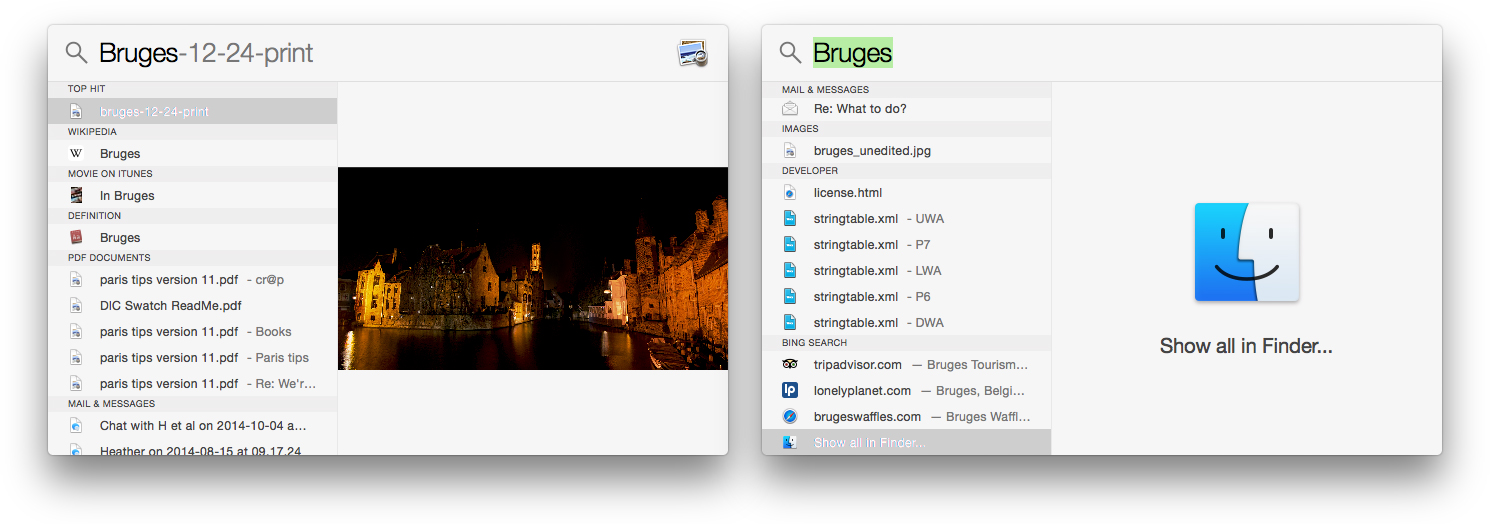
With Windows, you can search for any file by hitting the Windows key + F. You can do the same exact thing on your Mac with Spotlight Search. Just hit Command + Space on your keyboard and the Spotlight Search window will pop up.
Start typing the name of any file, folder, or app and Spotlight Search will find it. Hit Enter to open the highlighted selection or choose the Show in Finder option to view all files matching your search.
Not only does Spotlight Search look for files on your Mac, it also pulls in info from Wikipedia and other sources all over the web, making it an easy reference tool as well.
Calculations & currency conversions with Spotlight
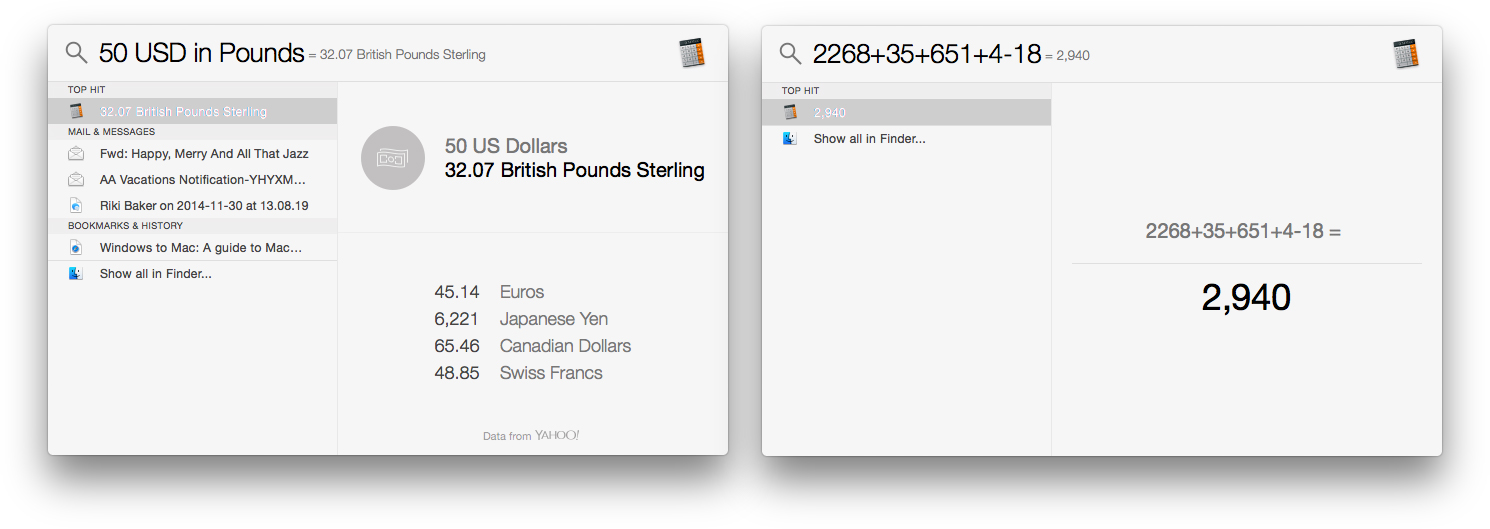
Spotlight Search is also an easy way to perform quick calculations and currency conversions. Just launch Spotlight and start typing a math calculation or conversion. For calculations, Spotlight is fairly basic but it gets the job done 90% of the time.
If you want to convert currency, you can also type in something like $50 in £ or 50 USD in pounds or 50 USD in Euros. There are many variations you can use and Spotlight most likely knows them all.
How to force quit apps and view performance
Activity Monitor replaces Task Manager
| Function | Mac Shortcut |
|---|---|
| Force Quit Frozen Apps | Command + Alt + Escape |
| View System Resources | Spotlight Search + Type “Activity Monitor” + Enter |
As you already know, typing Ctrl + Alt + Delete on a Windows computer brings up a task manager, which you can use to quit a frozen app or view system resources. On your Mac, things are a little bit different.
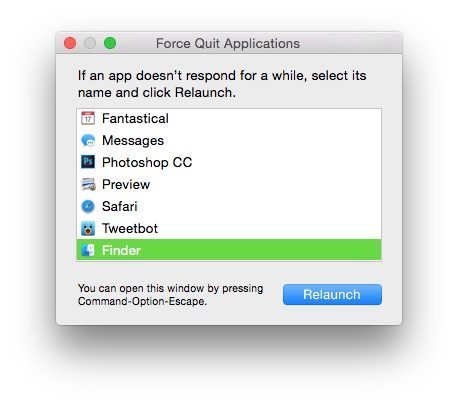
If you have a frozen app on your Mac, you’ll most likely want to force quit it. You can use the keyboard shortcut below or go to the Apple Menu and choose Force Quit. Both ways get you to the same place. Any app that is frozen should show a (Not Responding) note next to it. You can quit them and re-open them to fix the problem a good majority of the time.
If your Mac is running slow or your fans are spinning up constantly, you may need to check system resources to see what’s causing it. Just like you could do this with task manager on your Windows PC, you can do the same with Activity Monitor. By default, there is no keyboard shortcut, but you don’t necessarily need one. Just invoke Spotlight Search like I explained above and start typing in Activity Monitor. It will pop up in search and you can just hit Enter on your keyboard. While it’s not technically a keyboard shortcut, it’s convenient enough.
How to lock your Mac
If you’re used to logging out or locking your Windows computer via typing Windows Key + L, you can do the exact same thing on your Mac. On your keyboard, just type in Shift + Command + Q to log out.
How to take screenshots on your Mac
Screenshots are far easier to take on the Mac than in Windows. You also have way more options. Here are some of the screenshot options you have and what each of them does:
- Screenshot the entire screen – Command + Shift + 3
- Screenshot only a selected area – Command + Shift + 4 – Your mouse should turn into crosshairs. Now drag it over the area you want to screenshot and release once the entire area is highlighted.
- Screenshot a single window – Command + Shift + 4 – Once you have crosshairs, tap the Space bar. Hover over the window you’d like to screenshot with your mouse. When it’s highlighted, click your mouse one time to capture. This applies to single menus, menu bars, and many other interface elements as well.
After you’ve taken a screenshot, it will appear on your desktop where you can do whatever you’d like with it.
Other important Mac keyboard shortcuts
Some of these shortcuts may not have Windows counterparts, but we think they’re important enough to mention. Give some of them a try and let us know what you think!
| Function | Mac Shortcut | Description |
|---|---|---|
| Quick Look | Command + Y | Quickly preview a media file |
| Sleep/Shut Down/Restart | Control + Eject key | Brings up sleep, shut down, and restart dialog |
| Access Volume Control Panel | Option + Volume Up or Down | Quickly get to system volume options |
| Access Display Control Panel | Option + Brightness Up or Down | Quickly get to system display options |
| Jump To Top | Fn + Left Arrow Key | Jump to the top of any page |
| Jump To Bottom | Fn + Right Arrow Key | Jump to the bottom of any page |
| Zoom In/Out | Command + Plus/Minus sign | Zoom in or out in most windows |
| Cycle Active Application Windows | Command + ~ | Example: Toggle between all open Safari windows or Messages windows |
| App Preferences Panel | Command + , | Jump right to the settings for the active app |
Your favorite Mac keyboard shortcuts?
These are the ones we think are incredibly useful, especially for those that are new to the Mac. If we missed any you couldn’t live without, we’d love for you to drop them in the comments!

