
Tweetbot has been my Twitter client of choice since the first time I used an iPhone. The official Twitter client has features tucked away and occasionally is not as intuitive as other 3rd party apps. As a long time Tweetbot user, I’d like to share some useful tips to help you get the most out of the app.
How to enable Dark Mode
Since Tweetbot 3, Tapbots implemented a great dark mode feature. It can be set automatically based on your device brightness threshold or manually. Here’s how to set it up:
If you use the Auto-Brightness settings on your iPhone or iPad, you can set up Tweetbot to switch to dark mode automatically.
- First, tap on your profile picture at the top left, then tap on the gear icon to bring Tweetbot’s settings panel up.
- Tap on Display and scroll to the Theme section.
- Toggle on the Switch Automatically slider.
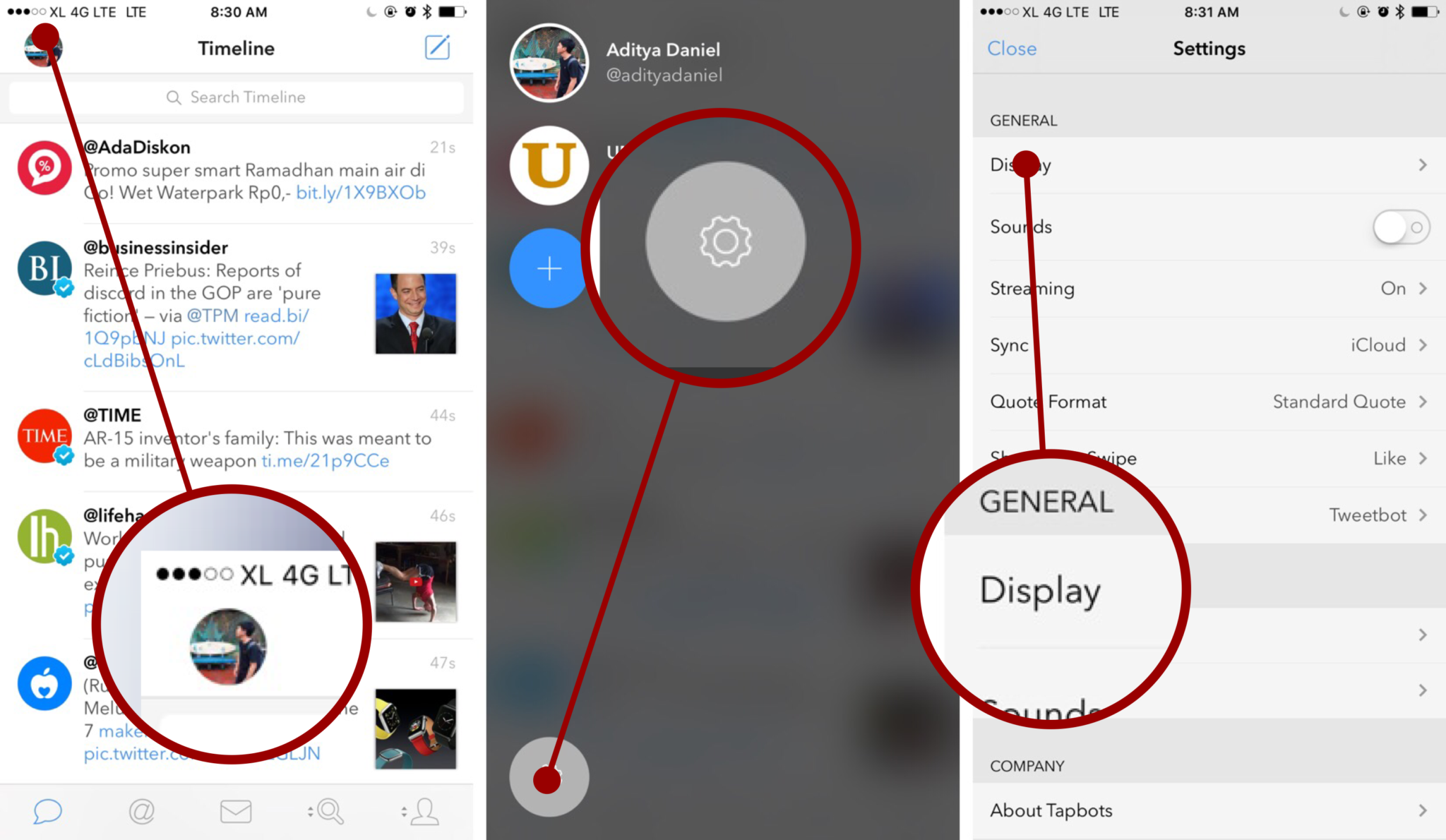
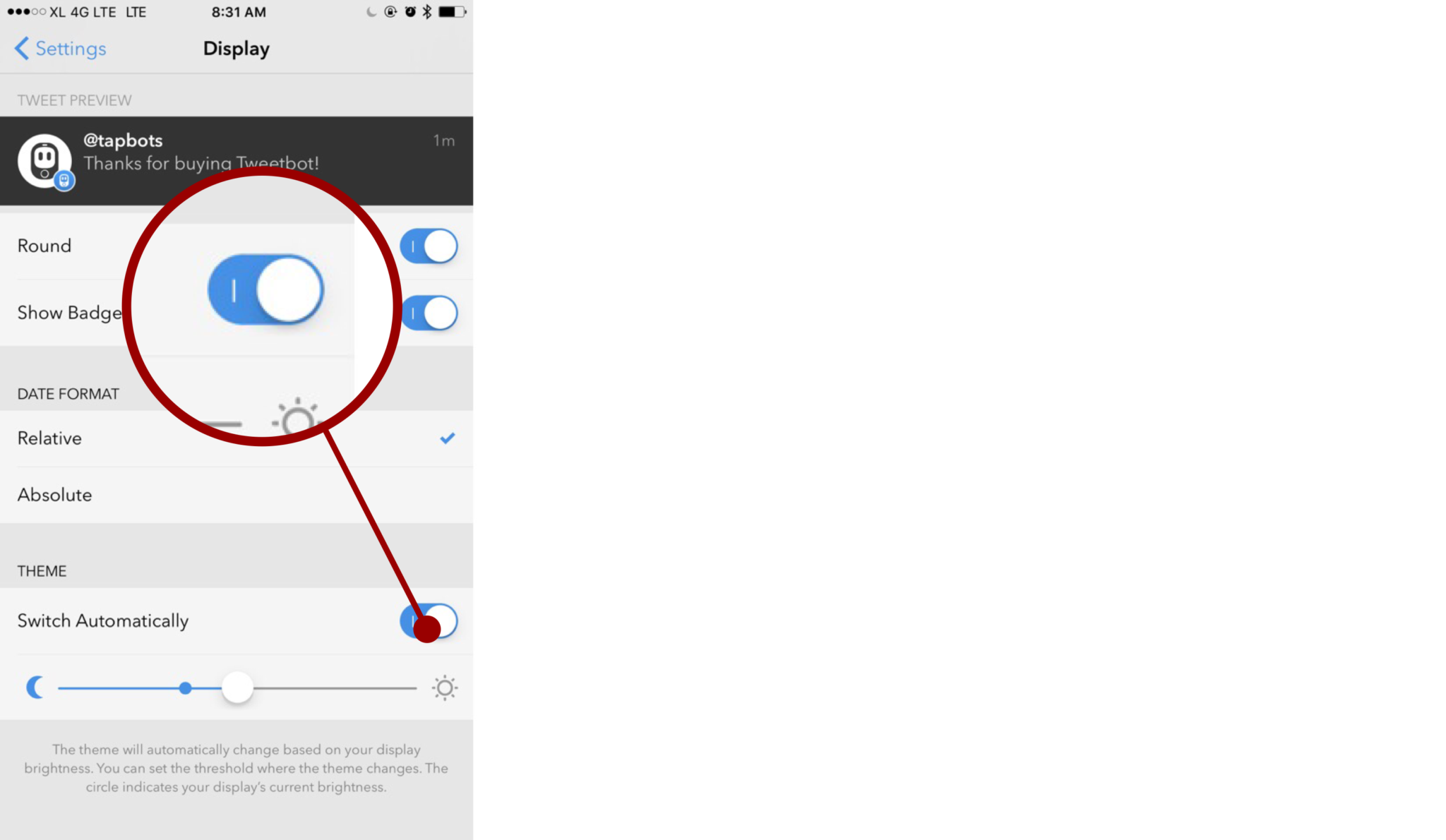
Alternatively, if you don’t want Tweetbot to switch the theme automatically, you can swipe down with two fingers at the timeline to switch to the dark theme and swipe up with two fingers to switch back to the regular light theme (kind of like flicking a light switch on or off).
Change accounts when composing a new tweet
Tweetbot can handle multiple accounts with ease. Switching between Twitter accounts can be done even when you’re composing a new tweet.
1. Compose your tweet, and then click on your profile picture.
2. Tweetbot will display a list of your accounts and you can pick from which account the tweet will be sent.
3. Tap Tweet to send it.

Change between List and Timeline views
Tweetbot lets you change between timeline and list views quickly. Here’s how:
- Tap and hold on the word Timeline at the top of your screen.
- If you have several lists they will show up here and allow you to view that list below. Simply press and hold your lists’ name at the top to switch back to your regular timeline, or another list.

How to share & run action extensions on tweets
You can quickly share a tweet to Messages, Telegram and many other applications.
- Tap and hold a tweet.
- This will bring up the share sheet allowing you to share the tweet in other apps or run an action extension.

Quickly follow, add or remove users from lists, mute and more
You can tap and hold a person’s profile picture when on the timeline to bring up several options such as send Direct Message, Manage List Memberships, Disable Retweets, and more. This is way quicker than opening the user’s profile to gain access to these features.
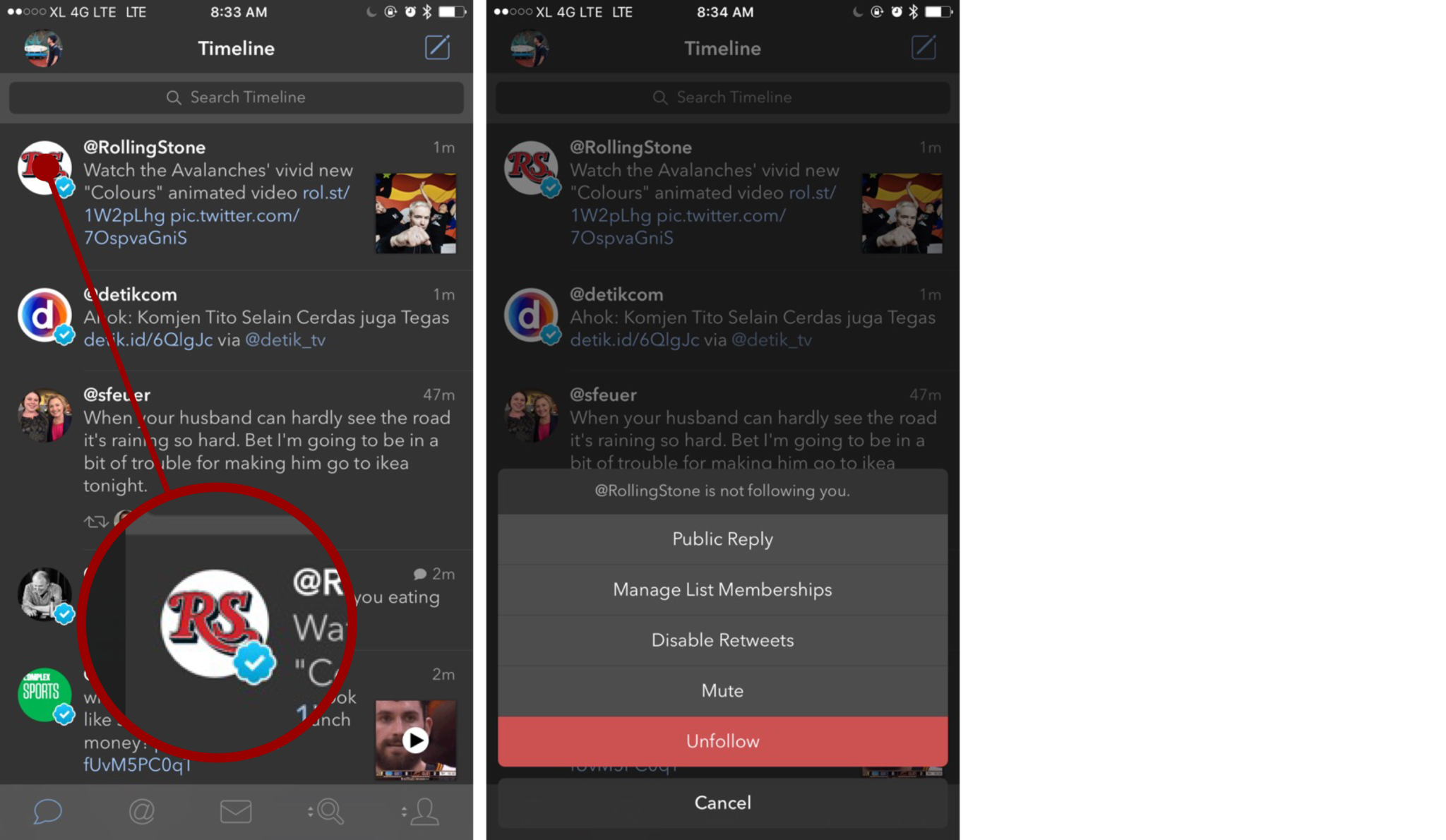
What are your favorite Tweetbot or Twitter features?
For me, Tweetbot is still the best 3rd party Twitter client and it gets better with each version. As for version 4, Tweetbot combines a great user experience and a beautiful UI that makes browsing Twitter more enjoyable. Let me know what Tweetbot or Twitter features you enjoy using in the comments section!
- $9.99 – Download


Thanks for this great article !
Please, can you (step by step) give me a solution to create the Feature “Topics” by tweetbot.
I’ve tried it a few times but without success. I make something apparently wrong.
Thank you already for the endeavours.
Best one greets
Blacky