
If you’re switching from a Windows PC to a Mac, you’ll most likely want to make sure your most used apps are either available for Mac, or that there are viable alternatives. Built-in apps can also cause confusion to new Mac owners. Don’t worry, we can help!
We’ll show you the basic Mac app equivalents of their Windows counterparts as well as recommend some Mac App Store apps we think all new Mac owners should know about!
Browsing the web
Safari, Chrome, and Firefox
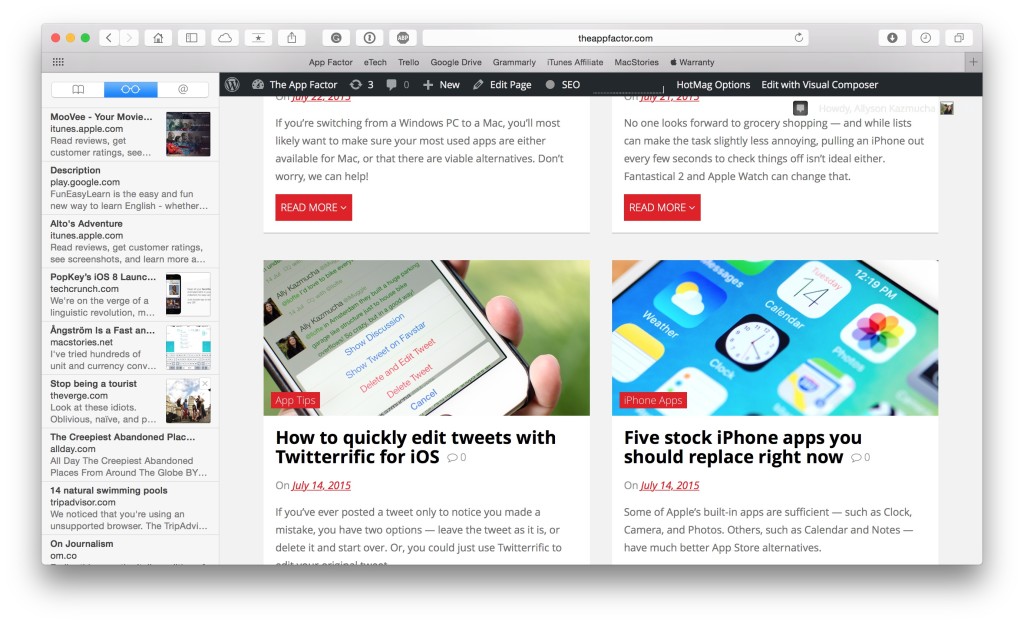
One thing all of us do from any computer is browse the internet. If you’re used to using Internet Explorer on your PC, the first thing you’ll notice is that it’s absent on your Mac.
Apple’s built-in browser is called Safari. It comes standard on any Mac and offers a great browsing experience that is more than sufficient for most users. Most Mac owners actually prefer it. Safari includes lots of great features like a built-in reading list, iCloud tabs (for syncing browser tabs across your iPhone, iPad, and Mac), share extensions, and lots more.
However, if you like third party browsers such as Firebox or Chrome, those are available for the Mac as well. You can learn more about Safari and download the others via the links below.
Checking email
Apple Mail, Airmail 2, and Mailbox

Setting up email on your Mac is a breeze. If you use iCloud and signed in via the Settings app, you’re iCloud account will be ready to go in Apple’s built-in Mail app. You can set up all kinds of accounts in Apple Mail including Gmail, Google Apps, Microsoft Exchange, Yahoo, Hotmail, and custom IMAP and POP accounts. As long as you have the settings, you can most likely get it working in Apple Mail. It’s loaded with useful features such as annotations and markup support right in the compose view.
If your needs are greater than what Apple’s own offering can give you, I’d highly recommend checking out Airmail 2 and Mailbox. My personal preference is Airmail 2. It offers tons of customizability, including shortcuts for both delete and archive, which is important to anyone who doesn’t want to choose one or the other. And that doesn’t even scratch the service of what Airmail 2 is capable of.
For a get things done and save for later email approach, Mailbox is the best option. It currently supports both iCloud and Gmail (Google apps too!) and can sync all your settings and preferences across all your devices via Dropbox. Just sign in and start swiping your way to Inbox Zero!
- Read more on Apple Mail
- Airmail 2 – $9.99 – Download
- Mailbox – Free (still in beta) – Download
Calendars and reminders
Calendar, Reminders, Fantastical 2, Outlook, and more
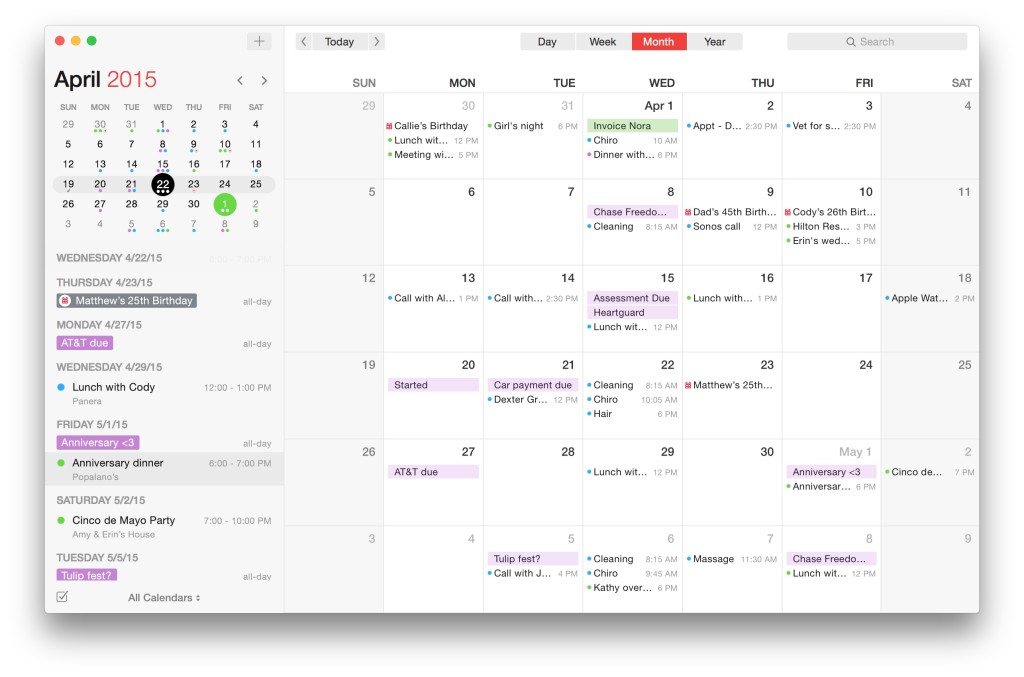
OS X has always done calendars and reminders fairly well. Odds are whatever account type you use, OS X will support it. That includes Outlook and Exchange accounts for calendars. Many can be configured right inside the built-in Calendar app.
The default Calendar and Reminder apps are also deeply integrated into many other OS X apps, such as Maps. That means you can get drive times and directions right in one app, no work on your part. If you’re using Apple’s iCloud service, Calendar and Reminders will work like magic. If you’re not, or are tied into a Microsoft work environment, there are plenty of other options.
Microsoft has made leaps and bounds in the past year or so with both OS X and iOS support. Outlook for Mac isn’t just usable, it’s damn near enjoyable. It comes as part of Microsoft’s Office 365 bundle, which can be had for as little as $6.99 per month for personal use. Business plans are also available. If your company is already utilizing Office 365, you only need to download the Mac apps. Along with native app support, cloud storage, and online access, you’ll also get great apps built specifically for iPhone and iPad. Not a bad deal.
If you aren’t tied into the Microsoft ecosystem and use iCloud, Yahoo, or another platform for your reminders and calendaring, I can’t recommend Fantastical 2 enough. For a one time purchase you’ll get the calendar and reminders app Apple should have built, rolled into one. Just like it’s iPhone and iPad counterpart, it has great natural language support, a beautiful interface, and great support for almost any account type you can throw at it — if Apple’s calendar app supports it, so will Fantastical 2.
- Read more on Apple’s Calendar app
- Read more on Microsoft Office 365
- Fantastical 2 for Mac – $39.99 – Download
Creating and managing documents
Pages, Numbers, Keynote, Office, and Google
![]()
Most of us rely on some kind of word processing, spreadsheet, and presentation software on a regular basis, whether for work, school, or something else. If you’re used to Microsoft Office, it’s available in the same Office 365 bundle we discussed earlier. If you don’t fancy paying a subscription fee, Apple offers great native apps of their own for Mac.
Pages replaces Word, Numbers replaces Excel, and Keynote replaces Powerpoint. If you don’t rely on Outlook and don’t mind relearning some of the basics, Apple’s productivity options are worth considering. When I first switched to Mac I found myself over-complicating things when creating spreadsheets and documents.
Nowadays I actually prefer Pages and Numbers to Word and Excel. The layouts are simpler and I can save in Office formats so my non-Mac friends and colleagues have no trouble opening, editing, and collaborating on documents I create. With iCloud, I can send direct links to anyone I want so they can view and edit on the web.
Since all Apple’s apps have iPhone and iPad counterparts as well, I can save my documents in iCloud and pick up right where I left off on another device. The best part? Pages, Keynote, and Numbers are completely free for anyone who purchased a Mac after September 2014.
If you are tied into Google Drive, nothing changes compared to how you interact with the service on your PC. Sign into your account from any web browser and you’re good to go. You can also download Google Drive for Mac for quick access to all your files.
- Read more on Microsoft Office 365
- Pages – Free – Download
- Keynote – Free – Download
- Numbers – Free – Download
Managing photos and videos
Photos, Pixelmator, and more
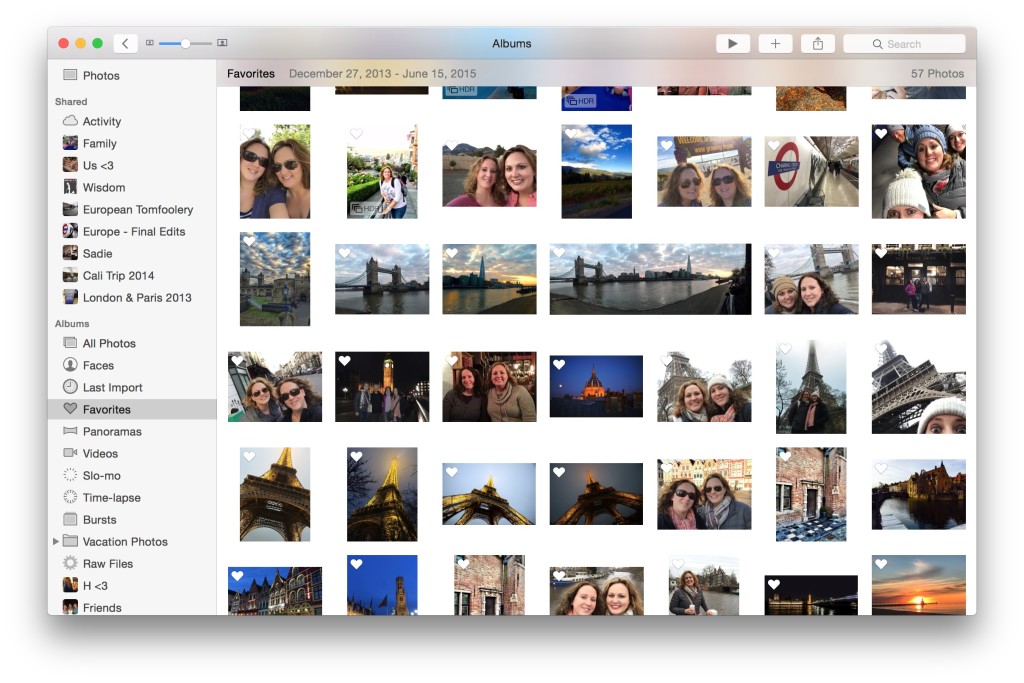
The Mac is arguably one of the best machines on earth when it comes to editing photo and video. Not only does Apple offer some of their own tools, there are countless others available via the Mac App Store.
For images, the built-in Photos app will meet many people’s needs in terms of categorizing, managing, and performing basic edits. The Photos app ties right into iCloud Photo Library and Photo Stream as well. That means that as long as you have those services enabled on all your Apple devices, all your photos and videos will sync seamlessly between them with no effort on your part. The Photos app offers a “one library to rule them all” environment. And if you’re already using the Photos app on an iPhone or iPad, you’ll feel right at home since a lot of the features and tools are the exact same.
If you need more advanced image editing, I highly recommend looking at Pixelmator. I’ve been using Pixelmator on a daily basis for several months now. Not only are the editing tools easy to use and understand, I can start editing something on my Mac and switch off to my iPad, and vice versa, thanks to Handoff support. Pixelmator also supports iCloud so any images you’ve edited and stored are also available to view and edit in any other version of Pixelmator that has iCloud enabled.
On the video side, either iMovie or Final Cut Pro X should solve whatever editing needs you may have. If your needs are basic and you only occasionally find yourself needing to put clips together, separate them, speed them up, slow them down, stabilize them, or perform any other kinds of basic edits, iMovie has you covered at an incredibly reasonable price. For more power, I’d recommend taking a look at Final Cut Pro X.
- Read more on Photos for OS X
- Pixelmator for Mac – $29.99 – Download
- iMovie for Mac – $14.99 – Download
- Final Cut Pro X – $299.99 – Download
Your suggestions?
If you made the switch from Mac to PC, what were the most important Mac apps for you when transitioning? Are there any Windows apps you had trouble finding on Mac when making the switch? Let us know in the comments.

