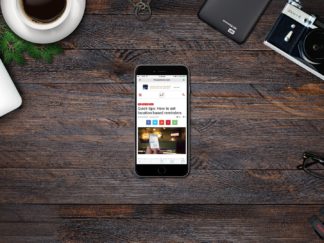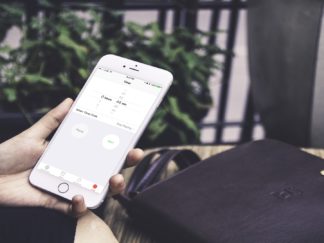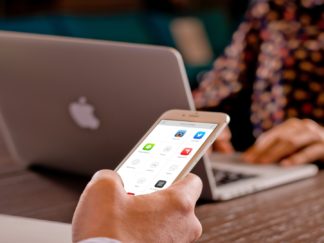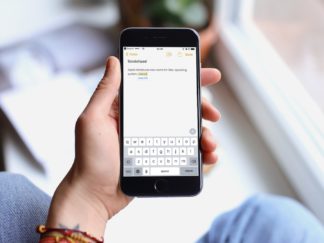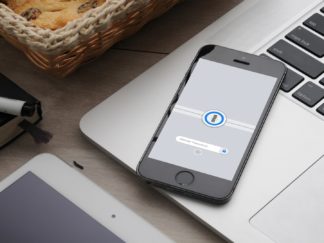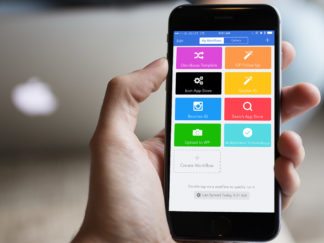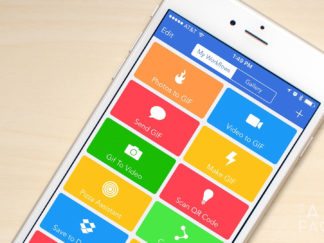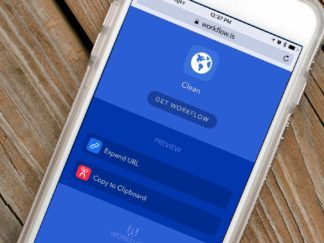Looking for great apps to help you keep focused and ward off distractions while you’re working on your Mac? Here are 3 that are sure to keep your productivity high!
Quick tips: How to remove Prisma’s watermark
There are hundreds of apps on the App Store that’ll take your photos to a whole other level. From simple apps such as VSCO, where you can apply filters on your photos, to apps that “re-draw” your photos like Prisma. Prisma is a new photo editor on iOS which can turn your photos into little works of art.
3 helpful Safari tips for iOS
As the default browser on iPhone, iPad and Mac, Safari makes switching between devices seamless. There are so many features Apple has built in to Safari to make it a powerhouse browser. On iOS, Safari has a lot of hidden features to make browsing a lot more enjoyable. I’d like to share 3 of my most used Safari features.
How to set a sleep timer for your media
Love listening to music, watching movies, and more? Here’s a fantastic sleep timer trick using one of iOS’ built in apps.
How to use Launch Center Pro to scan QR Codes
Over the years the camera on the iPhone has gotten dramatically better. Apple keeps adding new features to make snapping photos and recording videos easier, but unfortunately you still can’t use it to scan QR Codes. QR Codes can be implemented for a variety of uses such as website or app links, promo codes, tickets, contact information and more. There are a lot of QR Code scanner apps on the App Store but I’ve found that Launch Center Pro has worked quickly for me.
How to use text replacement shortcuts on iOS
One of the most underrated features on iOS is that of text replacement by using text shortcuts. On iOS, Apple provides basic text replacement hidden in the Settings app. If you’re already familiar with the concept of autotext, you’ll understand text replacement
Best two-factor authentication apps
It’s a necessity to be safe regarding your online presence, which is why I always enable two-factor authentication for every online account I have. For those who don’t have this already enabled on their logins, two-factor authentication will ask you for a numerical pin after logging in using your password. This makes your account much
How to add multiple tasks to OmniFocus using Workflow
Looking to get all the stuff out of your brain into a task manager with one worfklow? We have you covered! Check out this Workflow to Omnifocus how to.
5 helpful tips every Tweetbot user should know
Tweetbot has been my Twitter client of choice since the first time I used an iPhone. The official Twitter client has features tucked away and occasionally is not as intuitive as other 3rd party apps. As a long time Tweetbot user, I’d like to share some useful tips to help you get the most out of the app.
Workflow tips: Uploading multiple images to Dropbox
Dropbox is my central repository for many files I need to access no matter where I am or what device I’m using. From college work to managing multiple screenshots for articles, I rely on Dropbox upload for a lot of things. Unfortunately, Dropbox for iPhone and iPad only allow you to upload one photo or screenshot at a time. Luckily Workflow can fill the gap and let us upload multiple images at once to Dropbox. Here’s how:
How to clean up and expand shortened URLs using Workflow
When sharing a link, I always want to share the *cleanest* URL possible. In most cases, that means an expanded URL over a shortened one. Besides clarity, it allows readers to have an idea of what kind of content they’re clicking into. Workflow allows you to easily expand shortened URLs with the help of a single action.
How to quickly add multiple events in Fantastical using Drafts 4
My favorite calendar app is Fantastical. It does a great job of helping me stay on top of my calendar and reminders without over-complicating things. Inputting an event in Fantastical is simple since it comes with natural language support built right in. That means you can type in plain English to make an event or reminder. But what if you want to add multiple events in Fantastical at once? You can, with the help of Drafts 4!