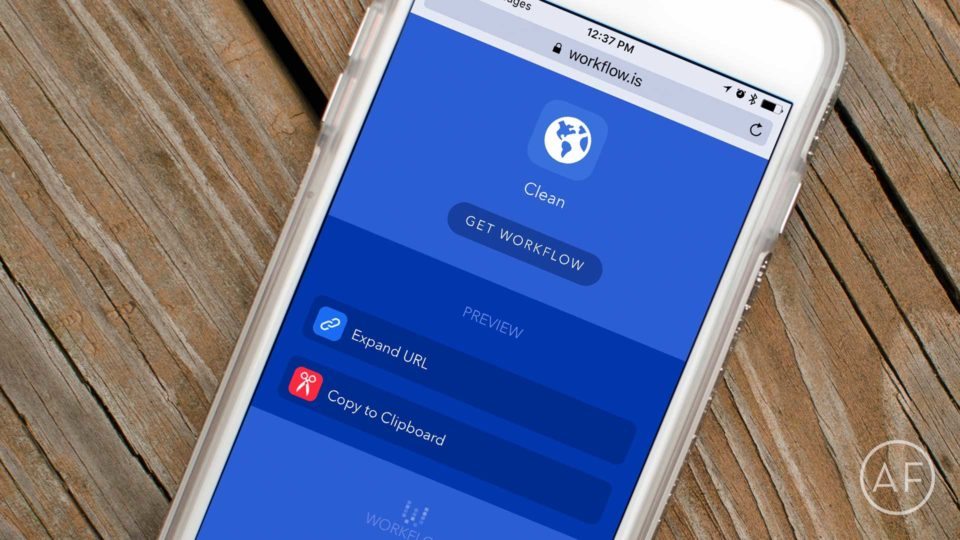
When sharing a link, I always want to share the cleanest URL possible. In most cases, that means an expanded URL over a shortened one. Besides clarity, it allows readers to have an idea of what kind of content they’re clicking into. Workflow allows you to easily expand shortened URLs with the help of a single action.
How to expand shortened URLs using Workflow
The first thing you’ll need to do is install the workflow, which depends on the Expand URL action. You can customize the next action but the default one is Copy to Clipboard.
After the workflow is installed, you can use it from the action extension sheet to expand shortened URLs. For example, if I find a shortened link in my Tweetbot timeline, I tap and hold that link to bring up the iOS share sheet:
- Tap on Run Workflow
- Pick Clean workflow.

The workflow will run and copy the expanded URL back to the clipboard. This is also useful when you want to get the original URL from an RSS feed. Some sites use different URLs for their RSS. You can still use this workflow to get the original URL.
The screenshots below show a customized workflow that opens Tweetbot and composes a new tweet with the expanded URL:

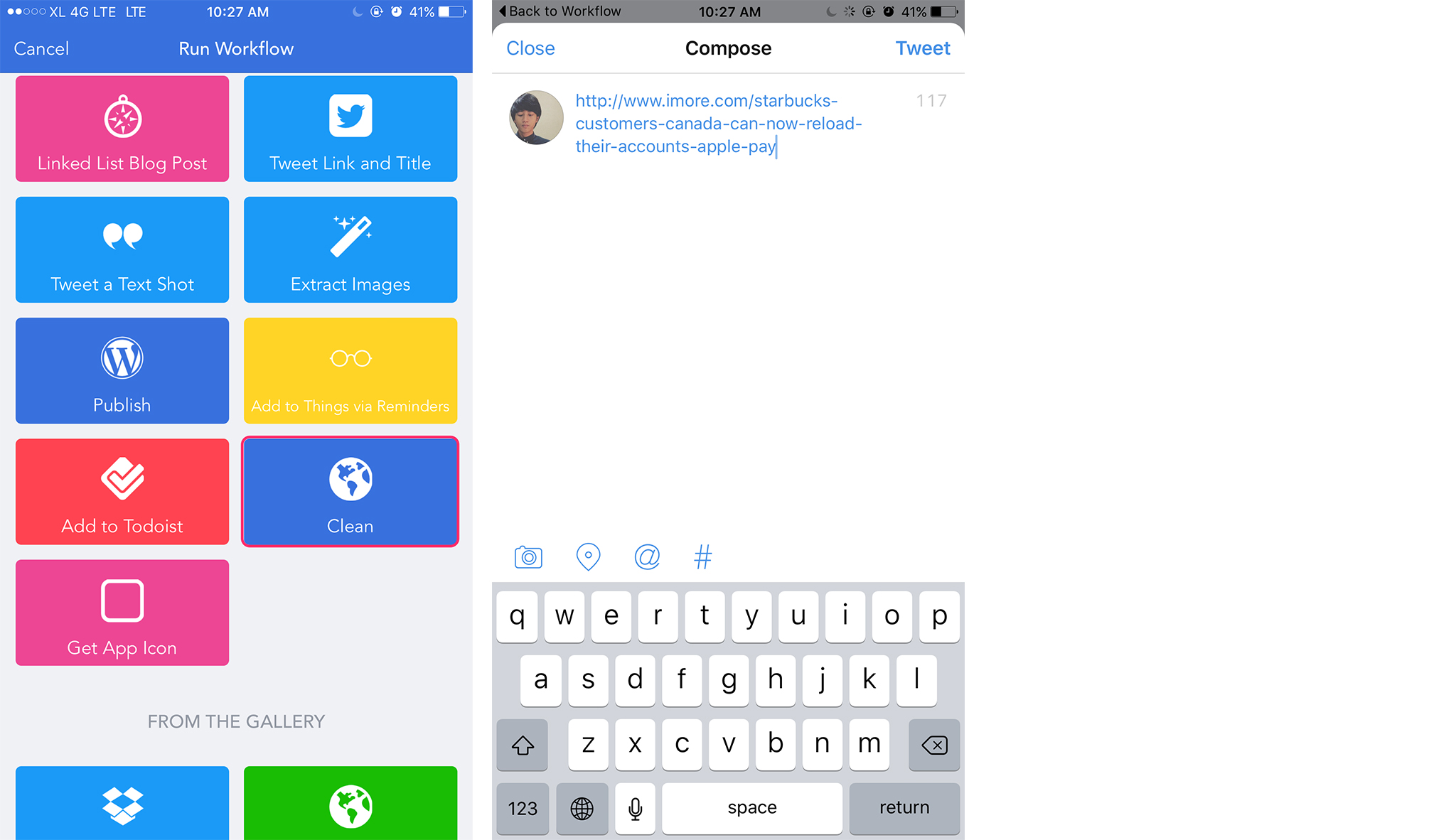
This workflow can also be triggered from the Today view of Notification Center. You just have to copy the shortened URL first before invoking the action.
That’s it! If you decided to customize parts of the Clean URL action, I’d love to know what kinds of things you’re using it for. Be sure to let me know in the comments!
- Workflow – $3.99 – Download


Leave a Reply