
If you’ve enabled Family Sharing on your iCloud account, that means other family members are able to view and download your iTunes and App Store purchases, and vice versa. One of the biggest questions I get is how to access that content and view everything a family member has already purchased. Here’s how to do just that on iPhone, iPad, Mac, and Apple TV:
There are several different places you can view, access, and download Family Sharing purchases. Below we’ll cover each section on each device and what you can expect to find under each option, as there are a few differences.
Family Sharing tips: How to view a family member’s purchases in the iTunes app
If you’re on iPhone and iPad, here’s how to access a family member’s movies, music, and TV show purchases:
- Launch the iTunes app and tap on More in the bottom navigation.
- Tap on Purchased.
- Choose the family member you’d like to access purchases for under the Family Purchases section.
- Choose the type of content.
- Find the content you want to download and tap the cloud icon to download it to your device.

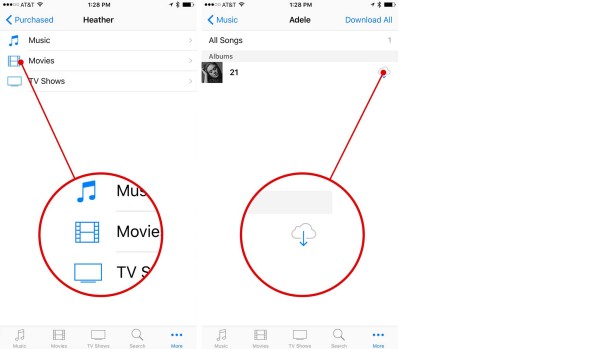
Family Sharing tips: How to view a family member’s purchases in the App Store app
If you want to view and download iPhone or iPad apps that one of your family members has purchased, you’ll need to use the App Store app:
- Launch the App Store app and tap on Updates in the bottom navigation.
- Tap on Purchases at the top and select the family member you’d like to view purchases for.
- Tap on the cloud icon next to the app you’d like to download.


Family Sharing tips: How to view Family Sharing purchases in iTunes
You also have the option of viewing Family Sharing purchases for iTunes content and apps in iTunes on your Mac. This will be ideal if you hard sync your device instead of backing up and syncing with iCloud.
- Launch iTunes on your Mac.
- Click on your name at the top right to access your account.
- In the dropdown, select Family Purchases.
- Next to the Purchased header on the left, click on your name to access your family members.
- Choose the family member you’d like to view purchases for to bring up their purchases.
- Off to the right you’ll be able to navigate between the types of content.
- Just click the cloud icon next to the content you want to download to your own library.

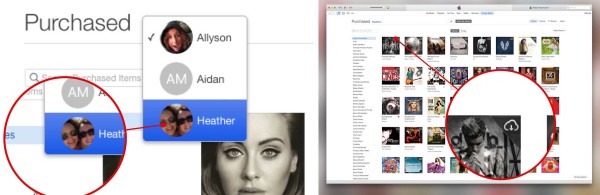
Family Sharing tips: How to view Family Sharing purchases in the Mac App Store
If you’re interested in the Mac apps a family member has purchased, you’ll have to view them in the Mac App Store, not iTunes:
- Launch the Mac App Store on your Mac and click on Purchased in the top navigation.
- In the top left, there is a toggle to switch between your own purchases and a family member’s purchases. Click it and select the family member you’d like to view purchases for.
- Click Download or Install next to any purchase you’d like to download to your own Mac.
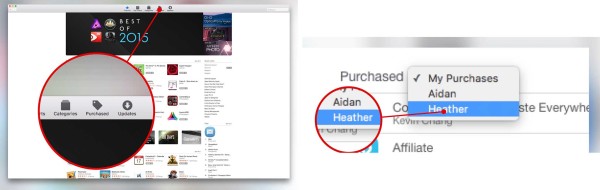

Family Sharing tips: How to view a family member’s purchases on the Apple TV
You can also view and stream any movies or tv shows purchases made by another family member on your Apple TV. Just follow these steps:
- Choose either Movies or TV shows from the main Apple TV menu.
- Choose Purchased in the top navigation.
- Click on Family Sharing and choose the family member you want to view content for.
- Choose the show or movie and start streaming.



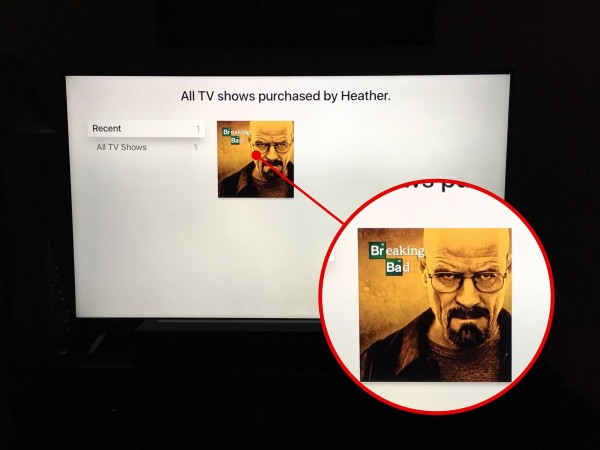
That’s all there is to it. No matter what device you’re using, you should be able to use one of the above methods to browse, download, and use an app from a family member that is a part of your Family Sharing group. Just keep in mind if you don’t see an app, that may mean that the developer chose not to make it available through Family Sharing. This doesn’t happen very often, but it’s something to keep in mind.
Have any questions or any Family Sharing tips of your own? Leave ’em in the comments!

