
If you have an iPhone or iPad, you can now update to iOS 9. It contains new features such as better Siri support, transit directions in Maps, content blocking capabilities for Safari, new fonts, lots of improvements to existing features, and much more.
You can install iOS 9 over-the-air with Software Update or via iTunes on your computer. We can walk you through both methods so you can choose the best option for you!
Before updating, create a backup
Before updating your iPhone or iPad to iOS 9, make sure you create a backup of all your data to either iTunes or iCloud. This way, if something goes wrong during the install, you can rest assured your data is safe.
I’m almost out of space, can I still update?
Absolutely! iTunes has always been an option for folks that don’t have a lot of space on their iPhone and don’t want to pay for iCloud storage.
That being said, this year is slightly different. iOS 9 comes with a handy feature that recognizes when you don’t have enough space and offers to delete apps automatically to make room. Once the install is done, iOS automatically re-installs the deleted apps for you.
If you’re okay with that and iOS offers it, go for it. If you don’t want to lose app save data or most of the storage issue is photo and video you don’t want to let go of, you’ll need to use the iTunes method laid out below instead.
How to update to iOS 9 with Software Update
By far the easiest way to update your iPhone or iPad to iOS 9 is with Software Update. Just make sure you have a good amount of battery left and a working Wi-Fi network. You probably don’t even have to worry about storage space this time around. iOS 9 is not only much smaller, but will delete apps and reinstall them automatically to accommodate the update.
To update via Software Update, follow these steps:
- Make sure your iPhone or iPad is connected to a working Wi-Fi network.
- Launch the Settings app and tap on General.
- Choose Software Update.
- Once Software Update recognizes an update is available, tap on Download and Install.
- Wait for the update to download. You can continue using your iPhone or iPad like normal while iOS 9 downloads.
- Once the download completes, you’ll be prompted to install it. At this point it’s just a matter of following the on-screen prompts and agreeing to any terms and conditions.
- Eventually your iPhone or iPad should reboot and you’ll be running iOS 9.
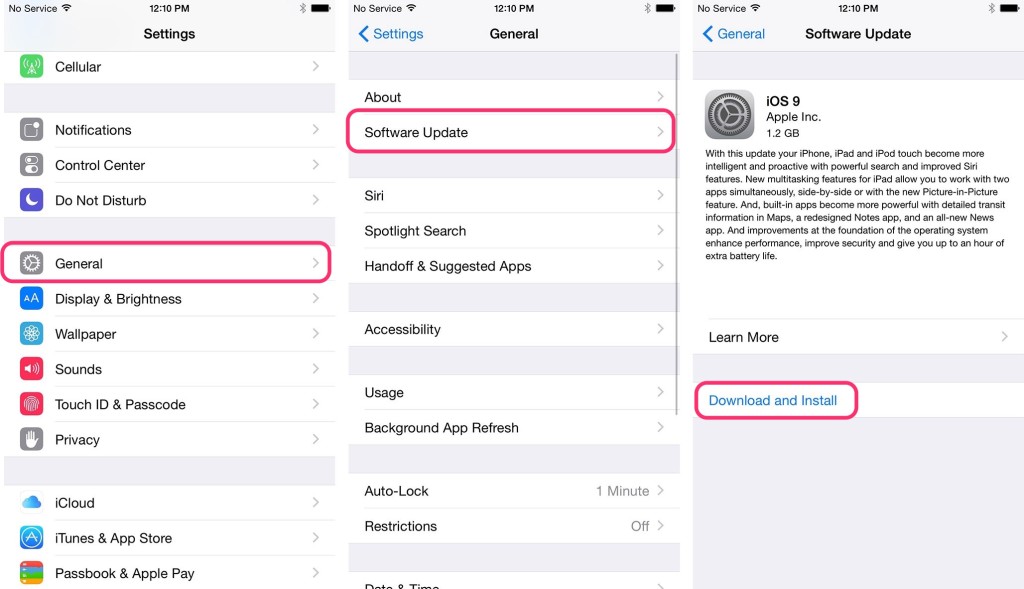
How to update to iOS 9 with iTunes
If you don’t have access to a Wi-Fi network, have a storage constraint iOS 9 can’t help with, or you just plain prefer tethered updates, you can choose to install via iTunes by following these steps:
- Plug your iPhone or iPad into your computer and launch iTunes.
- Click on the device icon in the upper left-hand corner.
- Click on Check For Update.
- Choose Download and Update.
- Click Next on the iOS 9 overview section.
- Agree to any terms and conditions and you’ll be on your way.
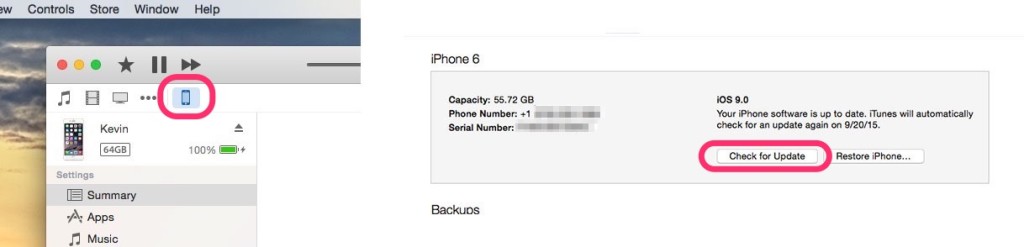

Now all you have left to do is wait. Your iPhone or iPad may reboot a few times during this process, and that’s okay. Just make sure you don’t disconnect it from iTunes at any time during the process.
Not seeing the update? Try again in a while!
If you don’t see the iOS 9 update just yet on your iPhone or iPad, refresh again in a little while. It takes Apple some time to completely roll updates out, add the fact that hundreds of thousands of people try and update at once and you’ve got the perfect recipe for weird things to happen.
Just like any other iOS release, be patient and check sporadically throughout the day. You should see it sooner rather than later.

