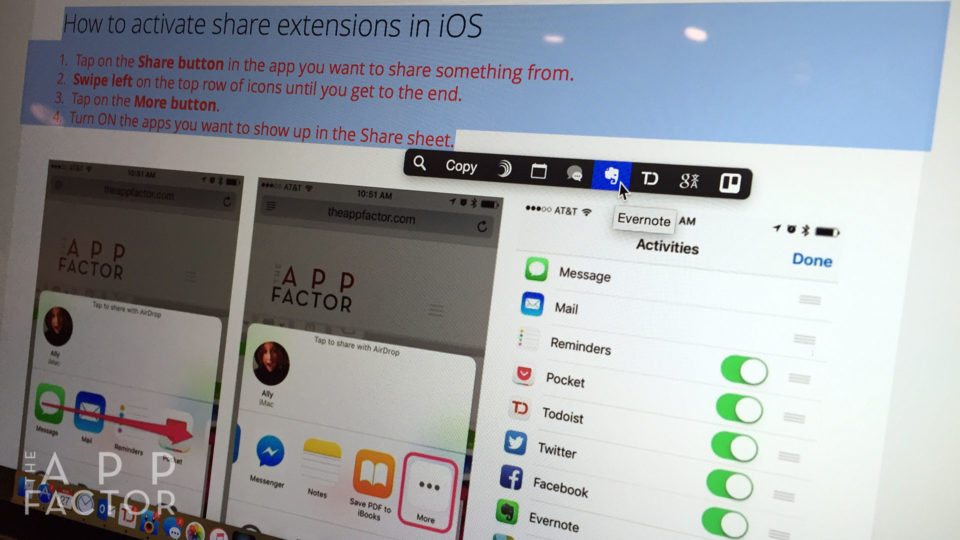
If you use an iPhone or iPad, you’re already familiar with the pop-up menus that appear after selecting text. Thanks to PopClip by Pilot Moon, that same functionality comes to your Mac. With options for over 100 free extensions, PopClip can be completely customized to fit your unique workflow.
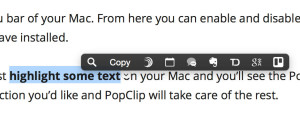
Cut, copy, paste, define, and speak are some of the most common options we see in text selection popups on iOS. However, our Macs are much more powerful, which leaves us wanting to do a lot more with text. Whether that’s copying it to different Mac apps or creating a reminder with it for later. With PopClip you can add the shortcut actions you use and remove the ones you don’t. You can send selected text to your favorite to-do list app, start a new note in Evernote, and much more.
How to use PopClip
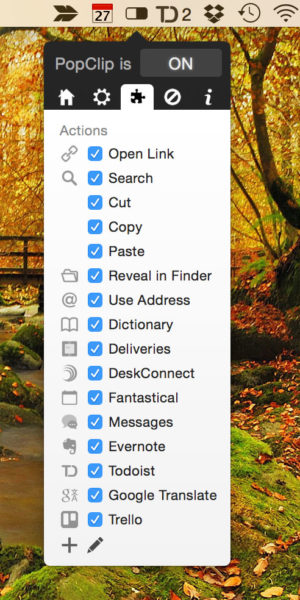
Once installed, PopClip sits in the menu bar of your Mac. From here you can enable and disable PopClip, or individual extensions you have installed.
Using PopClip while working is easy, just highlight some text on your Mac and you’ll see the PopClip menu popup appear. Just choose the action you’d like and PopClip will take care of the rest.
How to get more PopClip extensions
While some of PopClip’s functionality is built right in, you can customize it to suit your own needs by adding extensions via the PopClip website. There are currently over 100 available extensions to download at no additional cost.
Some of the Mac apps PopClip already supports include Evernote, Trello, Things, Wunderlist, Todoist, Alfred, Maps, Deliveries, and many more. You can find a complete list via the link below.
To install extensions, just download the ones you want and double-click them to install them directly to PopClip. Some services, like Trello or Todoist, will require you to grant PopClip access to your account in order to function properly.
Give PopClip a try and let us know in the comments what your favorite extensions are!

