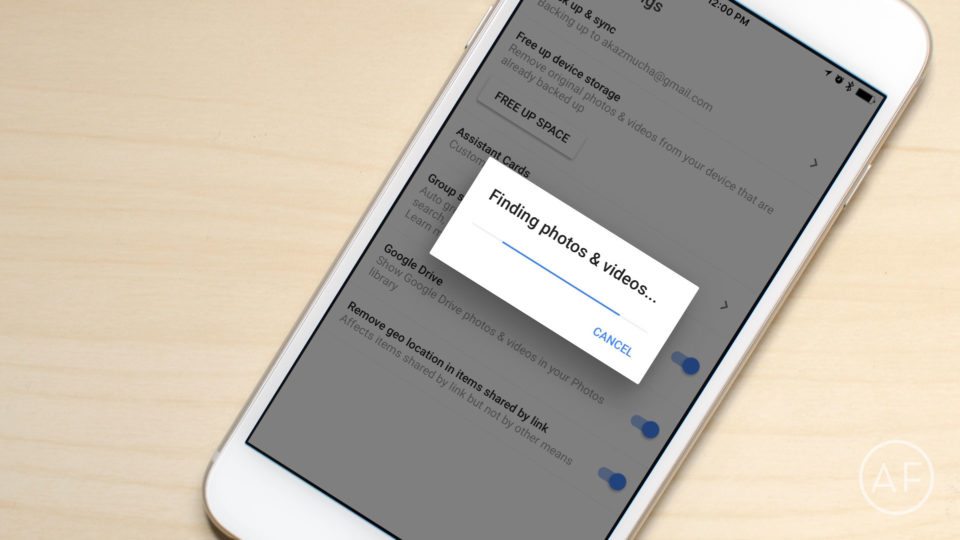
We’ve all been there, the dreaded You are out of storage space message on your iPhone or iPad. One of the biggest culprits — aside from the Messages app — is years and years worth of photos. Unfortunately iOS doesn’t yet give us an easy way to triage photos. However, if you have an iPhone out of storage (or iPad), you can use the Google Photos app to quickly back up and clear out unnecessary photos.
How to free up iPhone storage space with the Google Photos app
If you don’t already, you’ll need to install the Google Photos app, which is available for free in the App Store:
- Google Photos – Free – Download
- Launch the Google Photos app and tap on Settings from the left-hand navigation.
- Tap on FREE UP SPACE.
- Allow Google Photos to delete the photos by tapping Delete.
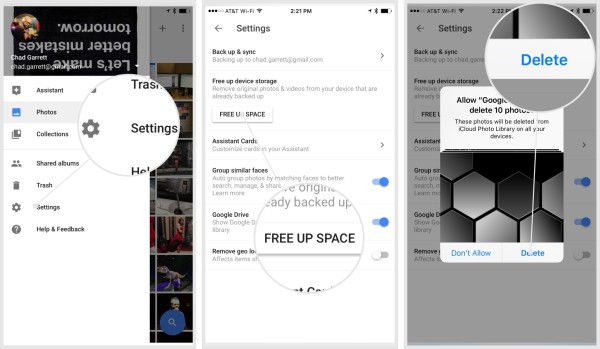
That’s it! You can now delete the photos permanently in the Recently Deleted album in the Photos app, or they will automatically be deleted after 30 days.
Other ways to deal with iPhone out of storage messages
If clearing out photos doesn’t seem to do the trick, you may have to look a few other places to see what exactly is eating your storage space. Here’s a few more tips and tricks for dealing with an iPhone out of storage space:
- Storage tips: How to free up storage space on your iPhone or iPad
- How to automatically clear out old Messages on iPhone and iPad
If all else fails
You can buy an external storage files to save your photos and videos. Amazon offers a good number of them like this one for $31 USD and provides 128 GB of storage.


Doesn’t Google Photos reduce the resolution of your photos though?
On the free version yes.