
Being able to use two screens rather than one can boost your productivity in a big way. Whether you’re writing in one screen, and doing research on another, or using one screen to podcast, and viewing your recording levels on your second display, the benefits of using two screens are limitless.
If you’d like to have your second screen connect via WiFi, you should check out either AirDisplay or iDisplay. In their current iterations they’ve added the ability to use a lightning cable for connection, which is why I wanted to talk about Duet Display.
Duet Display allows you to use a lightning or 30 pin cable (if you’re using an older iPad) to hook up your iPad or even an iPhone as a second screen. It’ll work if you’re trying to extend or mirror a Mac or PC’s display.
Before we get started, you’ll need to have Duet Display installed on your iOS device and also download the Mac or Windows version right at DuetDisplay.com.
How to use Duet Display to make your iPad a second display
- Make sure you plug in either a lightning or 30 pin cable from your iPad to your Mac via USB.
- Next, open the Duet Display app on your Mac
- After the app is started on Mac, open Duet Display on your iPad
- Once Duet Display is open on both screens and the two devices are connected by either a lightning or 30 pin cable, you can choose to mirror the display, extend the display (with different resolutions), and choose the pixel quality and framerate.
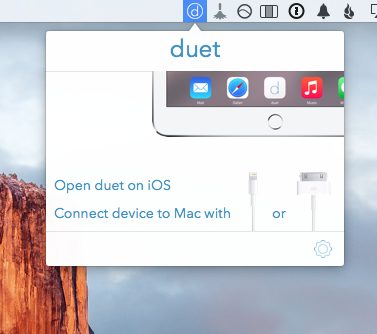
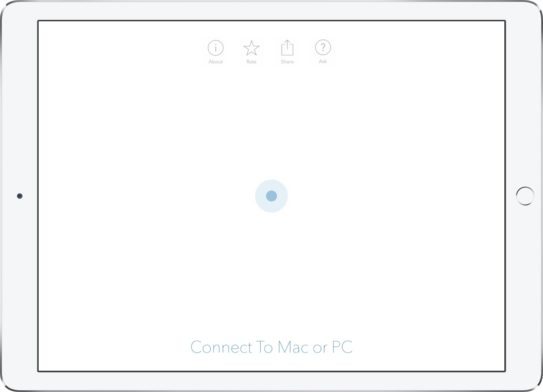
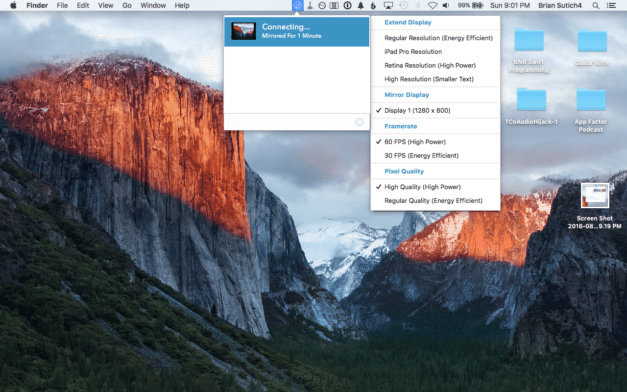

This is why I’ve been enjoying Duet Display so much. In just 4 steps you can make your iPad’s usefulness skyrocket. You can also switch back and forth between apps on the iPad and Duet Display with little to no hiccups. Also, this effectively makes your iPad a touchscreen for macOS.
On a Windows PC, Duet Display will run in the system tray, and you’ll be able to access the same features listed above by clicking on the app’s icon.
- $18.99 – Download
How many monitors do you use throughout the day?
One, two, three? How many monitors consist of your perfect setup? Let me know in the comments below, or tweet me a photo of your setup @App Factor on Twitter.

