
iOS 9 for iPhone, iPad, and iPod touch is available to the public as of today and it’s full of new features such as Siri Suggestions, Apple News, split-screen options for iPad, transit directions, and lots more. Some existing features have also been moved around to make them easier to access.
Here are our favorite new features in iOS 9 as well as some hidden tips and tricks we think you’ll find useful as you learn your way around!
iOS 9 tips: New features
Maps app: Transit directions
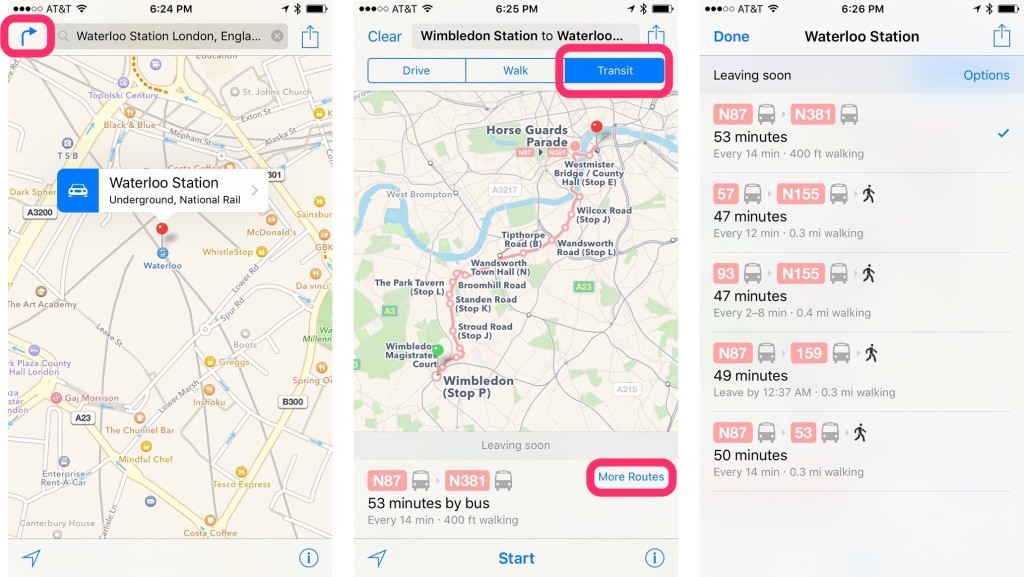
Prior to iOS 9, you had to rely on Google Maps or another option in order to get transit direction. No longer is that the case with iOS 9. Just launch the built-in Maps app and tap on the Directions icon at the top left. A submenu will appear and you should now see Transit as an option.
Maps also integrates directly with Siri. That means you can get transit directions faster than ever. Just ask Siri by saying something like Give me transit directions from my current location to Waterloo Station. You can use addresses, landmarks, or transit stations and Siri will automatically provide directions from one point to another.
Photos app: Dedicated selfie and screenshot albums
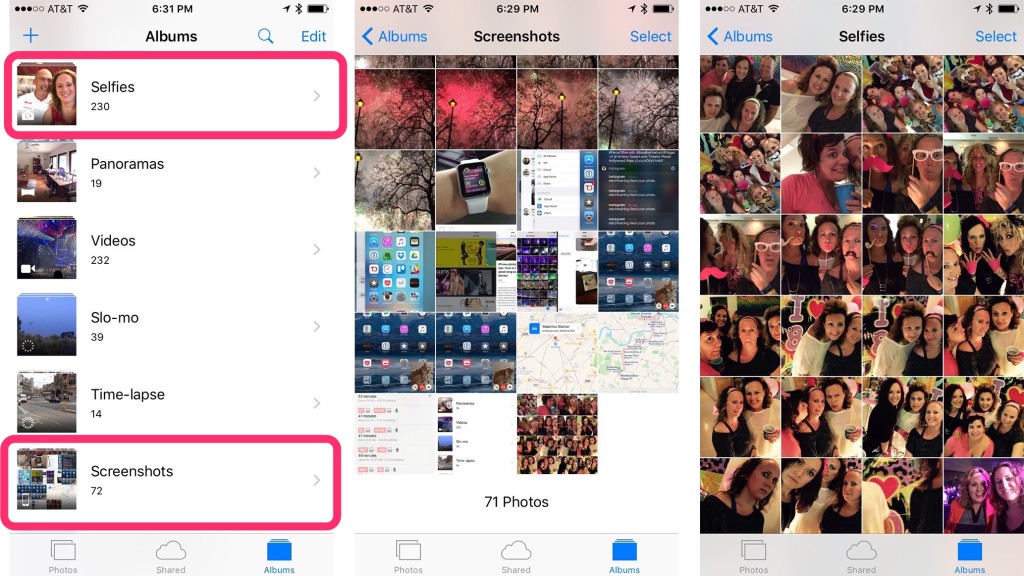
Ever wish there was an easier way to filter out all the selfies you’ve ever taken on your iPhone? Now you can. Just tap on the Albums tab in the Photos app. You’ll now see the addition of two new albums that are automatically generated for you. The selfies album will pull any photos you’ve taken with the front-facing camera.
The second new album is the screenshots album. This album automatically pulls in any and all screenshots on your iPhone, which makes cleaning up unneeded screenshots dead simple. Same thing, just launch the Photos app and tap on the Albums tab. You’ll see a new album labeled screenshots waiting for you.
Photos app: Faster photo selection
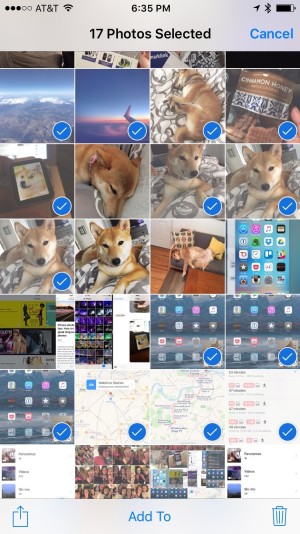
In previous versions of iOS you would have to tap each individual photo in order to select multiple ones at once. In iOS 9, you can just drag your finger across an entire group of photos to select them. If you hold and drag down or up you can now select entire rows at once too. If you lift up your finger and then select a different group, or uncheck a single photo, you won’t lose all the photos you’ve already selected.
To deselect a photo you checked accidentally, just tap on it by itself to uncheck it. If you want to clear your entire selection, just hit cancel and all your photos remain in tact.
This handy trick works in all sections of the Photos app and makes it incredibly easy to bulk delete or share multiple photos at once. If you’re in the main photos tab, you’ll just have to make sure you’re in the Moments section before you’ll have the option to select photos.
Wallet/Passbook app: Faster access to Apple Pay
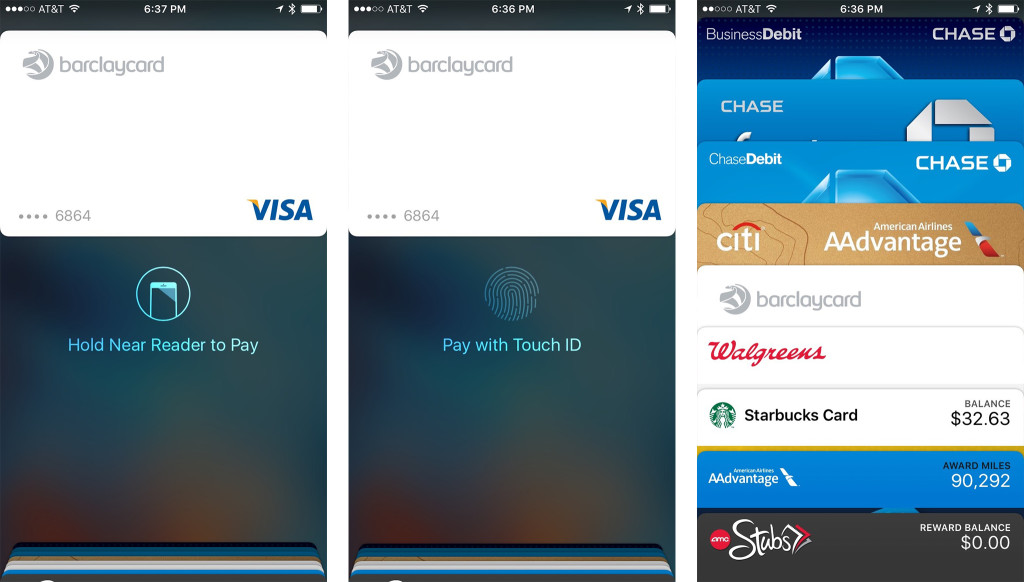
The Wallet app (formerly Passbook) now lets you access your Apple Pay cards even faster. Just double-press your Home button from the Lock screen of your iPhone and Apple Pay will appear.
This handy iOS 9 shortcut allows you to switch between cards much faster than having to unlock your iPhone, launch the Wallet app, and find the card you’re looking for. If you’re using whatever card is set as default in the Settings app, you can of course still just hold your iPhone to any card reader and use it. But if you don’t want to use the default card, this iOS 9 tip should come in handy.
If you own an Apple Watch, this is very similar to how you double-press the side button to bring up Apple Pay.
Settings app: Low power mode
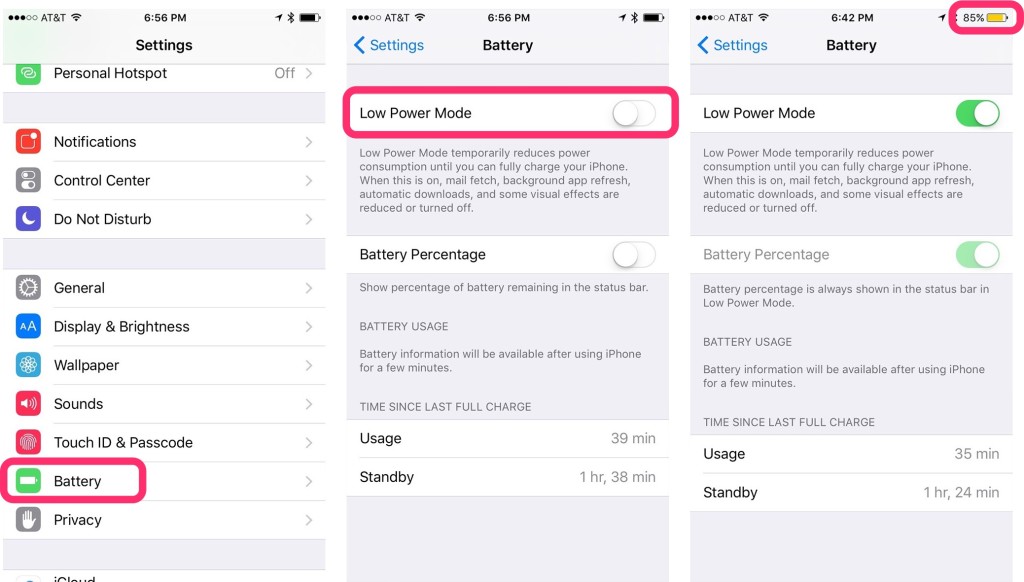
Low power mode is a new option in Settings that lets you drastically reduce battery consumption until you can get to a charger. It will automatically disable fetching email, background app refresh, automatic downloads, and many animations in order to save battery. When using Low Power mode, you can squeeze up to an additional hour of battery life out of your iPhone or iPad.
Settings app: Wi-Fi calling on AT&T
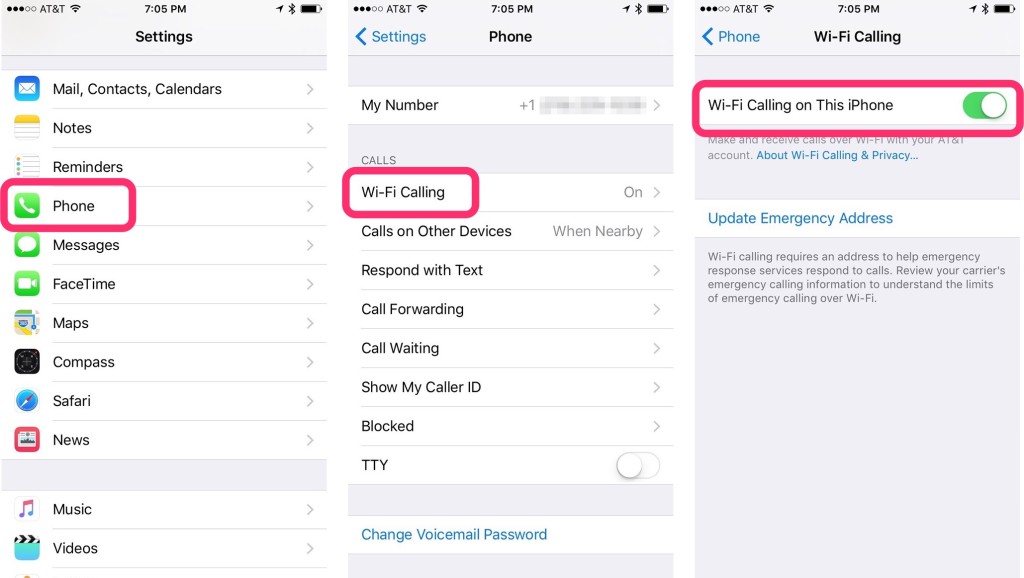
T-Mobile users have enjoyed Wi-Fi calling for some time now and as of iOS 9, so can AT&T customers. If you’ve ever used FaceTime audio, you’re already aware that calling over Wi-Fi offers much better voice clarity than calling over the cellular network. My experience has been the same using Wi-Fi calling on AT&T with iOS 9. I highly recommend enabling it if you’re an AT&T customer using iOS 9. You can find the option in the Settings app under the Phone option, as shown above.
Safari app: Content blocking
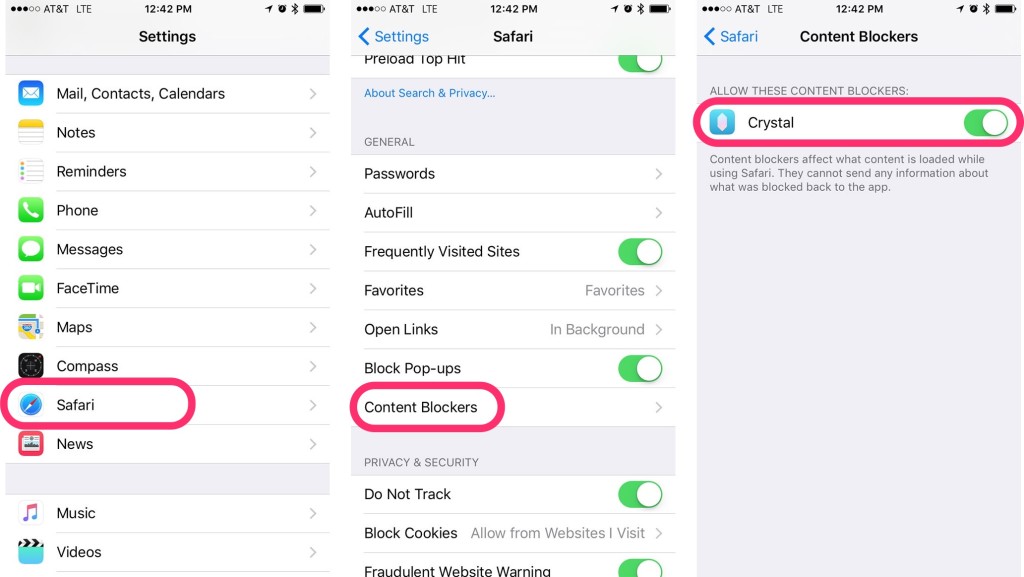
One of the most controversial additions to iOS 9 is the ability to install content blockers natively in Safari. This is fancy talk that means you now have the option to block ads and trackers just like you can on a desktop computer.
Once you’ve installed a content blocker app, such as Crystal, just open the Settings app, choose Safari and then Content Blockers to enable it.
Note that you won’t see a content blocker section in Safari settings unless you have an app that features content blocking installed.
Notes app: Checklists, sketches, and more
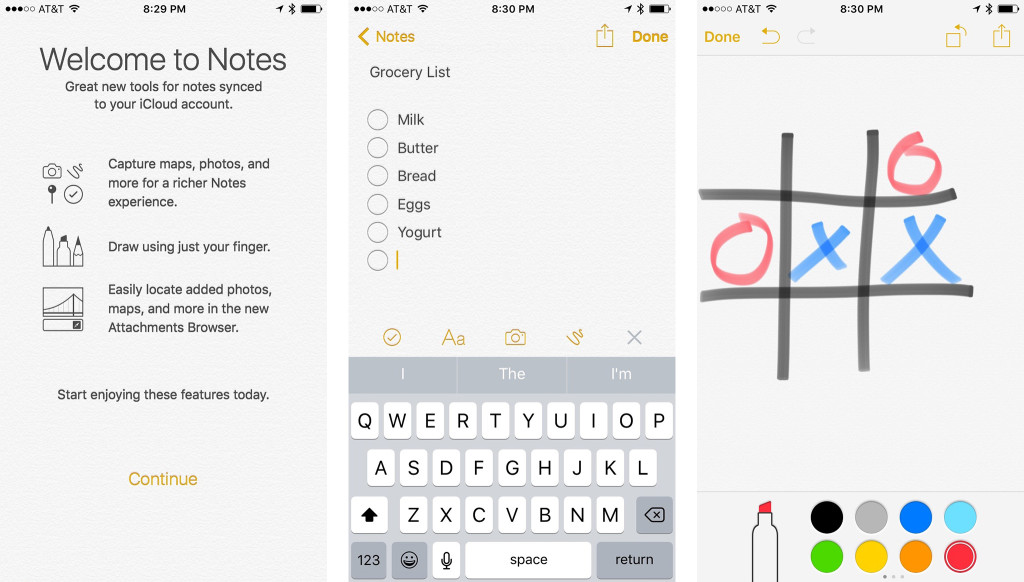
If you use the Notes app that comes stock on iPhone and iPad, you’ll want to check out some of the new features such as the ability to sketch, insert images, and convert lists into actual checklists. I much prefer Evernote over the default Notes app, but there’s no doubt it’s more than sufficient for most people. These added features make it even better.
iPad only: Split-screen views and picture in picture
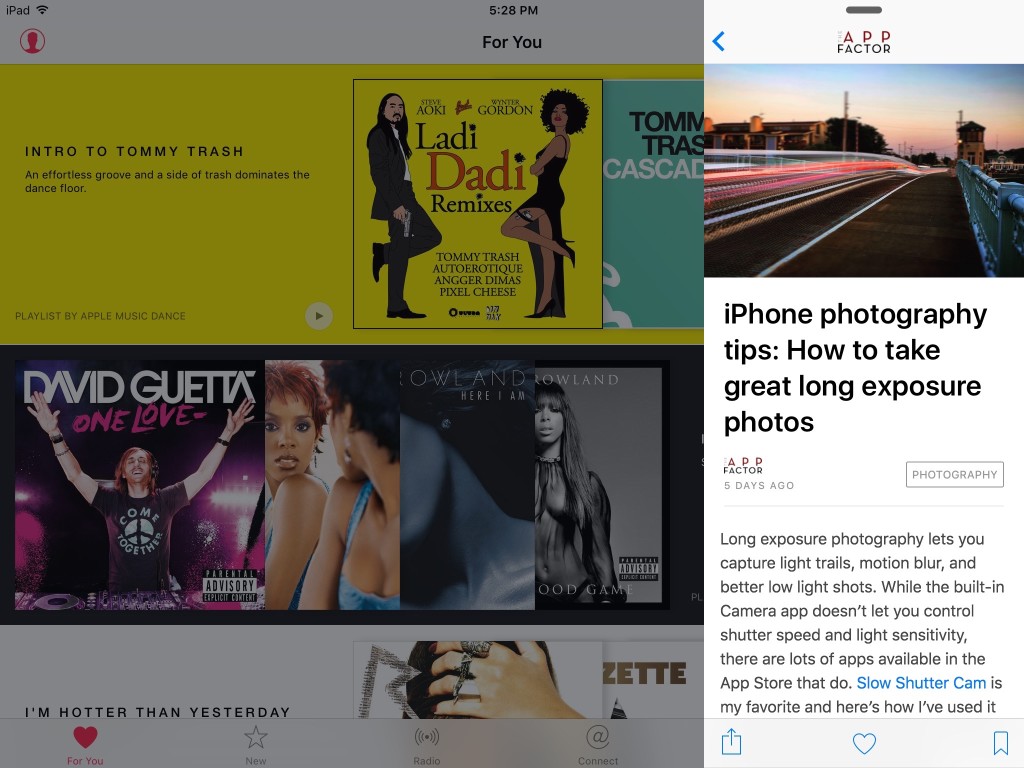
iPad users of iOS 9 are now able to take advantage of split screen views. To peek at an app and then jump back to what you were doing, slide in from the right side of the screen and choose an app. Once you’re done interacting with it, tap anywhere on the left side and split view goes away.
To use two apps side by side, keep sliding towards the middle. You can now use both apps simultaneously. Keep in mind that at the beginning, not all apps will support split view so if you don’t see it as an option, it’s most likely because the developer didn’t implement it yet. Mostly all Apple built apps should be fair game though.
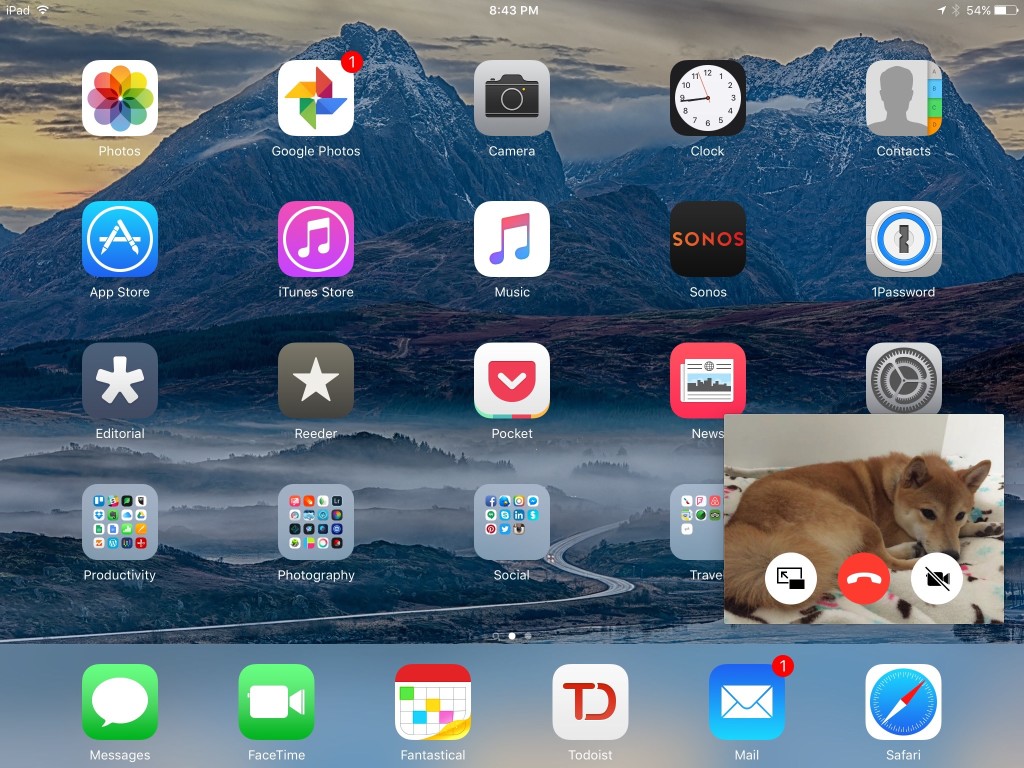
Another neat trick is the picture in picture view for FaceTime calls. Just place a FaceTime video call and then press your Home button. You can use your iPad and the video will show up as a picture in picture window. This way you can continue using your iPad while on a video call. If the window’s in the way of what you’re trying to do, just drag it out of the way!
iOS 9 tips: New apps
Apple News app
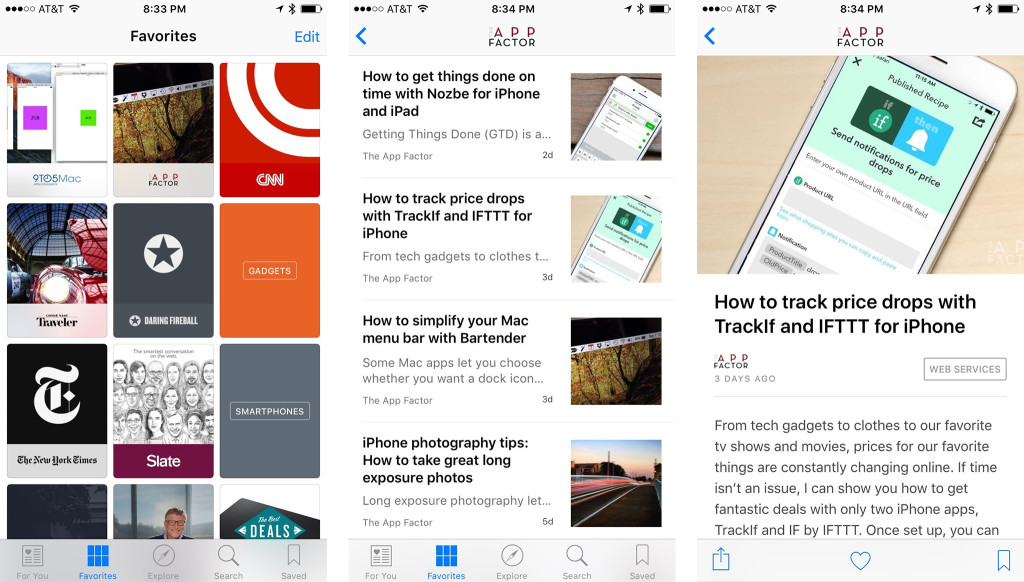
The Apple News app is an all new way to collect, organize, and read news from your favorite sites. You could say that it’s Apple’s own version of RSS. Publishers have to apply to show their content in Apple News but right from the start, many of the largest publications look to be available.
This is also where I’ll shamelessly plug The App Factor and tell you that we’re already available on Apple News. You can subscribe with the following link on any iPhone or iPad running iOS 9:
iCloud Drive app
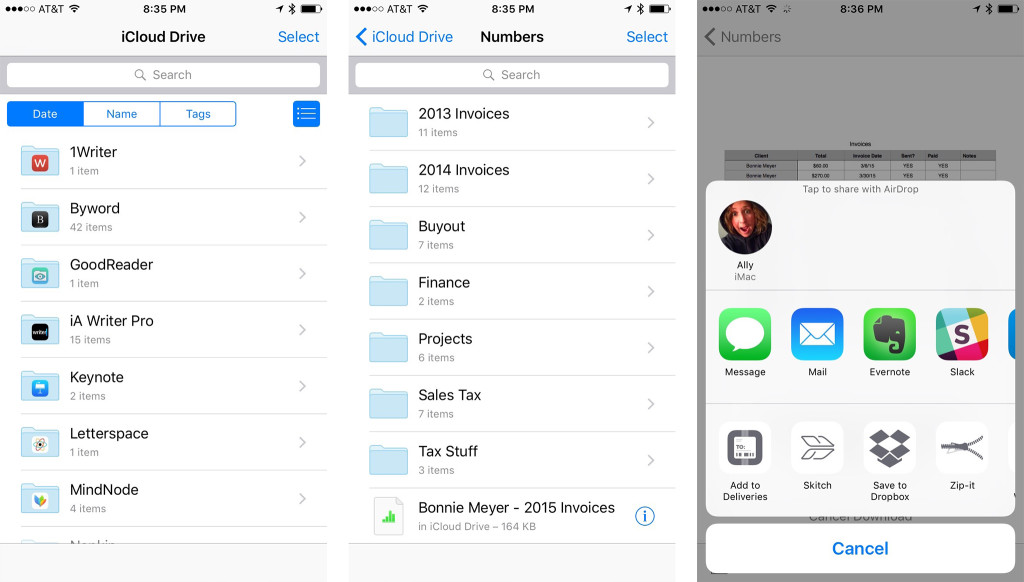
Until iOS 9, documents and media saved in iCloud could only be accessed inside an iOS app that supported that particular file type. Now you can browse and view many of the files you have in iCloud with the built-in iCloud Drive app. You can view them, move them, share them, and open them in apps that support them.
It may not be a completely full-featured file picker just yet, but it’s a step in the right direction.
iOS 9 tips: Improvements
Much faster multitasking
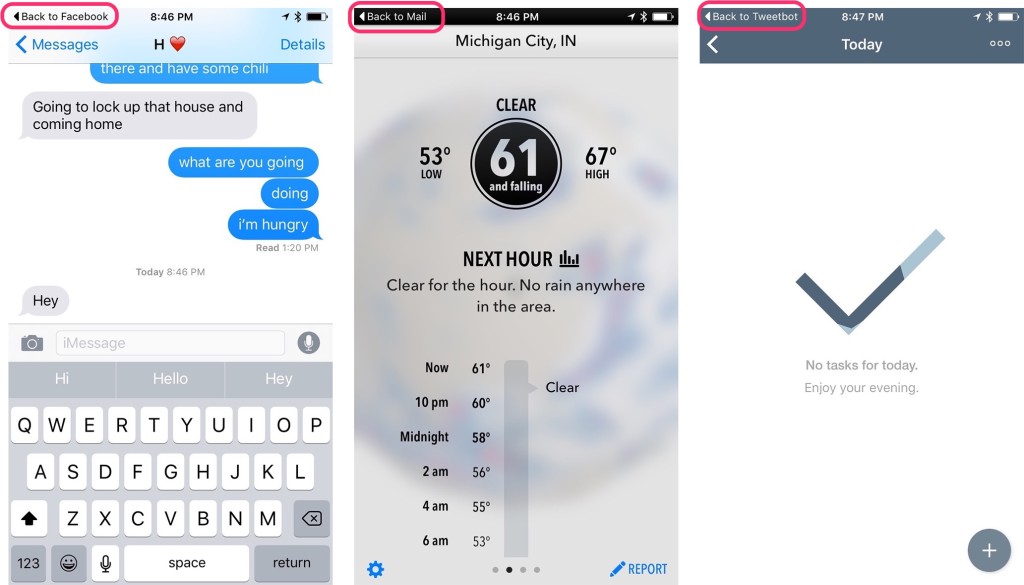
We’ve been able to double-click our Home button to flip between apps since iOS 4. In iOS 9, multitasking gets even better. If you tap a notification while you’re doing something, you can quickly jump back to whatever you were doing by tapping the Back to button at the top left of your screen.
For example, if you’re browsing Facebook and get a text message, tap on the top banner to respond. Once you’re done, you’ll see Back to Facebook at the top left. Tap that and you’re back to doing what you were previously without having to open the multitask switcher.
Combine this kind of deep linking with existing actionable notification options and it’s easier than ever to multitask on iOS. We have choices, finally!
Faster access to Handoff & connected devices
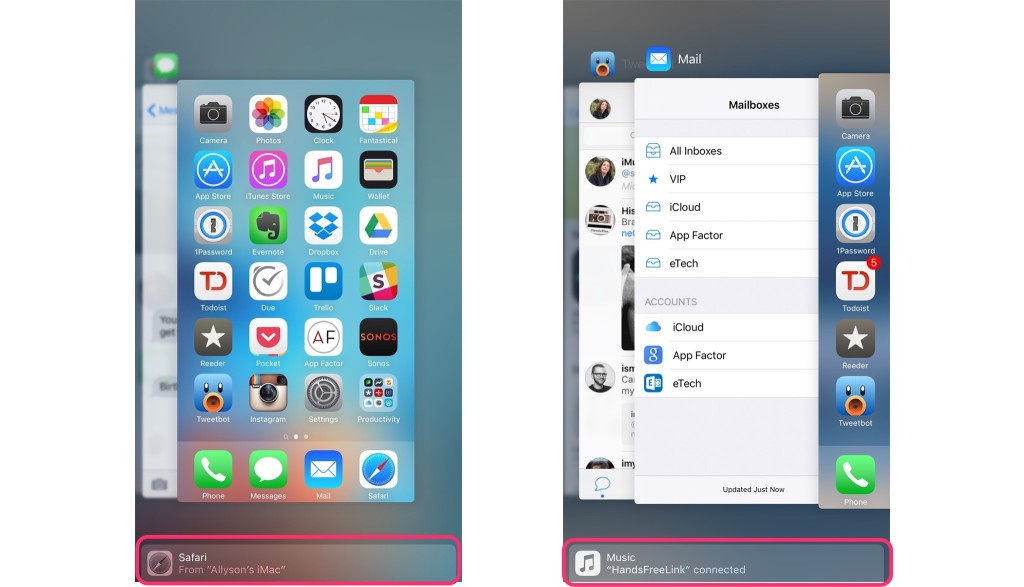
Apple is using the multitasking switcher in new ways in iOS 9. One of them is as a new way to access apps that support Handoff. The same actions you see in the bottom left hand corner of your Lock screen are now available by double-pressing your Home button. Just like swiping up from your Lock screen on a Handoff icon takes you to exactly where you were on another iOS device, you can now do the exact same thing from the multitasking switcher.
This is a feature I didn’t realize I needed until I had it. It’s much easier to double-click the Home button than to have to lock an iPhone or iPad and then wake up the screen again and swipe up.
Connected devices also show up in the multitasking switcher now. For example, if you have your iPhone connected to your car via handsfree Bluetooth, you can double tap the Home button and jump right into switching music.
So if I’m driving and decide I want to change the track, I can now double-click the Home button and jump right into whatever app I was using to play music, whether that be the Music app, Spotify, or something else. That way, if an app is buried in a folder off my main Home screen, I don’t have to go digging for it.
More detailed battery usage, and a Today widget!
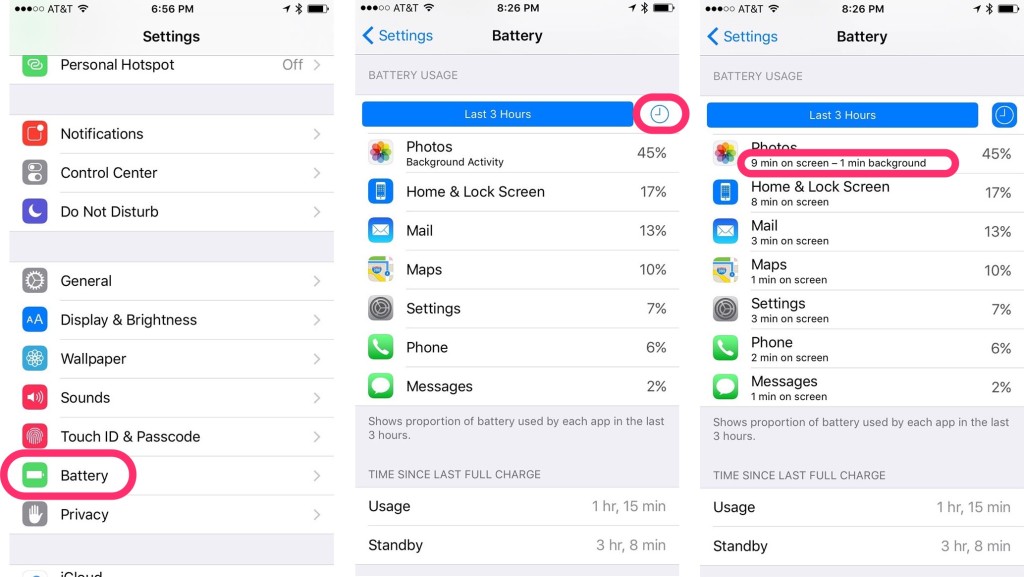
iOS 9 has made it much easier to pick out problem apps that are causing battery issues. Or maybe you just need a reality check or how much time a day you spend on Twitter. Hey, we don’t judge. Just hop into the Settings app and tap on Battery. Like before, you’ll see a breakdown in percentages of what apps are using your battery. Tap on the clock icon and you can see exactly how long each app was opened and actively in use on your screen.
Another nifty trick is that you can now add your battery usage to Notification Center. This way you don’t have to take up precious space in the status bar. Just pull down Notification Center and add the new Batteries widget. If you have an Apple Watch, iOS 9 will also show the battery life remaining on that too!
Siri Suggestions & improved search
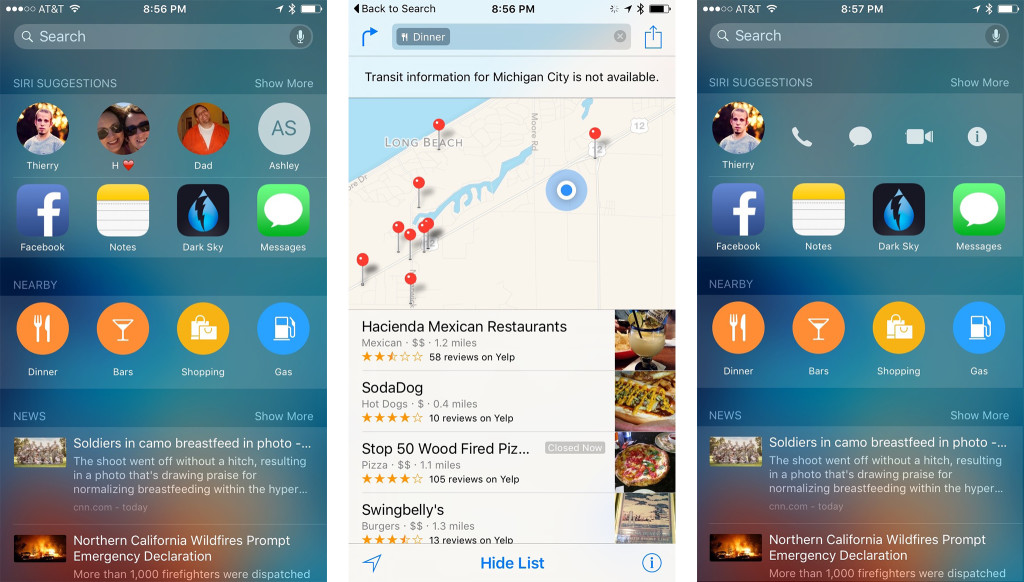
Remember the little magnifying glass that used to indicate Spotlight search when you swiped all the way to the right on your iPhone? It’s back in iOS 9 in the form of Siri Suggestions. In this section, Siri will suggest actions such as your most used apps and the contacts you interact with the most often. Under Nearby, you can quickly tap your way to food, gas, travel attractions, entertainment, and more.
Hey Siri, what else can I ask you?
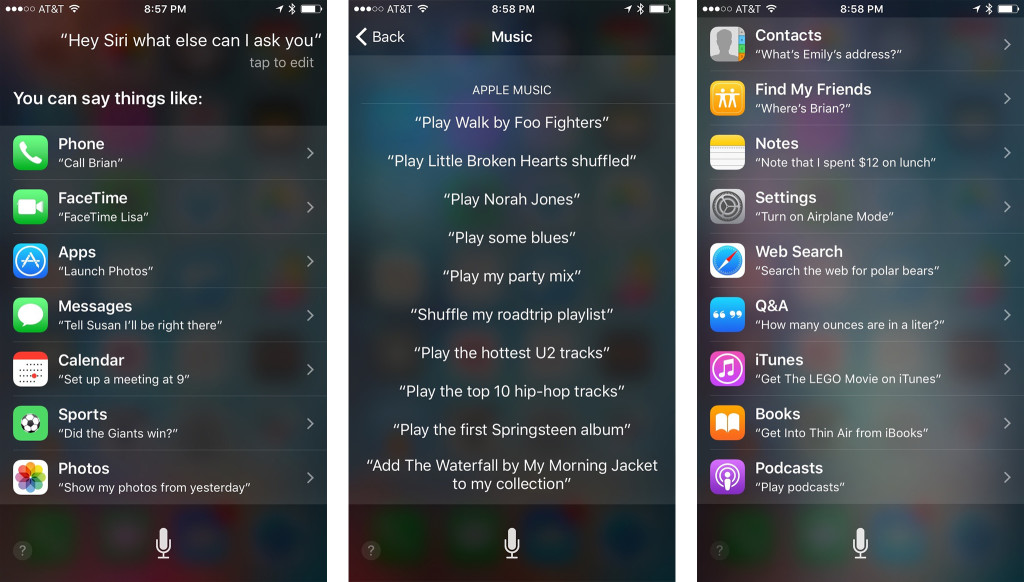
There are lots of things we can ask Siri and it would be almost impossible to keep a running list of everything. Instead, just ask “Hey Siri, what else can I ask you?”
This feature isn’t new to iOS 9 but it’s worth mentioning since it’ll include all the new things you can ask Siri. Just tap into any of the sections you’d like to know more about and Siri will offer tons of suggestions.
Notification Center: Refined settings
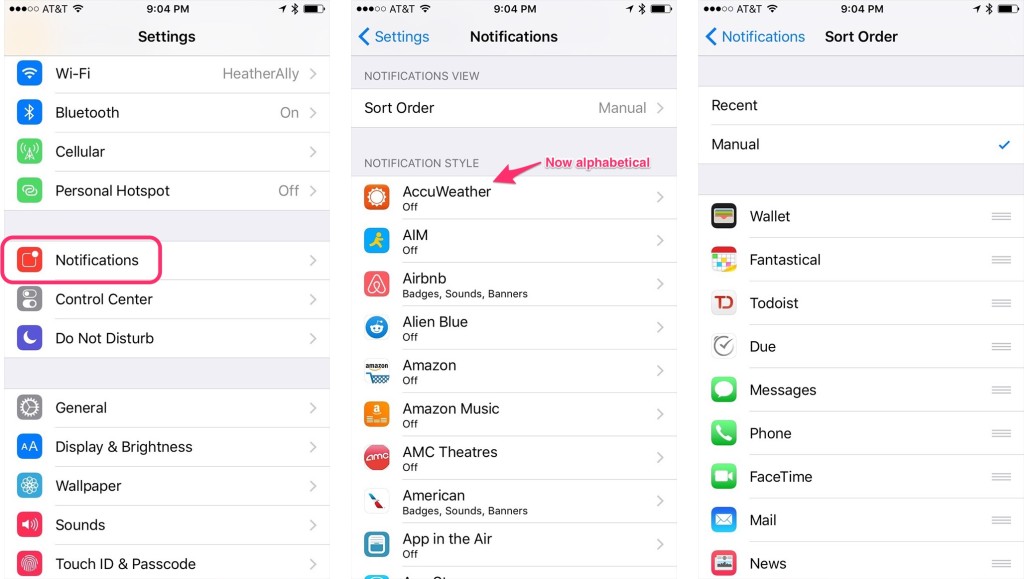
If you pay a visit to the Settings app and tap on Notifications, you’ll notice that the organization of notifications looks slightly different. Your complete list of apps is now sorted by alphabetical order, no matter what sort order you choose for Notification Center. This makes looking for apps that you want to edit notification settings for much faster.
iOS 9 tips: Changes
Easier ways to request desktop sites
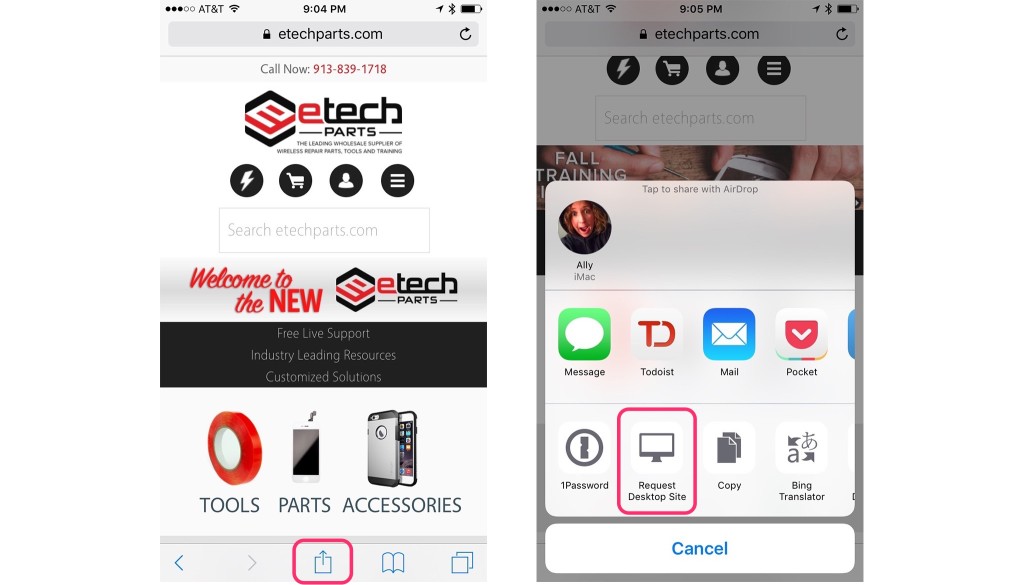
If you use the Request Desktop Site option in Safari, you will immediately notice that it isn’t available under the address bar anymore. Instead, you’ll have to tap on the Share button and you’ll find it under the action extensions section now.
Even easier, just press and hold on the refresh button and you’ll get an option to request the desktop site.
Better and cleaner video scrubbing
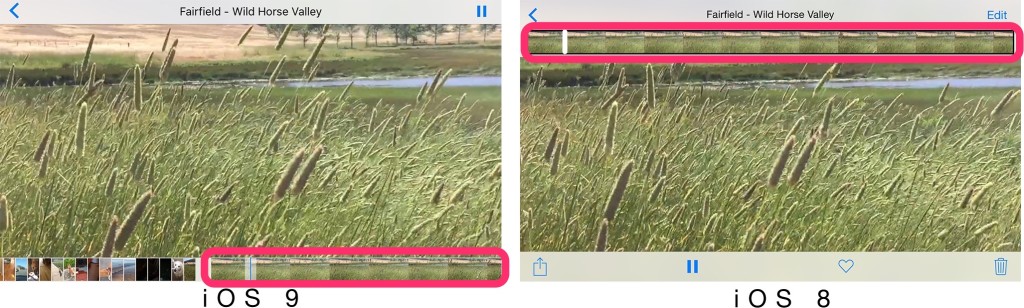
When viewing a video in the Photos app, notice that the scrubbing bar has been relocated to the bottom of the screen instead of the top. Thumbnails of other videos and photos are shown to the left. You can still scrub and trim videos like normal, just in a new location. This save lots of space in the viewing window so you can enjoy more of your content, without sacrificing functionality.
Your iOS 9 tips?
If you’re already using iOS 9 on your iPhone or iPad, have you found any great tips you think we missed? Be sure to let us know in the comments!

