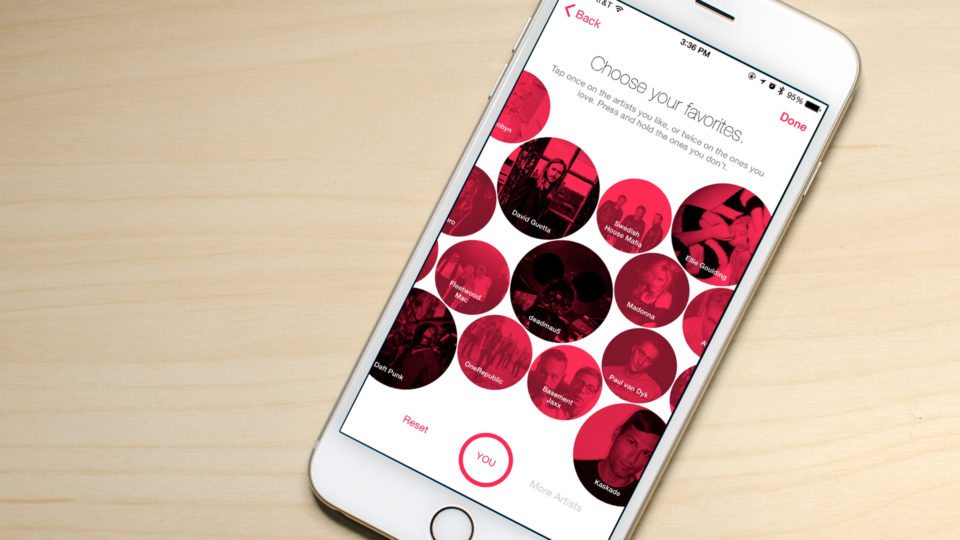
Apple Music comes built-in to the Music app of every iPhone and iPad. It consists of Beats 1, what’s left of older versions of iTunes Radio, and of course, your private music and playlist collections.
While the Music app is fairly straightforward, we’ve got a few Apple Music tips to help you get around and access your content even faster!
1. Gestures, gestures everywhere!
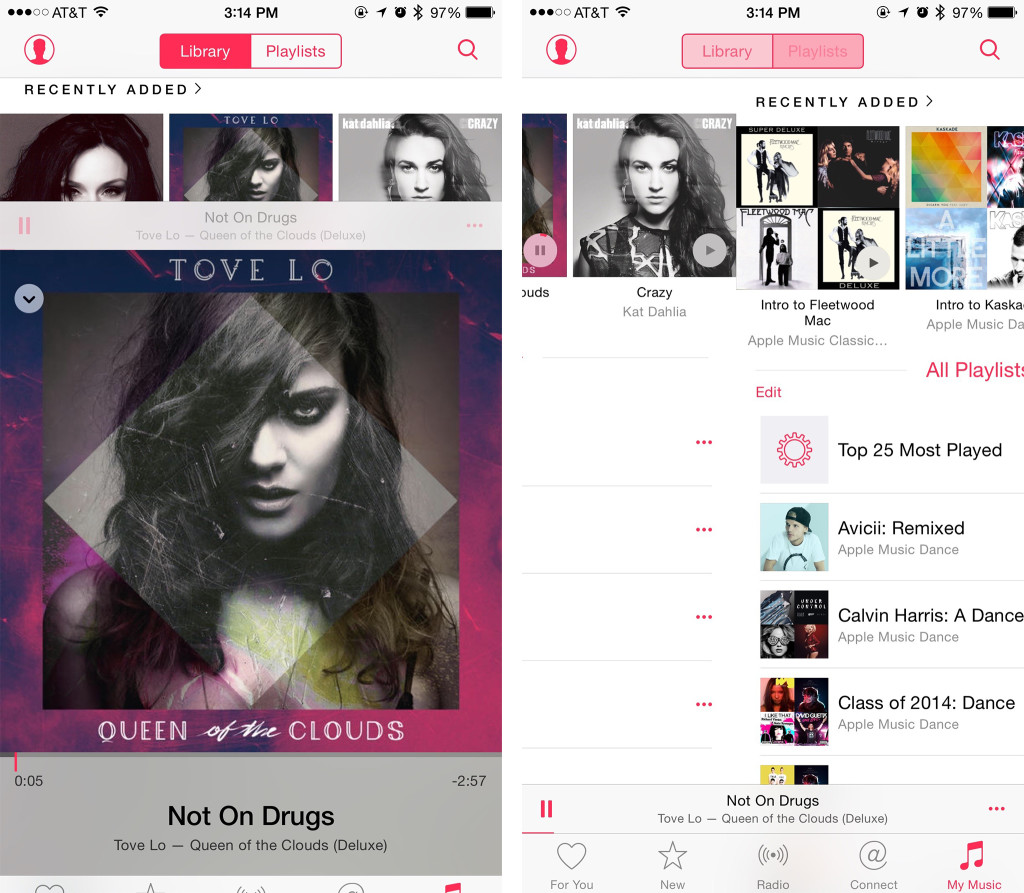
Larger phones mean less access to menus at the top of the screen, particularly if you own an iPhone 6 Plus. While some apps suck at implementing gestures to balance this trade-off, Apple does it well. Try left or right swipe gestures from pretty much every section, and more than likely they’ll work. Here are some I find myself using frequently:
- Left/right swipe under My Music: Toggles between your Library and your Playlists
- Swipe down to hide mini player: This one is pretty much self-explanatory
- Tap in, swipe out: If you’ve drilled down into several menus, just swipe to the right several times to back out
If you’ve found any other great gestures, feel free to leave them in the comments.
2. How to view all songs played on Beats 1
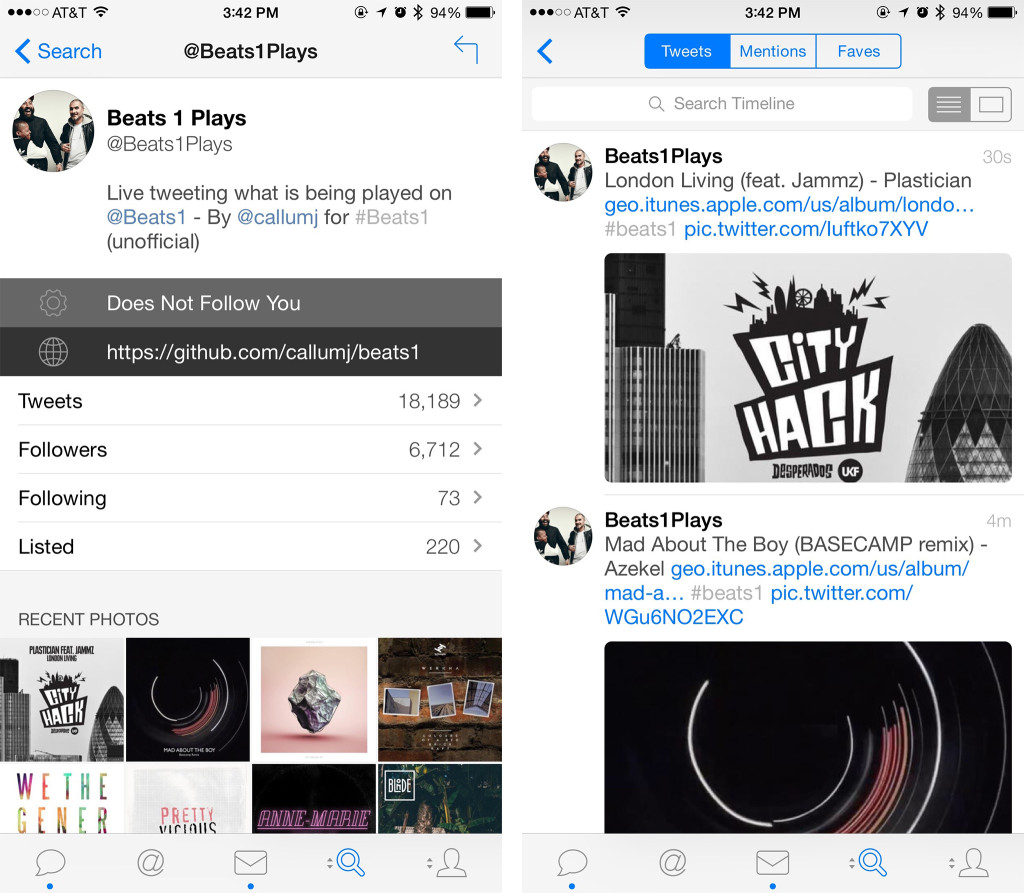
There is zero denying that Apple Music in its current form isn’t perfect. Many times you can’t add songs or purchase them from Beats 1, whether that’s for licensing reasons, or something else. Regardless, if you missed a song you really liked, there’s a Twitter account you can check to view an entire running history of everything played on Beats 1.
Just follow @Beats1Plays.
3. How to view and edit Up Next
Not liking what Apple Music is serving up? Or maybe you’ve added a few songs to Up Next but changed your mind. Whatever the reason, you can quickly access Up Next, delete songs, and rearrange them. I use this trick a lot when I want to list to playlists curated by Apple Music. A lot of times they either aren’t in an order I like, or they’re just not long enough, so I add more and then mix them together.
- Tap on the mini player at the bottom of the screen.
- Choose the Up Next icon to the right of the music controls.
- You can tap Add to add music from your library.
- You can swipe left on any track to remove it.
- Press and hold on the list icon to the right and drag a track to place it in a different order.
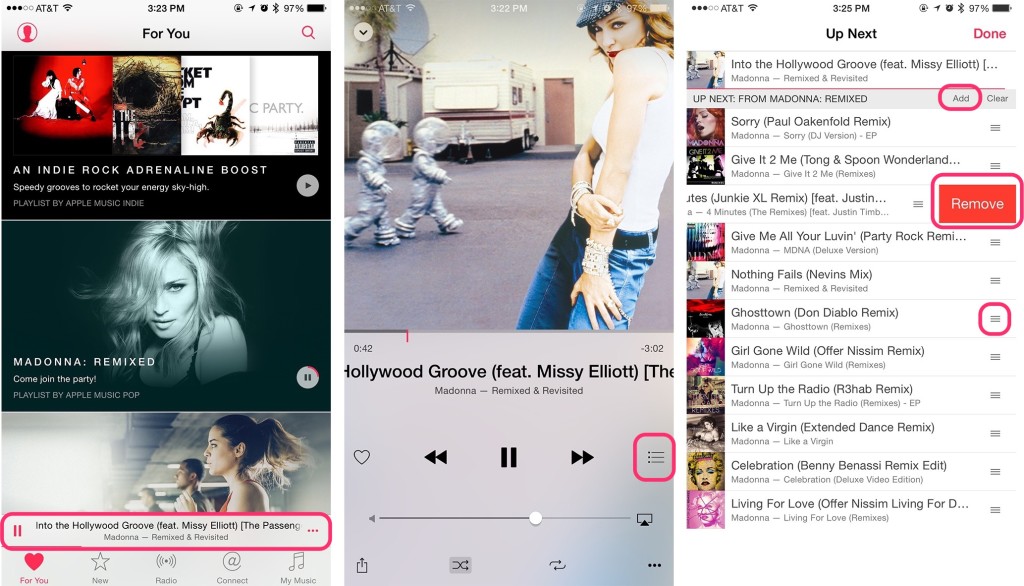
4. How to view Apple Music play history
Your iPhone or iPad can keep track of every song you listen to in Apple Music. This does not include Beats 1 music, but it does include anything from your own library and anything from regular iTunes Radio stations. That means any station you start based on an artist or track, or any playlist you listen to. Just remember that your play history is device specific, so you won’t see songs you listed to on your iPhone, on your iPad, and vice versa.
- Tap on the mini player at the bottom of the screen.
- Choose the Up Next icon to the right of the music controls.
- Scroll down to reveal previous play history.

5. How to fine-tune Apple Music recommendations
When you first set up Apple Music, you are asked to tell it what artists and kinds of music you like. You were only required to pick a few. However, you can go back into that same section and further specify more artists and genres. I found this to make Apple Music’s recommendations much more attuned to my personal tastes. I also made sure to remove any artists or genres I didn’t like at all. You do that by holding down on the selection you don’t like. Once you hold for two seconds, it will be removed from the screen and get replaced with something else.
Not sure how to get back to the musical tastes section? Just follow these steps:
- Tap on the profile icon in the top left corner.
- Tap on Choose Artists For You.
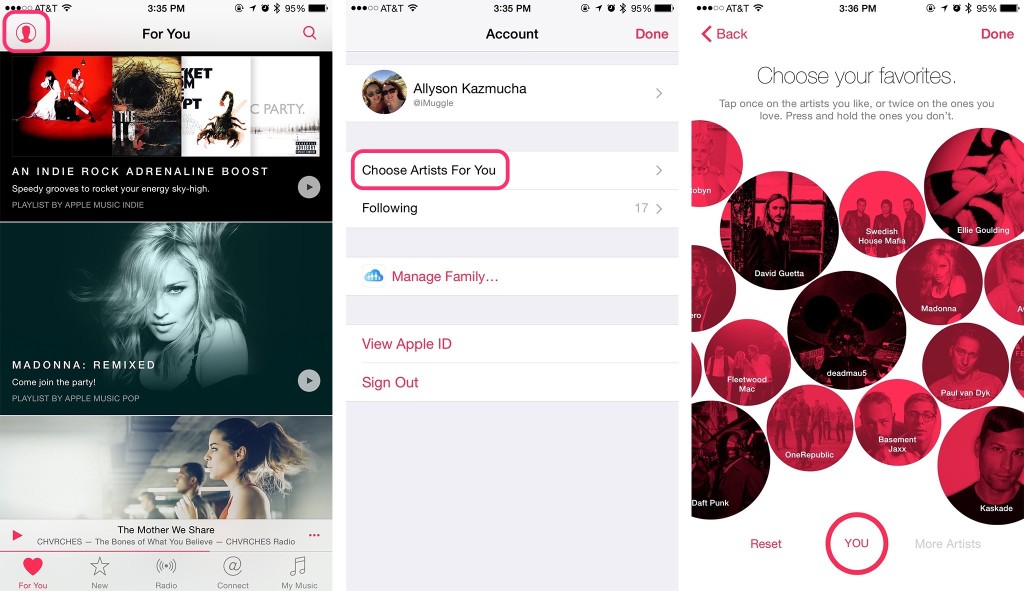
Your Apple Music tips?
If you’re using Apple Music regularly, have you found shortcuts or tips that have made your listening experience more enjoyable? If so, we’d love to hear them in the comments!

