
iOS 9 introduced picture in picture, or PiP, functionality for iPad users. That means you can watch videos in a floating window while continuing to do something else. Unfortunately the built-in YouTube app doesn’t currently support picture in picture — but that doesn’t mean you can’t watch picture in picture YouTube videos on iPad. Here’s how to work around it:
As always, there are a few App Store apps that allow you to watch picture in picture YouTube videos on iPad. Three of the apps I’ve used, and have found to be reliable, are as follows:
PipTube and CornerTube both work as a Today View widget and offer picture in picture for any YouTube video that is copied to your clipboard. YouPlayer is more of a dedicated app that aims to be more of a replacement to the YouTube app. All 3 work great and which one you use is completely up to you.
How to watch picture in picture YouTube videos on iPad with PipTube or CornerTube
After you activate the Today View widget for PipTube or CornerTube, you’re ready to start using it. When someone sends you a URL, or if you find a YouTube video you want to watch as picture in picture, just follow these steps:
- Copy the URL to your clipboard if you haven’t already.
- Swipe down to reveal the Today View of Notification Center.
- PipTube and CornerTube automatically show the title of the video copied to your clipboard, tap on it.
- When the app launches, tap on the picture in picture icon and continue what you were doing previously.
How to watch picture in picture YouTube videos on iPad with YouPlayer
- Launch the YouPlayer app and browse for the video you’d like to watch just like you would from the native YouTube app or any web browser on the computer.
- Start playing the video and tap the picture in picture icon.
- Exit the YouPlayer app and continue using your iPad as you normally would.
When I’m browsing YouTube for videos I want to watch, or need to search for something, I jump into YouPlayer. But when someone sends me a link via message, mail, or any other way, I love being able to copy it to my clipboard, swipe down, and watch it with PipTube or CornerTube while I continue doing whatever it was I was doing.

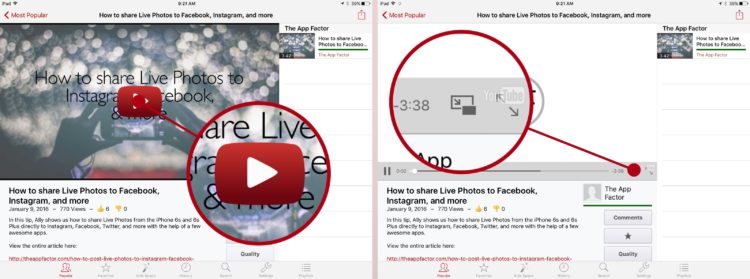


Leave a Reply