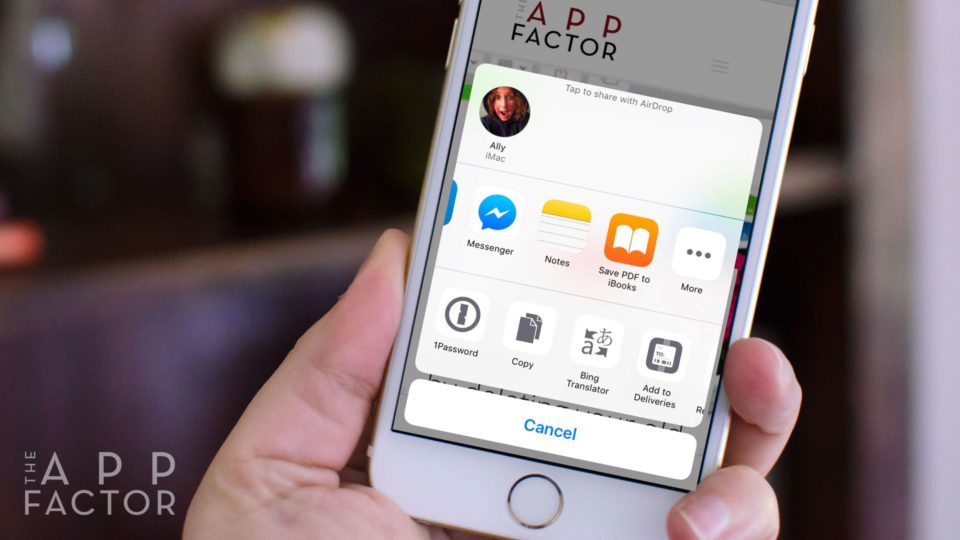
Switching back and forth between apps on iPhone and iPad just to share something can be a chore. What most people don’t realize is that if you’re running iOS 8 or newer, you don’t have to. Want to share a web page to Evernote? Or how about a web link in Facebook Messenger? Instead of copying and pasting or toggling between apps, just use Share extensions!
You can access Share extensions anywhere you see the Share icon. Share extensions are located in the top row of the Share sheet. You’ll see Message, Mail, and a few other ways to share pre-loaded by default. Many third party apps also take advantage of sharing extensions. You’ll just have to activate them first.
How to activate share extensions in iOS
- Tap on the Share button in the app you want to share something from.
- Swipe left on the top row of icons until you get to the end.
- Tap on the More button.
- Turn ON the apps you want to show up in the Share sheet.
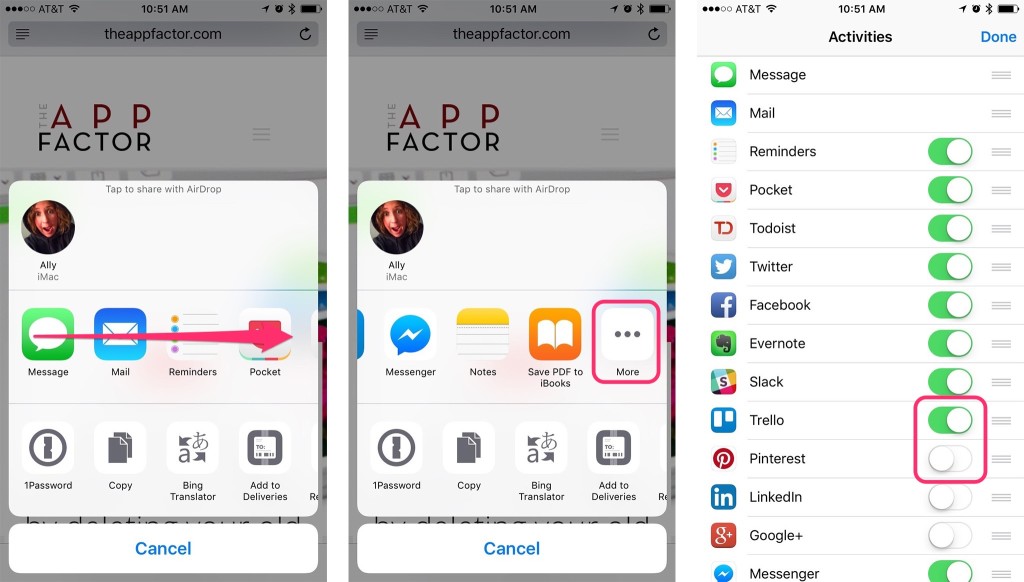
Depending on how many apps you have installed, you may have an exhaustive list that supports Share extensions. This isn’t a bad thing, but you certainly have your favorite apps. For example, I use Mail and Messages to share all the time, so I would like to have quick access to share using these apps. On the flip side, I use Slack but I don’t share to Slack often. However, on the rare occasion I do, I would like it accessible to me. To optimize for our preferences, we can rearrange the order of apps in the share sheet!
How to re-arrange your iOS share extensions
- Return to the same screen you used to activate Share extensions (under the More button).
- Tap and hold list button next to the app you want to move up or down in the list.
- Drag it into the position you’d like and release your finger.

Don’t see a particular share extension?
These are two reasons for this. The first, if the type of data you’re trying to share isn’t compatible with a particular app, that option may not show up. Try a different app, like Safari, and see if the option shows up.
Alas, not all is perfect in share land. The second reason you wouldn’t see an option to enable a Share extension is that the maker of the app hasn’t made one. It is up to developers to offer share extensions for their apps. If you don’t see a Share extension option for a particular app, the developer doesn’t yet offer one.
If you want to see a Share extension for one of your favorite apps, I recommend tracking down the developer and requesting one. You can quickly find out information about the developer by looking up the app on the App Store. Their name will appear below the app name. If you scroll down to the bottom of the same app information page, you can also check out the section labeled Developer Website for contact information.

