
3D Touch quickly became one of my favorite features of the iPhone 6s. In fact, some of the default 3D Touch options are ones I don’t think I could live without ever again. I even find myself trying to use some of the them on my iPad Air 2.
The first few weeks 3D Touch was available, I didn’t find myself using it very much for third-party apps. So I held off making any recommendations until I found apps I was actually using with 3D Touch. A little over a month later and I’m finally finding 3D Touch compatible apps that make sense. These are currently my favorites…
Launch Center Pro
Launch Center Pro is one of the few apps I’ve found that lets you customize the 3D Touch options you have from the Home screen. It’s been my most used third-party app since it was updated. Since you can create actions for pretty much anything in Launch Center Pro, the options of what you can do from your Home screen literally are endless.
I’ve chosen to set up the 3D Touch options as a home media center controller of sorts. When I 3D Touch the Launch Center Pro icon I am given the option to launch Sonos, Rdio, Pandora, or the Music app. This way no matter whether I’m driving or walking around the house, I can easily control whatever input I am using.
If you want to use Launch Center Pro’s 3D Touch actions in a similar way, you could always swap out my choices with your music streaming apps of choice.
$4.99, $2.99 on sale – Download
I was pleasantly surprised by how well Instagram implemented 3D Touch. Not only are the shortcuts on the Home screen useful (I use new post and search most often), Peek and Pop is available almost anywhere you see a link. 3D Touch anybody’s profile photo or username to get a quick glimpse at their profile. Release your finger and you’re back where you were. Press harder and you pop right into their profile.
I find myself using this feature often when browsing hashtags to see if a user is someone that I may like to follow.
When you’re viewing a profile, you can also 3D Touch any photo thumbnail to make it larger. Press harder to view the full photo or release to return to their profile. Little things like this in Instagram help me to not get buried in tons of menus that I have to drill out of.
In a future update I’d love to see an option that lets me peek at hashtags and links in user bios too.
- Free – Download
Tweetbot 4
Tweetbot 4 comes with a slew of new features, including extensive support for 3D Touch. I particularly like the quick action for viewing activity by 3D Touch’ing the Home screen icon. The other two options are for tweeting your last photo (I don’t use this often since most of my photos go to Twitter through Instagram), and an option for composing a new tweet (I do use this one).
Once you launch Tweetbot 4, you can continue using 3D Touch to preview any link you find in someone’s tweet. While the last update to Tweetbot made Safari view controller slightly less annoying, I’m still not a fan. Peek and Pop allows me to quickly see if a link is something I want to skip, read now, or send to Pocket.
Even better, 3D Touch any tweet in your timeline and you instantly get an overview of the conversation taking place around that tweet. Release and you’re right back to your timeline.
In the past I’ve constantly found myself going back and forth between Tweetbot and Twitterrific. While Twitterrific supports 3D Touch, Tweetbot’s implementation is better. So I’m sticking with it for now.
$9.99, $4.99 on sale – Download
Trello
I have tons of boards inside Trello. Some of them I use more often than others. I also create a lot of cards throughout the week, whether they are for article ideas I think of randomly or to add a task or collaborate with a colleague at eTech Parts.
I’ve always had a love/hate relationship with the Trello for iOS app, and when I’m on my iPad I much prefer the web version. However, 3D Touch on the Home screen has made using the iOS version much less painful. I can quickly add a card, jump to a recently used board, and even view notifications in a hard press and a swipe.
Once you’re inside of Trello, you can use Peek and Pop to view any details attached to a specific card. I find this useful when I’m browsing boards for changes that I may not be notified of. If I see there are comments on a card, I can quickly peek into it without having to navigate away from the main board. Good stuff. I’m still waiting on that calendar view for mobile though…
- Free – Download
Overcast
I listen to podcasts when I’m driving more than any other time. Part of the reason I switched to Overcast as my podcast app of choice is because of the easy to read and navigate interface. Everything from menus to text are larger, which makes it ideal when I can only afford to glance.
While I don’t have tons of playlists in my collection, I have enough to warrant having playlists. Overcast gives me access to those right from my Home screen with 3D Touch support. Since I keep Overcast in my very last row of Home screen icons for easy access, I can quickly 3D Touch the icon while using my iPhone one-handed. From here I can quickly resume what I was last listening to, recommend the current podcast, and even play all episodes or jump into playing a specific playlist from start to finish.
I use the continue playback and play playlist options the most. Anything that allows me to get to content faster and with less interaction, especially while driving, will always have a coveted spot on my Home screen.
- Free, but in-app donations are appreciated – Download
Scanner Pro
I use Scanner Pro for everything from expense receipts to tracking important documents I may need an image of if they were to ever come up missing. Now with 3D Touch support, I can start a new document and preview existing ones even faster.
Use 3D Touch on the Home screen icon and you can instantly create a new document or pull scans right from your photos. Once you’re in the app you can 3D Touch any set of scans to activate Peek and Pop so you can get a better view. If you found the one you want, press harder and the document will open fully. If it isn’t what you were looking for, release your finger and you’re right back at the main view.
If you’re particularly bad at naming files (which I am), Peek and Pop is incredibly handy for previewing documents without having to tap in and out of them individually.
$5.99, $2.99 on sale – Download
Bonus: Redeeming gift cards
I’ve always hated the process of redeeming gift cards in the iTunes and App Store apps. Having to scroll down to the very bottom of only certain tabs is not very intuitive, especially for normal muggles. That’s why I was ecstatic to see a reedem option for both apps via 3D Touch.
This may not be a third-party app trick but I wouldn’t feel right not mentioning it since it’s so awesome. Next time you have a gift card or promo code to redeem, give this a try instead!
Your vote for best 3D Touch apps?
Lots of developers are integrating 3D Touch into their apps but in my experience, some implementations either aren’t very useful or don’t make much sense. So far I’ve only been interested in the ones that give me quicker access to the things I do most often, or the ones that save me taps using Peek and Pop.
What apps do you think deserve the title of best 3D Touch apps and why? Let me know in the comments!
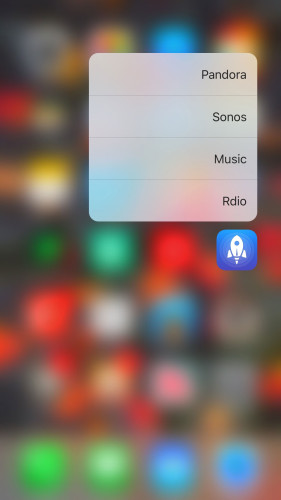
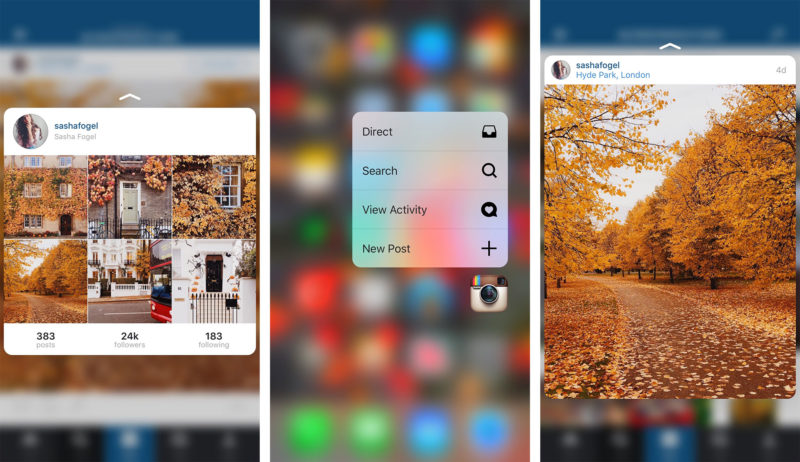

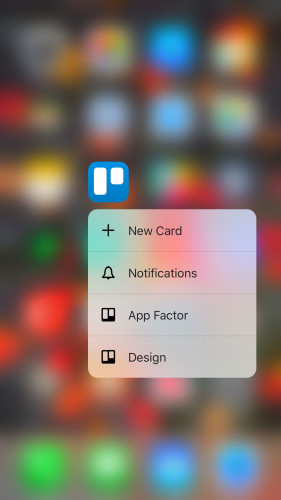
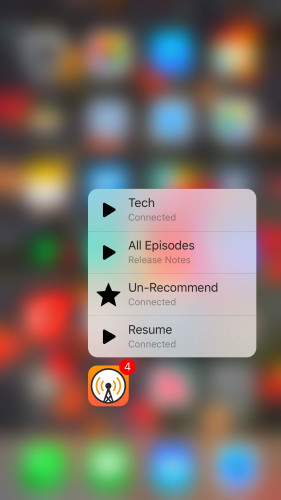
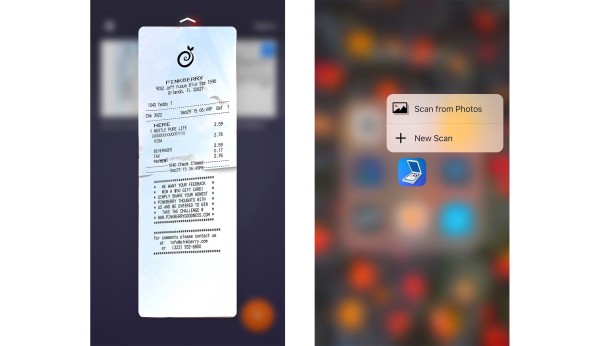


This list pretty much covers my favorite 3D Touch Apps too. But here are a few more that I found useful:
WorkFlow : 3D Touch to directly go into a Workflow is fast
Instapaper: Let’s you jump into the last saved article.
Zomato’s Food Delivery App which has the check order status option in 3DTouch