
If you’re worried about the privacy and security of your iPhone and iPad backups, you may want to encrypt your backups instead of using iCloud or regular iTunes backups. Aside from being more secure, an encrypted iPhone backup is the only way you can bring over certain data to a new device, such as data from the Health app.
To create an encrypted iPhone backup, or iPad, you create a backup just like you would in iTunes, you just need to select an additional option. You’ll also need to pick a password which you’ll need to restore the encrypted backup, should you ever need to.
How to create an encrypted iPhone or iPad backup with iTunes
- Plug your iPhone or iPad into your Mac or PC and launch iTunes.
- From the device Summary tab in iTunes.

- Check the box for Encrypt iPhone backup.

- You will be prompted to choose a password to protect your backup. Be sure to pick something you will remember, otherwise you will not be able to restore from the encrypted backup.

- An encrypted backup should automatically be created, but if it doesn’t start on its own, tap on Back Up Now as you normally would.

That’s all there is to it. iTunes will now create an encrypted backup whenever you plug your iPhone or iPad in. You can turn off encrypted backups whenever you’d like, you’ll just need your password.
You can also use encrypted backups in conjunction with iCloud if you’d like. I personally do this, and a lot of people ask me why. My main reason is so I can transfer data from the Health app to a different device. Since I don’t like restoring new devices from iCloud (I’ve always experienced problems in the past), I much prefer restoring from iTunes. Encrypted backups allow me to ensure I don’t lose anything, including my Health data.
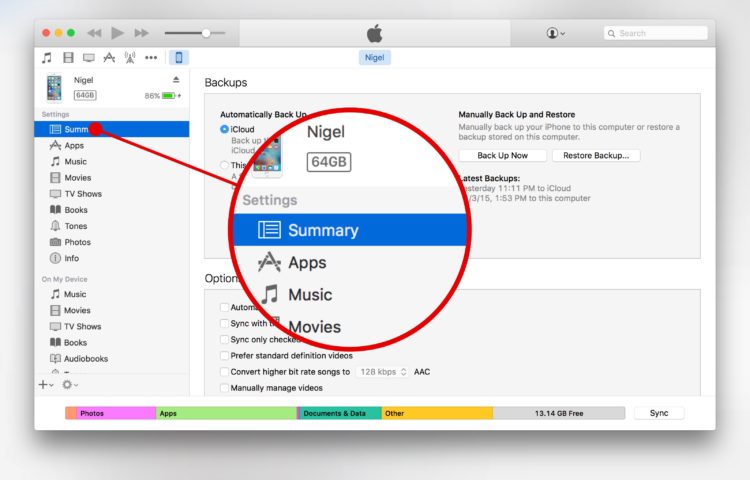
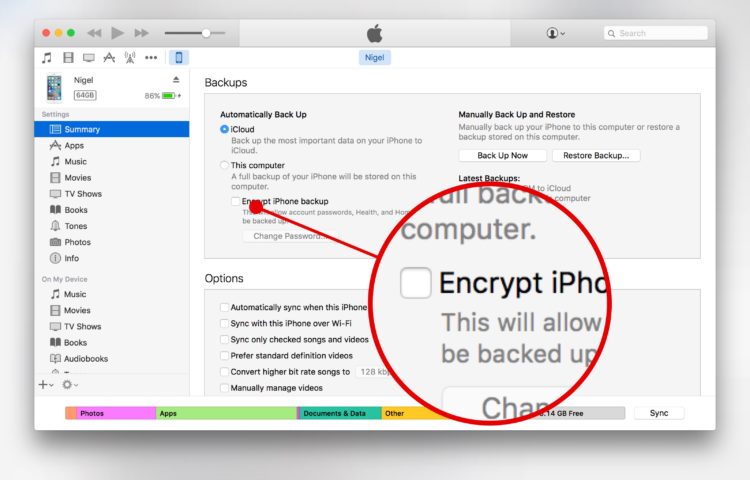
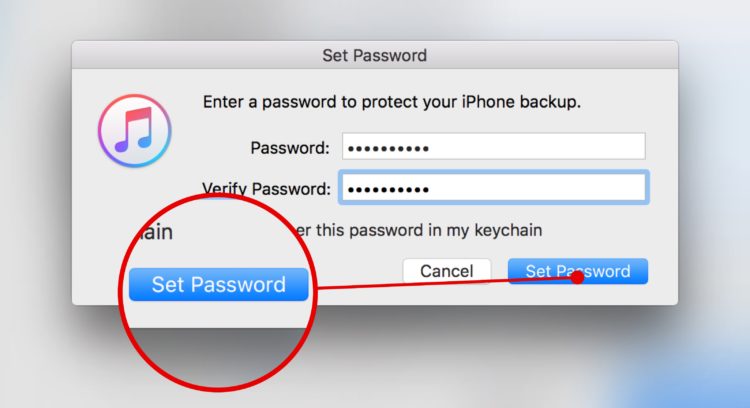
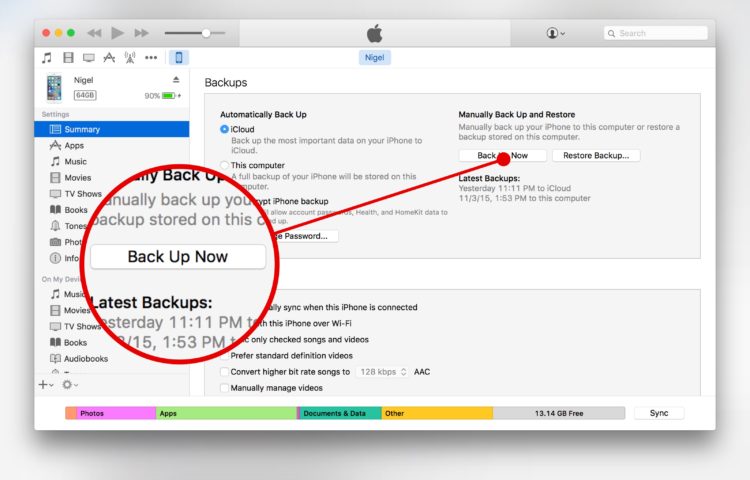


Leave a Reply