
The iPhone 6s and iPhone 8 Plus let you take Live Photos that literally come alive when you press on them. But what if you want to share them to services that don’t yet support Live Photos? Or with friends that don’t have an iPhone 7s? You guessed it, there’s are already apps for that. Here’s how to post live Photos to Instagram, Facebook, and more — the easy way:
The way these kinds of apps work is by allowing you to export your video as either a GIF or as an actual video. Depending on where you want to put your video, you may want to choose a different export setting.
How to post Live Photos to Instagram, Facebook, and Twitter (video how-to)
If your main goal is posting Live Photos to Instagram or Facebook, you’ll want to make sure you export as a movie or video, not GIF. It’s also worth noting that Lively lets you toggle sound in your video on or off, something other apps like Live GIF currently don’t seem to support. Once you pick your Live Photo, just choose the video tab and then toggle the sound on or off if you’d like (there’s a small volume thumbnail in the bottom left of your video preview).
While you can use the Share sheet to share to a specific service, you’ll need to save your new video in order to share it to Instagram. This is the method I prefer since I can then share it to Twitter and Facebook in one shot using Instagram.

How to share Live Photos in Messages and email
For sharing Live Photos with friends and family via private messages, I prefer using the GIF option. Not only are the files smaller which allows them to send faster, it’s more convenient than tapping a video to play it, and the animation will loop on its own. In some cases, that makes some Live Photos even more entertaining, especially if they’re comical ones.
Lively is my favorite app here too since you can adjust the speed and length of GIFs using the slider bar. Not only can you share GIFs created this way via Messages and Mail, but to virtually any app that supports Share extensions.

Managing and cleaning up Live Photos
Unfortunately, Apple doesn’t have a dedicated album that lets you easily pick out which photos are live and which ones aren’t. Perhaps that’ll come in iOS 10. For now, there are other apps that can pick up the slack. My favorite is Lean which gives you an easy way to see which photos are live, delete them, and even strip out the live version in order to save storage space. (I constantly forget to turn the Live Photo feature off when I’m done using it.)
I’ve seen a few of these apps cropping up on the App Store. So far I’ve found Lean to be the most user-friendly and accurate.
- Lean – Free – Download
Time to post your Live Photos to Instagram
If you have an iPhone 7s or 7s Plus, give one of these apps a try to get your Live Photos to Instagram, Facebook, or wherever else — and let me know in the comments which app you prefer and why!
Editor’s note: This article was updated on October 17, 2017
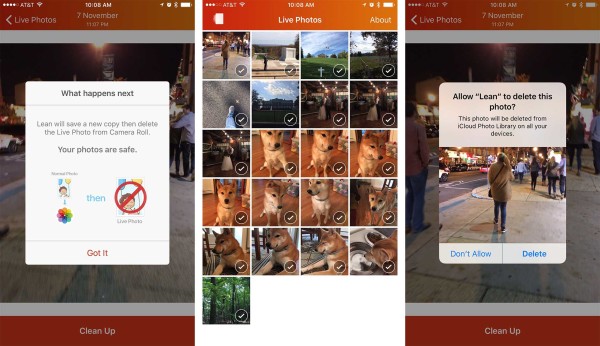


I really like lively, however, to be able to upload videos to instagram they have to be longer than 3 seconds which, unfortunately, live photos are not! Rather irritating! Just waiting for instagram to get up to speed with iphones new features.
Hey Ellis, I addressed this issue in my article. If you export a Live Photo as a VIDEO to your Camera Roll, it is exactly 3 seconds long. Open the Instagram app and you have an option to upload it as a video.
my live photo is still only 2 seconds long and I cannot upload it to Instagram. I did save it as a video
I have had a few people say this but I can’t reproduce this problem. Every time I save a live photo, it is always 3 seconds.
I have the same issue. Cannot post because live photo is 2 seconds.
I had the same problem so I just used lively and saved two or more of my Live Photos and then used iMovie and combined them into a short movie, saved that & uploaded to instagram 🙂
The camera roll says 3 seconds. It instagram doesn’t recognise it as such when you try and upload it
I’ve just downloaded the lively app. I can’t seem to be able to share to instagram or viber, plus the gifs aren’t savable to the photo stream. Movies seem to work fine, but I wanted to save and share as gifs.
I explain in the article what works where. Instagram doesn’t support GIFs.
I’m using 6s and the live photo is 2 seconds. Still can’t upload it to instagram.
I’ve just downloaded the Lively app and and I have the same problem as Jessica: the videos are saved 2sec long. I tried on different live photos and the result is the same: videos are 2 sec long and they cannot be downloaded to instagram.
I would suggest emailing the developer. I can no reproduce this issue. All the videos I save are 3 seconds and work perfectly fine on Instagram.
(You can clearly see this in the video I posted)
Heres how to make your live photo 3 seconds long with lively (for insta purposes):
Pick your live photo
Pick video setting
Go to the settings tab at bottom of screen
Change the speed to .5 versus the 1.5 that it is automatically set to
This will make your video 3 seconds long!
Hey! What should I do if I can’t see a few of the Live Photos on lively or alive? They definitely are Live Photos but just aren’t showing up on the app. Please help me sort this out. Thanks ?
Can I upload a video of my own as a Live Photo to Facebook? Not a video recorded by mi iPhone, just a video made with After Effects or Premiere for example.
It doesn’t work. Lively saves all my videos as 2 seconds and Instagram requires at least 3 seconds. 🙁
Hi,
Thank you for sharing a great article about LivePhoto and sharing on Instagram. Why should we bother with a buggy app, if there is an alternative solution? I’m using BeeOne these days. In addition to the basic feature like controlling the video length to fit three seconds limit, I can also stitch multiple LivePhotos into a video using this app. The best part is that I can control the output in details. Have a try. I highly recommend it.