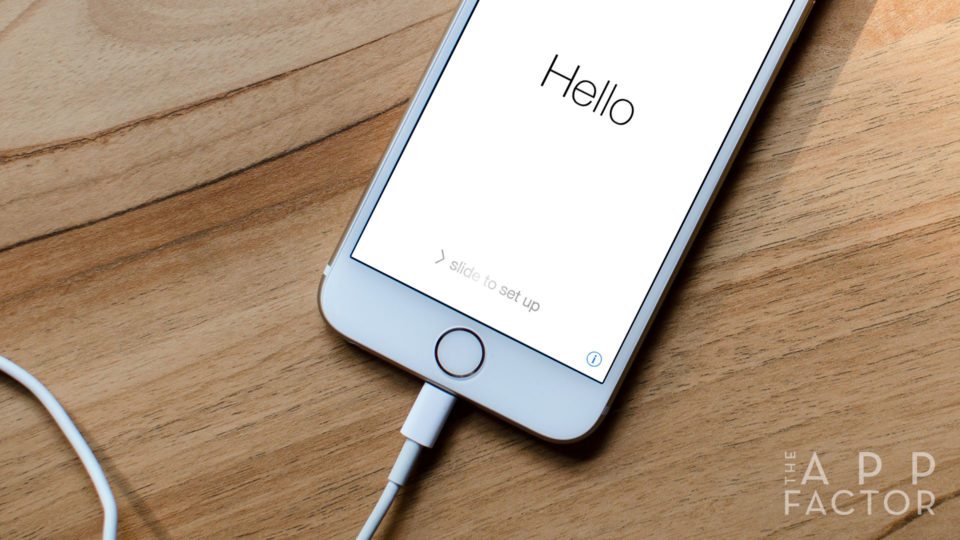
If you just purchased a new iPhone, you’ll want to make sure that all the pictures, videos, contacts, messages, calendars, notes, and other content on your old iPhone gets transferred over to your new one.
Whether you choose to use iTunes or iCloud, we can walk you through how to quickly and easily transfer iPhone data from your old iPhone to your new one in no time!
How to backup your old iPhone’s content
The first thing you need to do in order to transfer iPhone data is create a backup of your current iPhone. You can use either iCloud backup or iTunes to do this. If you aren’t sure how, you can follow our guide on how to back up your iPhone or iPad:
How to transfer iPhone data with iCloud backup
If you created an iCloud backup of your old iPhone, you can easily retrieve it and restore it on your new iPhone by following these steps:
- Turn ON your new iPhone and slide your finger along the bottom to set it up.
- Follow the on-screen prompts until you get to the first screen shown below. On this screen, you’ll want to choose Restore from iCloud backup (Remember, you will need to be on a working Wi-Fi network in order to restore from an iCloud backup).
- Enter your iCloud ID when prompted. If you have two-factor authentication installed, you’ll be asked to verify your account.
- You may be asked to enter any other iTunes passwords tied to your account (this frequently happens if you use a different email to purchase iTunes content and apps than what you use for iCloud backup).
- Follow the rest of the on-screen prompts such as setting up a passcode and Touch ID.
- Wait for iCloud to bring down all your stuff.


Depending on how large your backup is, this could take some time. Once all your settings are brought down and you can use your iPhone again, you can leave Wi-Fi if you need to. Once you join a Wi-Fi network again, iCloud will automatically continue bringing things down right where it left off.
How to transfer iPhone data with iTunes
If you created a backup of your old iPhone in iTunes, you can set up your new iPhone using that backup by following these steps:
- Plug your new iPhone into your computer and launch iTunes.
- Click on the device icon in the upper left if you aren’t there already.
- You’ll see a screen asking if you want to set up as a new device or restore from a backup, choose the backup option and make sure your most current backup is selected. If multiple people sync to one computer, make sure you’re choosing your backup and not someone else’s.
- Once you have your correct backup selected, click on Continue.
- Wait for iTunes to do its thing and make sure you don’t unplug your device until iTunes tells you that your backup is complete.



Going from a 6+ to a 6s tomorrow. It is nice to be able to verify how to do this transfer even though I am a long standing Apple user. If I trade in my 6+ to Apple, is there anything I need to do to prep the phone before I leave it with them? Do I remove the sim or wipe the device?
Yep. Wipe everything before handing it over. Settings > generate > reset > erase all content and settings
What else should I do if I do not want any of my apps to be uploaded on my new iPhone with the same Apple ID. Thanks
So you don’t want apps on your current iPhone to be downloaded to your new one at all?
Yes I do not want any old apps on my new phone except native apps of apple.
So … Jessica backed up her 16GB iPhone 5 to iCloud, which took DAYS to complete. Would she be better off to back it up again to iTunes on her Mac before restoring to her new iPhone 6S Plus?
I would always recommend iTunes backups over iCloud. They’re just cleaner and more reliable.
Thanks!