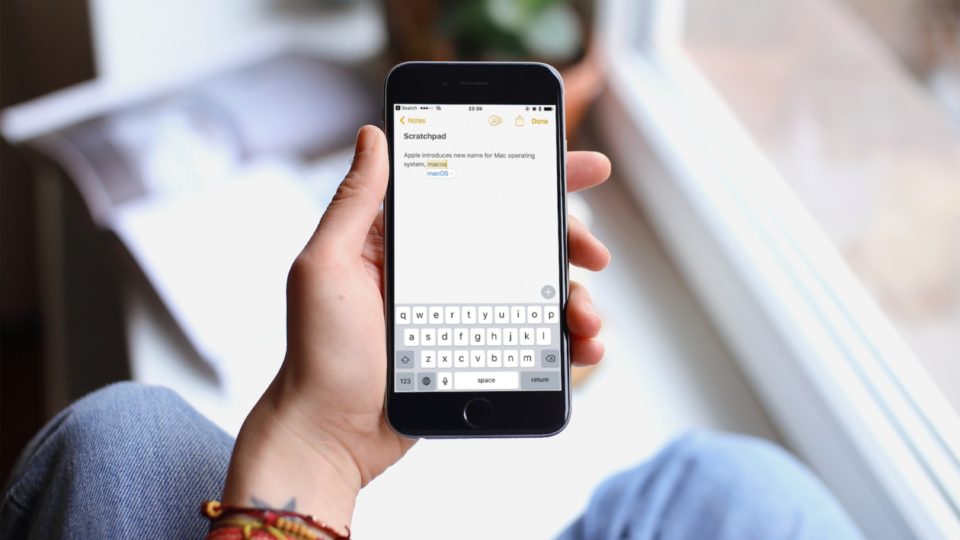
One of the most underrated features on iOS is that of text replacement by using text shortcuts. On iOS, Apple provides basic text replacement hidden in the Settings app. If you’re already familiar with the concept of autotext, you’ll understand text replacement. You can set up a small bit of text as a shortcut and have it autocorrect to the full word or phrase. It’s very useful and can speed up your typing. In everyday use, it helps me to automatically replace iphone with the properly formatted “iPhone”, ios with “iOS” and so on.
As another example, text shortcuts can also work to help you with terms you’re already used to typing, but have changed. i.e. Changing OS X to the “new” macOS for the upcoming release of the Mac operating system.
To make new text shorcuts on iPhone or iPad is fairly simple:
How to set up text shorcuts on iOS
- Open the Settings app, and then tap on General.
- Tap Keyboard and then Text Replacement. (Here you’ll find all your text shorcuts).
- To create a new text shortcut/replacement, click the plus button in the upper right corner.
- Type the phrase you’d like your shortcut to correct to, and then type its shorcut.
- Tap Save.
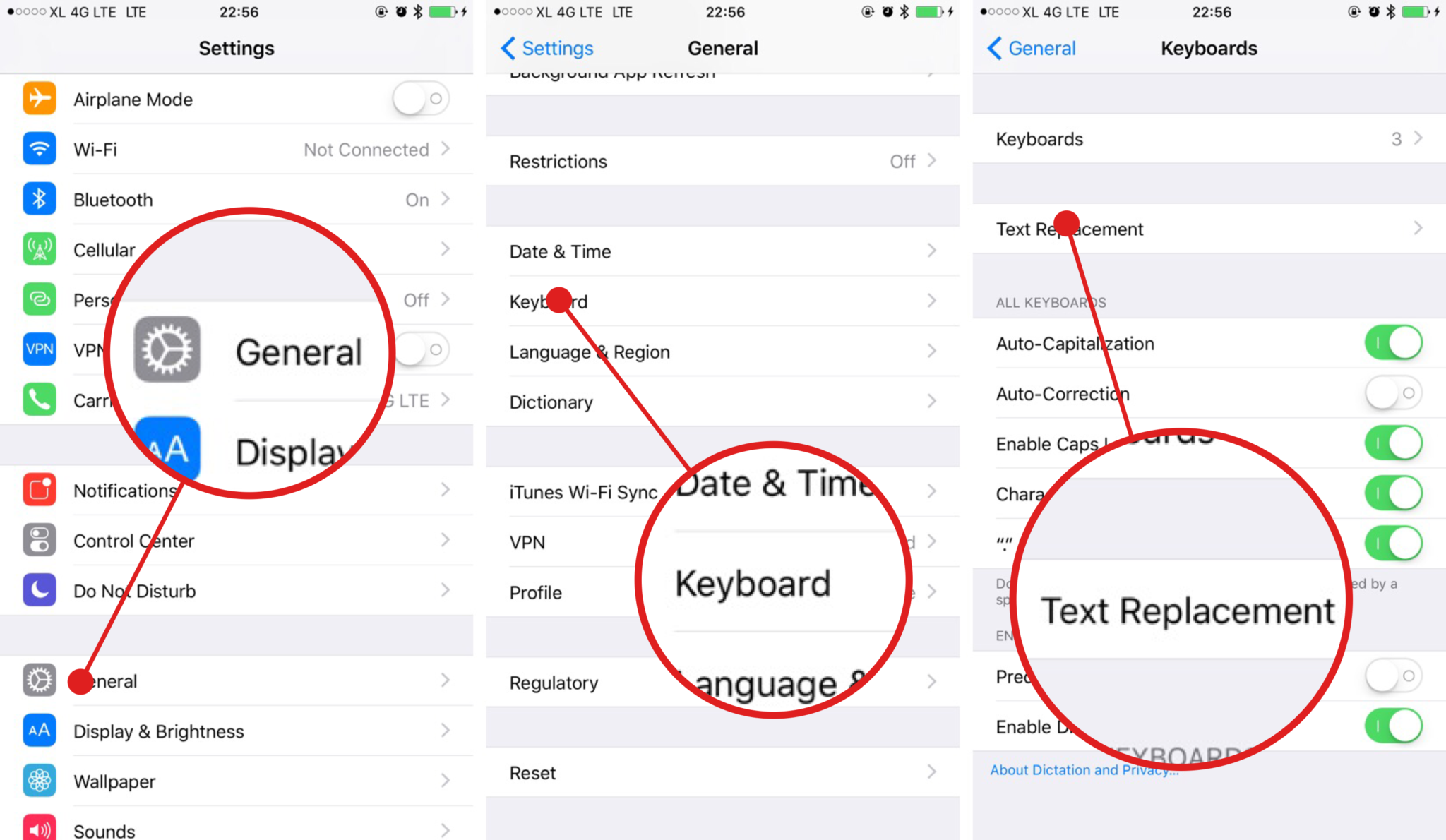

One of the great benefits about text replacement is that the shortcuts sync through iCloud so you’ll have it on all of your connected devices, including your Mac!
If you’re looking for more advanced text replacement features, I suggest you try TextExpander. It has a lot more functionality including fill-in forms, dates, emoji and much more. With a TextExpander subscription, it now has its own sync server so your snippets can be available not just on iOS, but also Windows(currently in beta).
What text shorcuts will you set?
While I enjoy the power user features of TextExpander, I don’t need complex operations with what I type all the time. Nine times out of ten I’ll use iOS’ built in text replacement features. It has made me type faster and more efficiently since I don’t need to switch to the numerical and special character keyboards to type email, addresses, phone numbers and so much more. What do you think about this feature? Let me know in the comment section below!


Leave a Reply