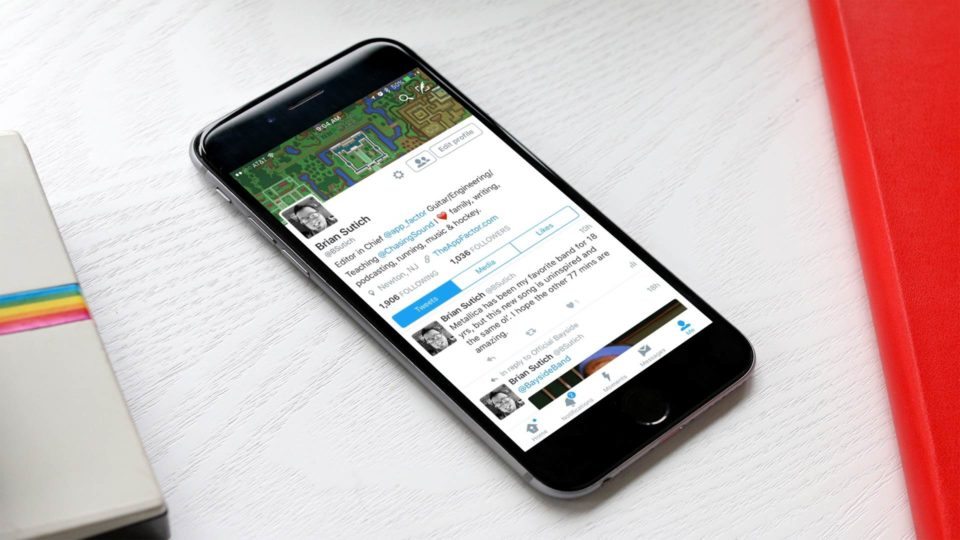
Twitter has been my favorite social network to hang out on since joining way back in the winter of 2007. Nearly 10 years and multiple 3rd party clients later (my favorite is Tweetbot, R.I.P. Tweetie), I’m still on the service, and it’s helped me in a myriad of ways.
Having been on the service for so long, I’ve followed a lot of people, and will occasionally have to declare Twitter bankruptcy when trying to catch up on the days’ tweets. When I first heard about Twitter lists, I knew this would be a powerful feature for me.
Twitter lists can be used in lots of ways to make sense of everything going on, on the service. I’ve been part of Twitter lists for teams or projects I’m a part of, have used them to group people together who enjoy the same things as I do (guitar folks, iOS developers, etc.), and have even used them to start cutting down on the people I follow.
If you’re a business, you might want to create lists to follow your competition, target key people in your niche, and even to reach out to your customer base. There are countless ways that lists can help make the most of the near every second stream of new tweets you’ll encounter.
While I’m a Tweetbot user, most folks will be using Twitter’s official client. Here’s how to make a list in Twitter’s app, and how to add people to that list.
How to make a list in Twitter’s official iOS app
- In the official Twitter client, tap on the Me tab to open your profile page.
- Next, tap on the settings gear icon towards the top of your profile page.
- Tap on View lists which will allow you to see lists you’re subscribed to or lists that you’re a member of.
- To make a new list, tap on the + button in the upper right of the lists page.
- On the next page you’ll be able to name your list, put a description, and choose whether you want the list to be private or not.
If you keep the list public, members you add to it can see that they’re a “member of” that particular list. If the list is private, you’ll be the only person to know who the members of that list are, and it will be hidden.
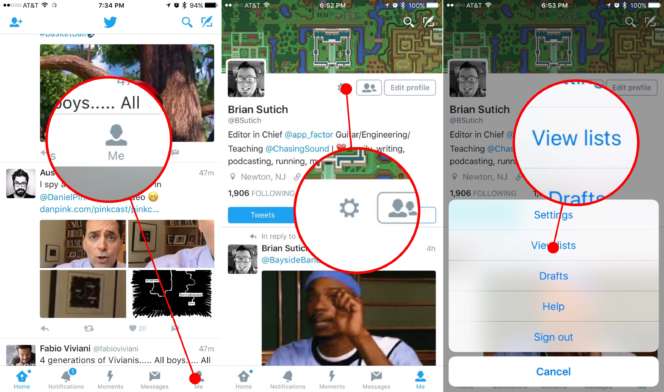

How to add a person to your newly created Twitter list
Adding people to your newly created list is easy, here’s how:
- Select what person you’d like to add to your list, and navigate to their profile page.
- Once there, tap on the settings gear icon towards the top of their profile page.
- Tap on Add/remove from lists
- Tap on the list you’d like to add the person to, and tap done.
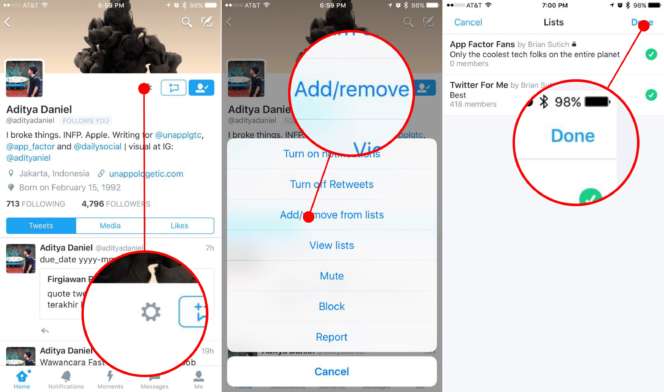
For the multiple Twitter accounts I have, I’ve created a lot of lists, and I’m also subscribed to lists that other people have made. In some third party clients such as Tweetbot, you can make a list your Timeline view, which allows you to see that list’s tweets as your main Timeline. This makes the lists feature even more useful!
What’s your favorite Twitter feature?
I’d love to know what your favorite Twitter feature is, whether it’s on the official client or on a third party app like Tweetbot or Twitterific. Also, I’d like to start doing more My Favorite Feature posts. Let me know what your favorite feature is of your most useful or fun app!

